Setting up a connection to Kafka
Adding a Cluster
To add a cluster, please click on the “Add new cluster” button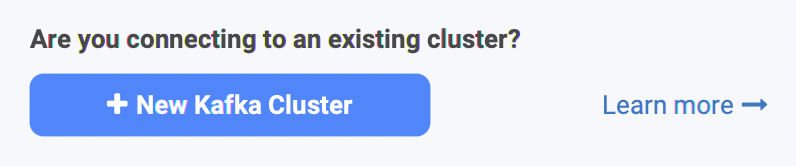
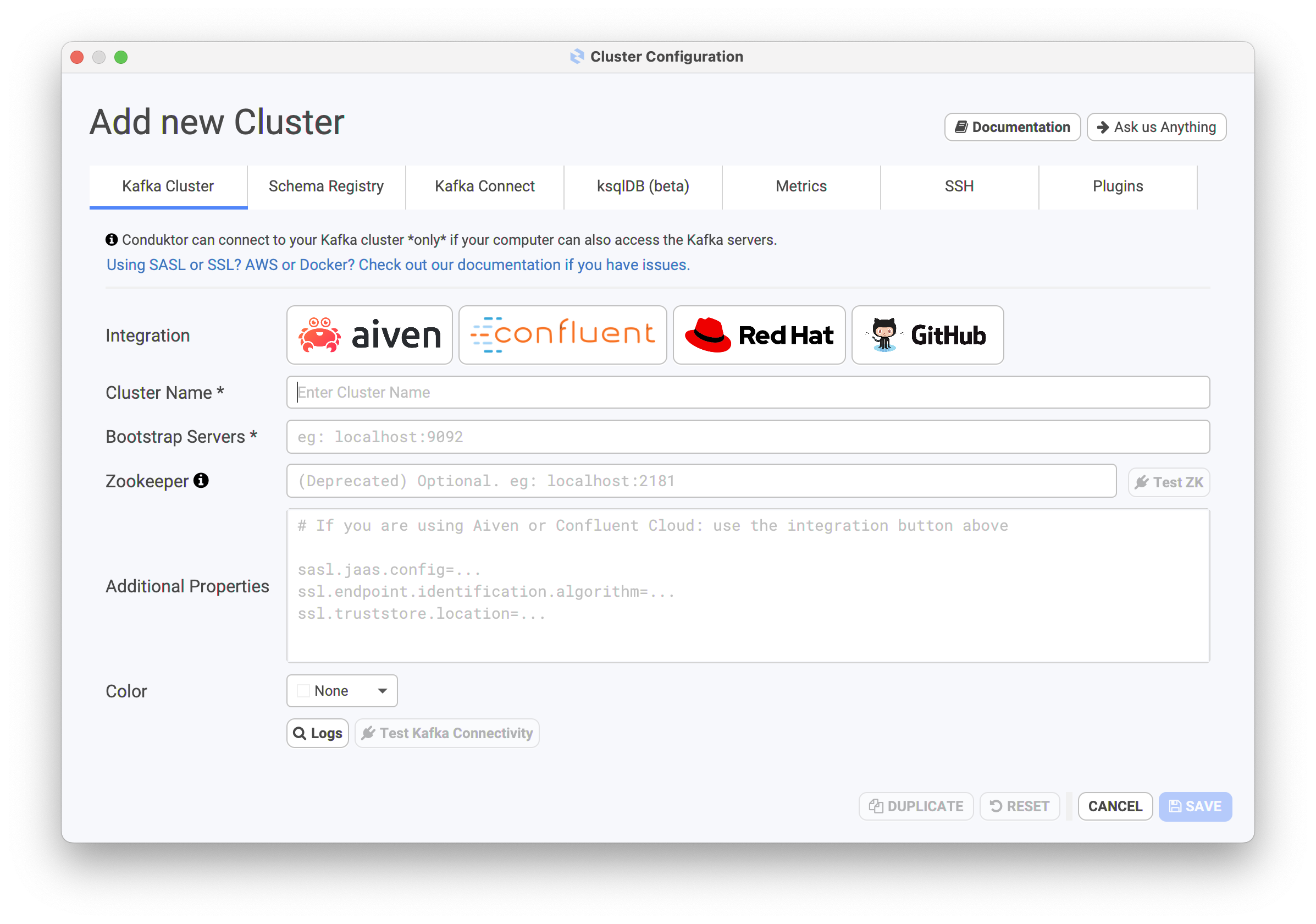
Kafka Cluster
this tab is the most important tab, and you have the following options:- integration: in case you are using Aiven, Confluent Cloud or Redhat Openshift, you have the possibility to quickly integrate with them through a dialog. In case you’re not using those, rest assured you can connect to your cluster!
- cluster name: this will be the name of your cluster when navigating the list of clusters on the right-hand side of the Conduktor splash screen
- bootstrap servers: list of Kafka brokers to connect to, usually providing two or three brokers is enough. In the form of
broker1-url:9092,broker2-url:9092, orPLAINTEXT://broker1-url:9092,broker2-url:9092 - zookeeper (optional): providing a Zookeeper URL will allow you to access more features through Conduktor, for example partition reassignment. Over time, as Kafka migrates away from using Zookeeper, this configuration will become less and less necessary to provide. In the form of
zookeeper1-url:2181,zookeeper2-url:2181 - additional properties: this is one of the most important section, especially if you have a secure Kafka cluster. Any additional properties you usually provide to your CLI or your Java clients should be inserted here. For more information, please read the secure Kafka cluster section.
Aiven
If using Aiven, you can use our integration to setup the configuration: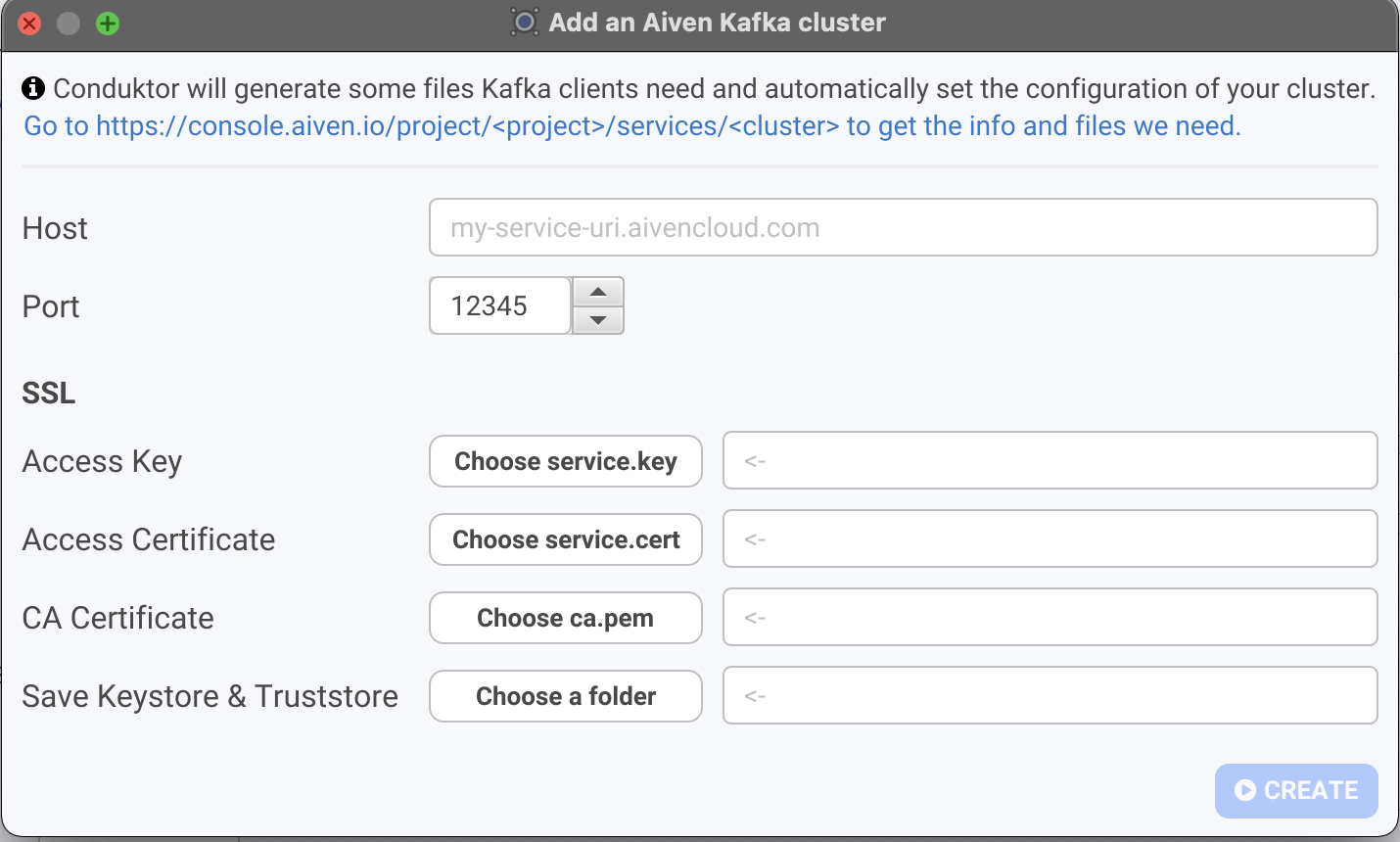

Redhat
If using Redhat, you can click on the Redhat button and follow the guide to create a service account and retrieve your Redhat Kafka cluster information. Then fill the form with the required information: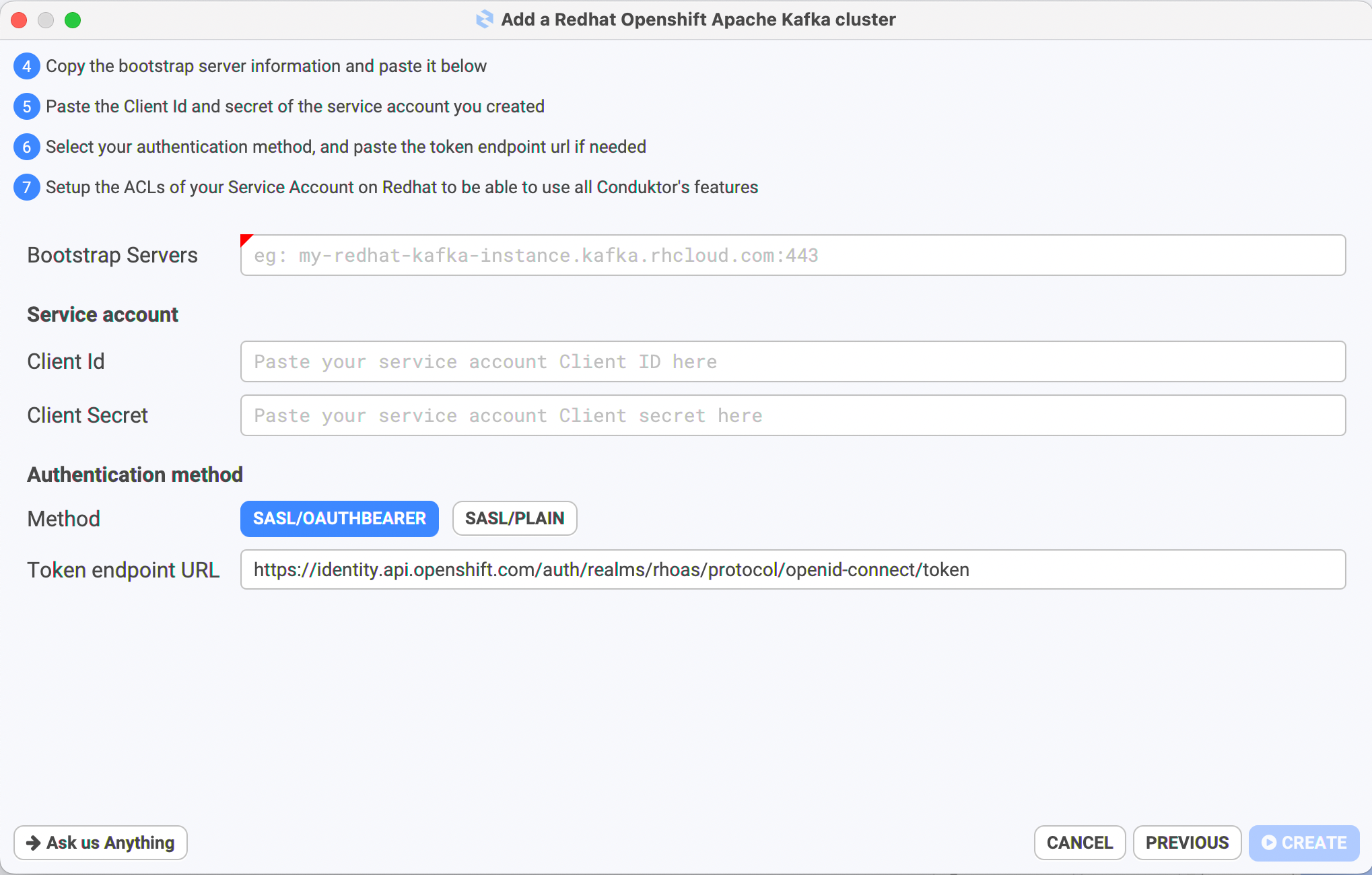
Schema Registry
In case you are using the Confluent Schema Registry and usually Avro data, you should use this tab to setup the connection details to your registry. These detail are necessary to activate the “Schema Registry” tab in Conduktor, as well as consume and produce data in Avro format.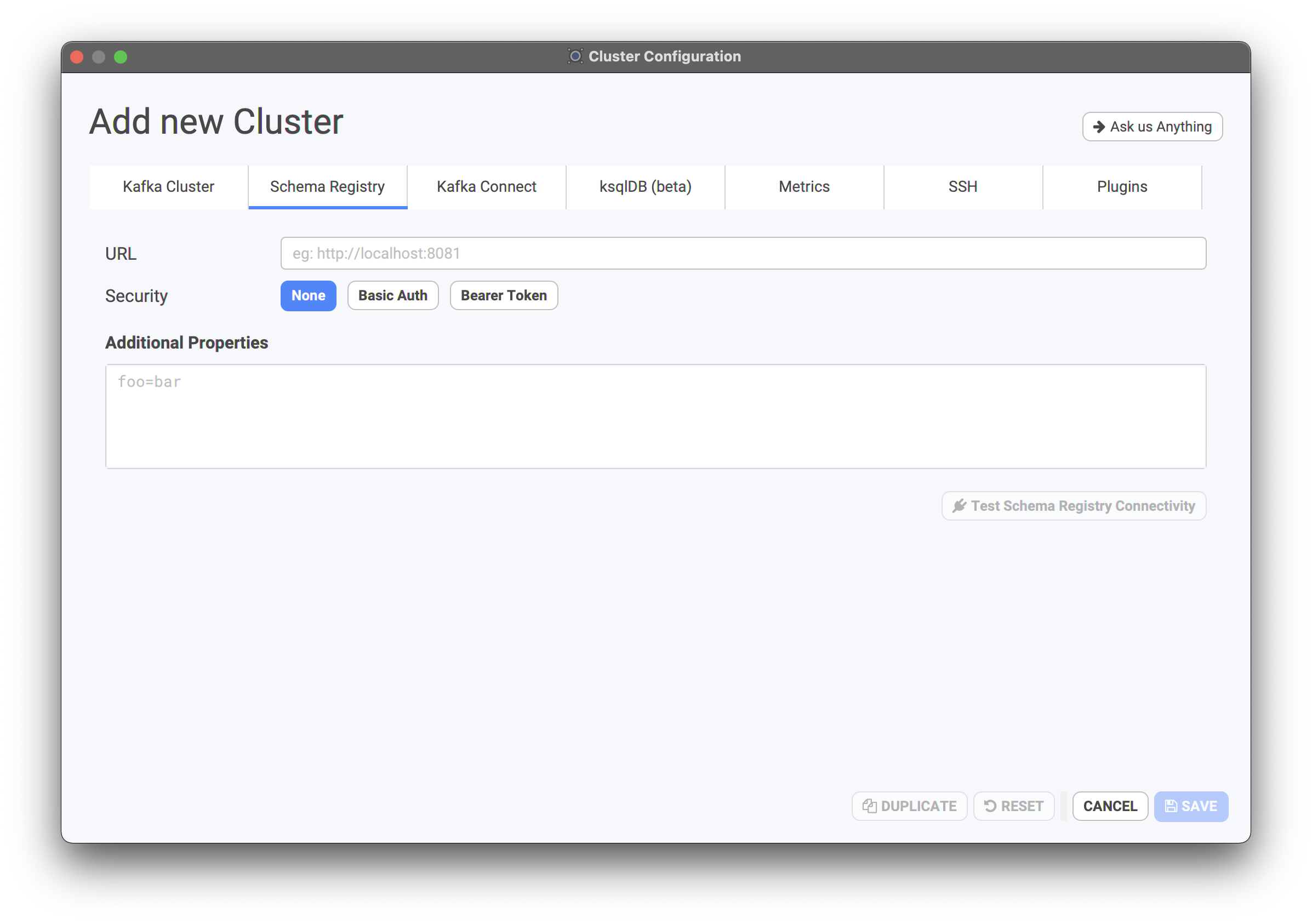
- URL: HTTP or HTTPS endpoint of your schema registry.
- Security: Choose the security type (None, Basic Auth, Bearer Token)
- Additional Properties: any key value pair needed to make the connection work
How to Connect to a secured Schema Registry?
Add this in the additional properties (notice theschema.registry. prefix):
Kafka Connect
Here you can add a list of Kafka Connect clusters that are linked to this Kafka cluster.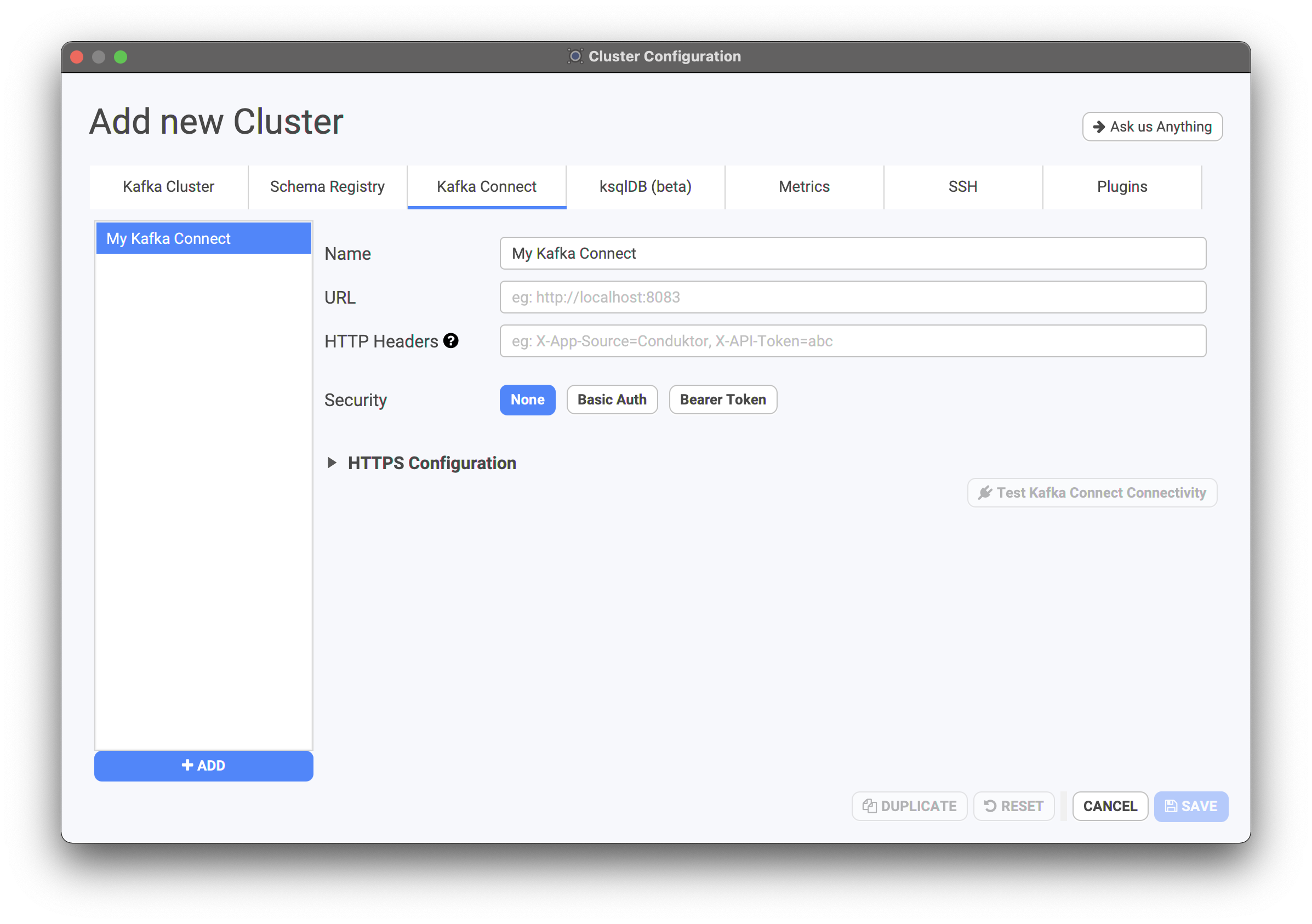
- Name: unique name to identify a connect cluster
- URL: HTTP or HTTPS endpoint of your connect cluster
- Security: basic authentication (if secure connect cluster), as well as key and trust store locations in case of TLS encryption.
Metrics
Enabling metrics allows Conduktor to get real-time features, statistics, monitoring over your cluster, as well as the rolling restart feature.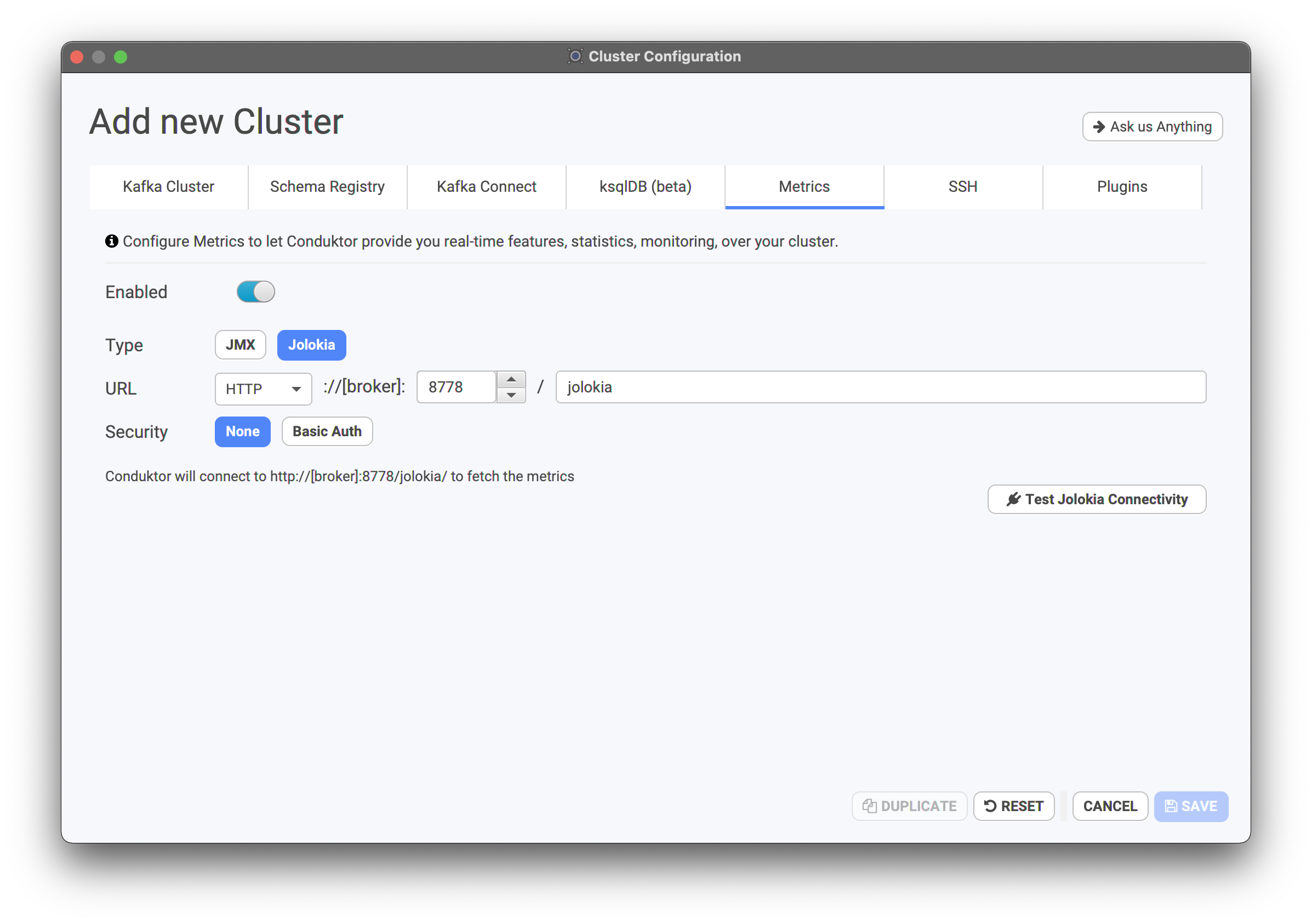
- Jolokia: please provide the protocol as well as the Jolokia port. The Jolokia agent should be installed on all your Kafka brokers.
- JMX: if you have started the JMX utility on your Kafka brokers, please provide the JMX port for Conduktor to connect to.
Please contact us in case you need other metrics mechanisms.
SSH (note: not a connection setting)
The SSH configuration enables Conduktor to directly access your brokers machines, enabling features like the rolling restart feature.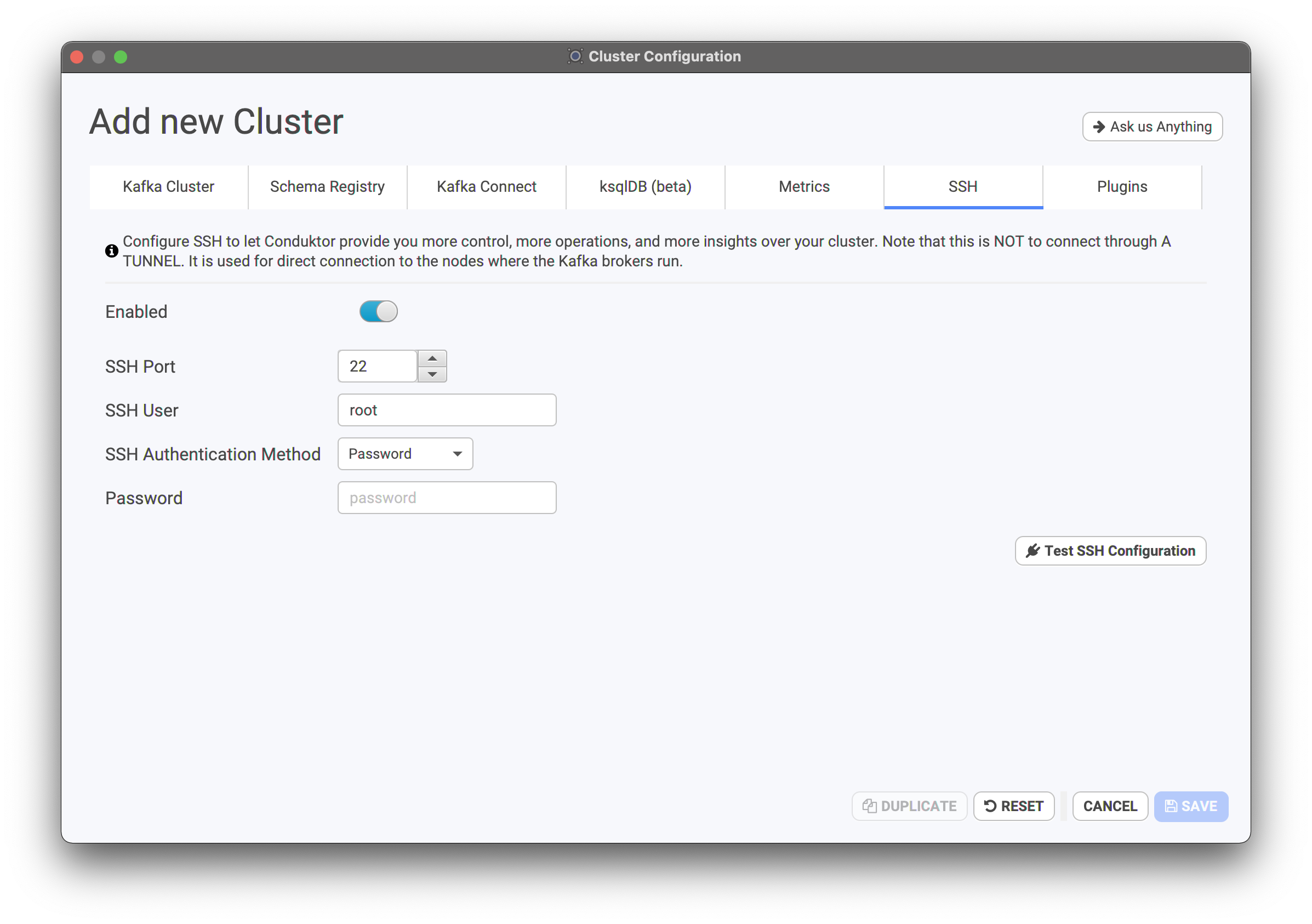
Plugins (aka “custom jars”)
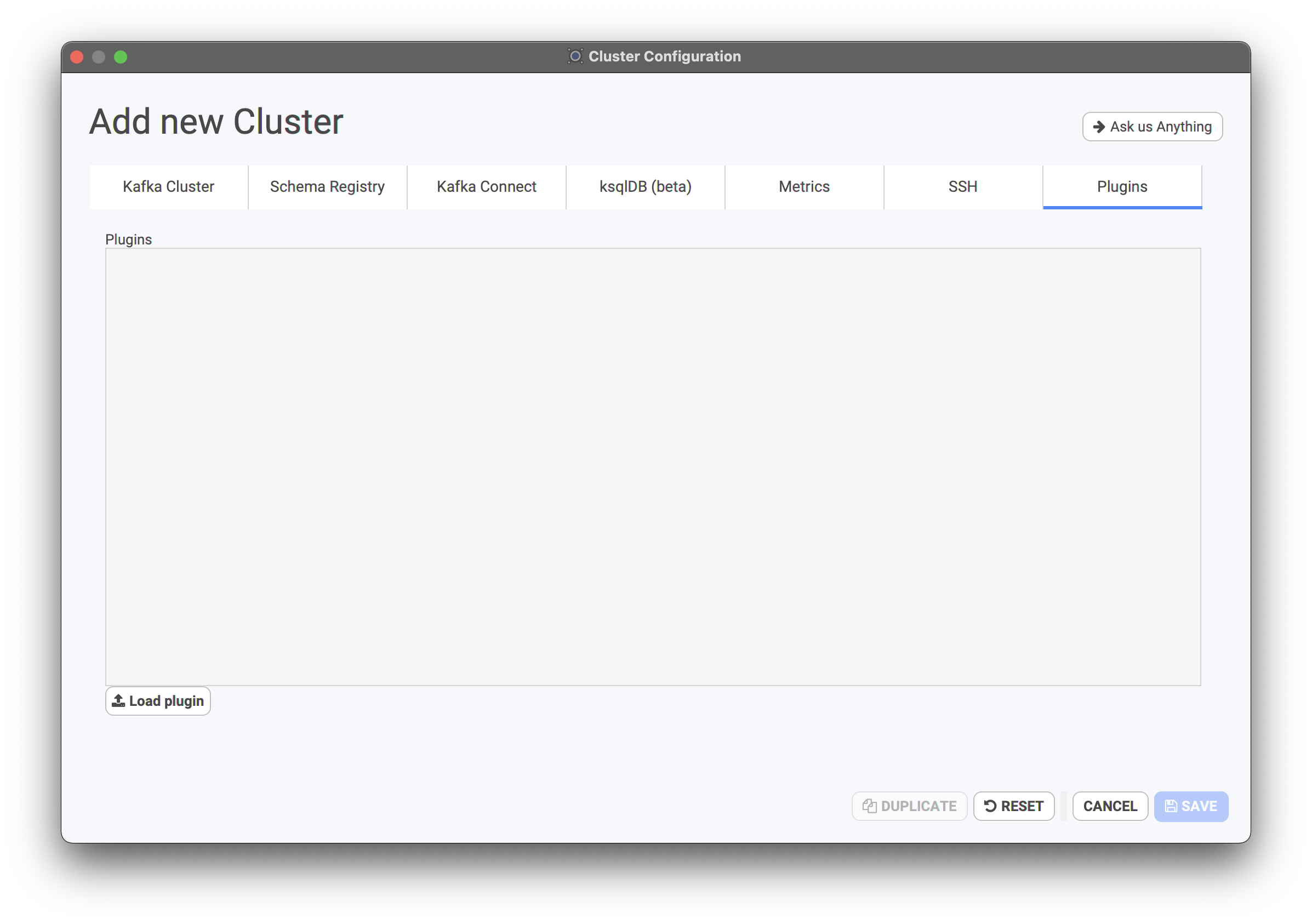
These customs jars are useful to extend the capabilities of our internal Kakfa clients. The plugins have two main usages:
- Authentication of Conduktor requests to your Kafka cluster(s) if you’re using an authentication mechanism not natively supported by Kafka.
- Deserializing your topics messages with a custom Kafka deserializer. (MessagePack, etc.)
- Configure your cluster with an additional property:
sasl.login.callback.handler.class=io.example.client.MyCustomLoginCallbackHandler - Load your jar containing the
io.example.client.MyCustomLoginCallbackHandlerclass in Conduktor plugins
If you want to use this same plugin with a second cluster configured in Conduktor, you’ll need to add this plugin in this second cluster configuration too.
Current limitations of the “Plugins” feature
- For now, a plugin can only be composed of one jar (Coming soon)
If your plugin is using a different version of Scala, it may not work in Conduktor.
If your plugin is compiled with another version of Scala and doesn’t work in Conduktor, you have two solutions:
- Recompile your plugin with Scala 2.13
- Build a
fatjarout of your plugin code that will contain your Scala version code.
However, for this solution to work, you’ll have to shadow your Scala version code by renaming all thescala.*packages toyourorganisation.scala.*, for example.
Testing the Connection to a Cluster
Conduktor has utilities to test the connectivity to your Kafka clusters. In case you cannot establish a connectivity to your clusters, please make sure to read the following two pages: Connecting to a secure Kafka Impossible connection setupsMulti Cluster Management
Conduktor allows you to manage and save the configuration and connection details to multiple Kafka clusters for easy and quick connections. The clusters you have used last will appear at the top of your cluster list..png?fit=max&auto=format&n=TnAtm2P5ki9OGejC&q=85&s=c5b4c8a9a61beb72dae0fd10faa02f96)
.png?fit=max&auto=format&n=TnAtm2P5ki9OGejC&q=85&s=067ea03a3dde570d0e00afecd820cb87)
The ability to export, backup and share Kafka cluster configurations is an upcoming feature of the
Enterprise License.