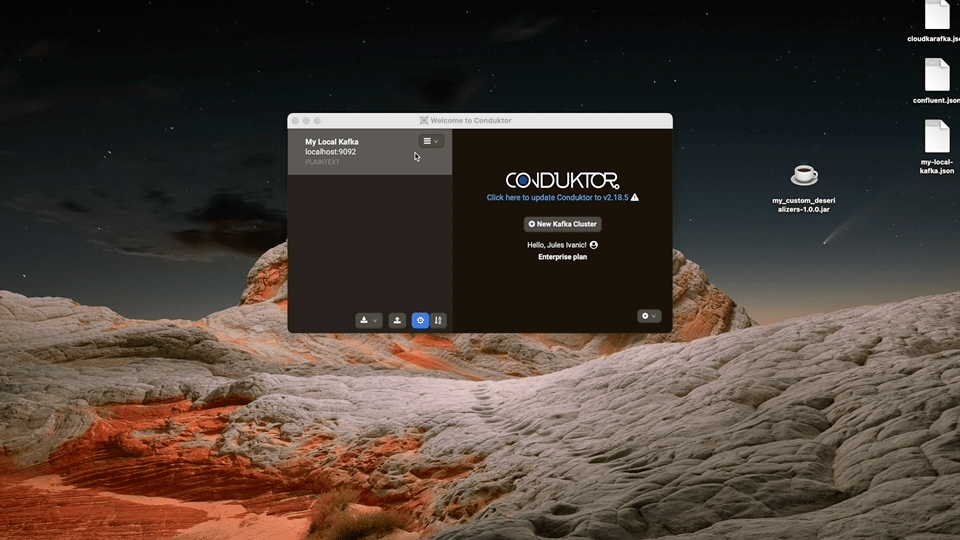Custom deserializers
Available since v2.19.0
Conduktor supports natively all the data formats natively supported by Apache Kafka.
Some examples of these natively supported formats are:
- String, Int, Double, Boolean, etc.
- JSON
- JSON from a SchemaRegistry
- Avro
- Avro from a SchemaRegistry
- Protobuf (since v2.21.2)
- Protobuf from a SchemaRegistry
- etc.
But it may not be sufficient to you.
You may have some data in your Kafka cluster(s) encoded using a different format.
You could have for example used MessagePack, Capt'n Proto, or even your own custom serialisation format that you developed internally to encode your data in Kafka.
To allow you to consume this data serialized with a "custom format" directly from Conduktor, Conduktor allows you to use your own custom deserializers.
This page will explain you how to configure Conduktor to use your custom deserializer to consume this kind of data.
Step 1: Add your custom deserializer(s) into your cluster configuration
For that step, we will use the "Plugins" capability of Conduktor.
You can have more information on this "Plugins" feature in the Plugins documentation
A Kafka deserializer is an implementation of the org.apache.kafka.common.serialization.Deserializer<T> Java interface (for more information, see kafka-clients documentation).
You need to have one, or more, jar(s) containing these implementations so you can add these jar files in the "Plugins" section of your cluster configuration in Conduktor.
You can find some Kafka deserializer implementation examples in this open-source Github repository: my_custom_deserializers
In the README of this project, a link to download a .jar file containing these Kafka deserializers is provided so you can test the feature with them.
The behaviour of each Kafka deserializer implementation is explained in the README.
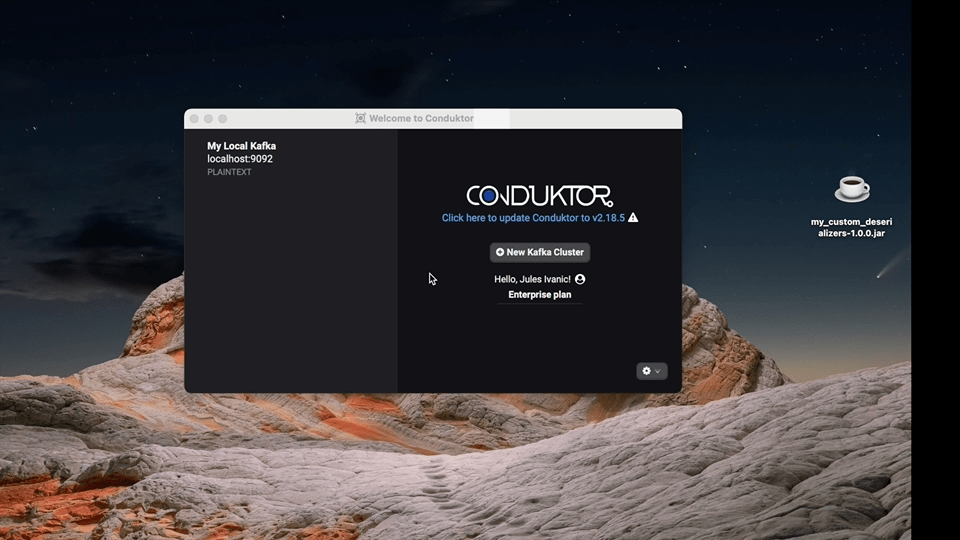
⚠️ Plugins are part of a cluster configuration. When you add a plugin to one of your cluster configuration, this plugin is only available to this cluster.
If you want to use the same plugin plugin with another cluster configured in Conduktor, you'll need to add this plugin to the configuration of this other cluster too.
Step 2: Select your topics, your deserializer and consume your data
Now that you added your plugin(s) containing your custom deserializer(s) to your cluster configuration, connect to your cluster, and open the "Consumer" windows.
In the "Consumer" windows, select the topic you want to consume, then in "Format" sub-menu, in the "value" format selector, choose the "Custom Format" option.
This will open a new sub-menu named "Custom Format: Configuration".
In this new sub-menu, there are two fields:
- a dropdown allowing you to select your custom deserializer implementation class
- a textarea field allowing you to pass some properties to your custom deserializer implementation (We'll call the
org.apache.kafka.common.serialization.Deserializer<T>::configuremethod with these properties)
Last thing to do is to hit the "Start" button to start the consumption of your selected topic data 🎉