Single Sign On
What's SSO?
Single Sign-On is a mechanism that enables a user to log in using the same set of credentials within multiple third-party services, Conduktor being one of them.
There are two principal kinds of SSO:
- Social login lets users connect to applications with Google, Facebook, or other social network accounts.
- Enterprise login lets users connect to external applications using their company's credentials.
This mechanism encompasses multiples techniques, protocols, and technical jargon:
- OIDC, OAuth, SAML, Kerberos, LDAP
Supported protocols
We support Enterprise connection Single Sign-On using any of the following protocols:
- SAML
- OpenID Connect (OIDC)
- Google Workspace
- Microsoft Azure AD
Advantages
By configuring SSO with Conduktor, you can:
- Maintain within your IdP who is allowed to Conduktor
- Control the Authentication policies (2FA, network rules)
- Automatically disable accounts when people leave the company
- Forward your company groups to Conduktor (incoming feature)
- leverage Conduktor RBAC
- share Cluster Configuration between team members
Once we have configured the link between Conduktor and your Identity Provider, users from your company will be redirected to your identity provider automatically.
What will change when I migrate to SSO?
Nothing from Conduktor's point of view as long as you use the same email address before and after the migration.
Before the migration, Conduktor was using Auth0 User Store or Social Identity Provider to authenticate you.
After the migration, the next time you connect to Conduktor, you will automatically get redirected to your company's IdP.
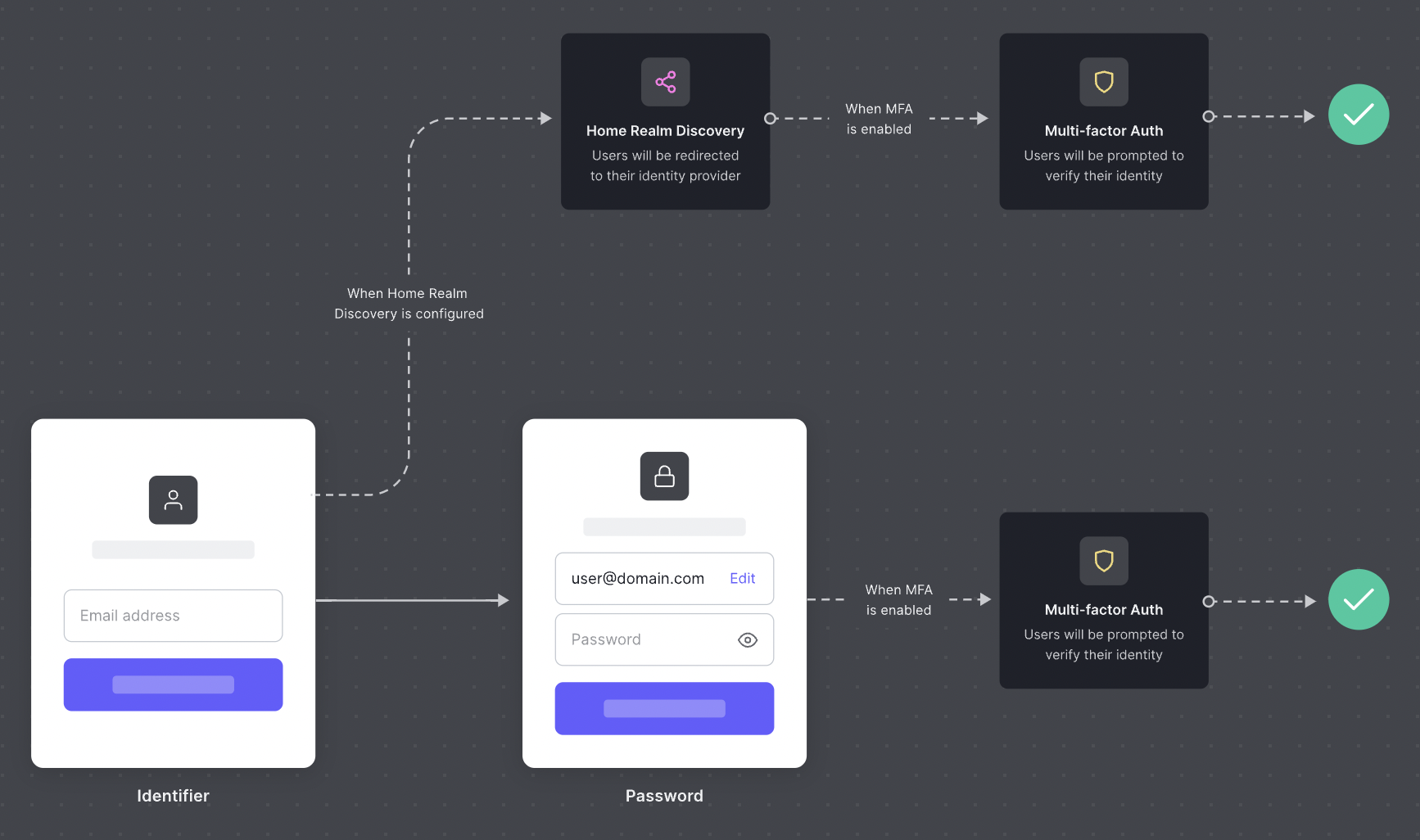
SAML configuration step by step
We first need to agree on a Connection Name that we'll share. It's most likely going to be your company name converted in kebab-case (a-z, 0-9, or -). In the following examples, we'll use your-company.
You first need to declare a new SAML 2.0 Application in your IdP.
There are two important fields you need to declare your Application:
| Item | Example |
|---|---|
Post-back URL or ACS URL | https://auth.conduktor.io/login/callback?connection=`your-company` |
Entity ID | urn:auth0:conduktor:your-company |
Required claims
Due to some limitation on Auth0, we need that your SAML assertion contains custom claims. Check your IdP documentation to on how to do this.
Okta documentation: Configure SAML attributes
email_verifiedwith the valuetrue.emailmust be present and lowercase
Once you're done, you need to collect and provide us with the following information:
| Item | Example |
|---|---|
SSO URL | https://login.your-company.com/sso/saml |
Signing Certificate | A .cer, .crt or .pem file |
Domain names to redirect authentication | your-company.com, subsidiary-company.com |
OIDC configuration step by step
You first need to declare a new OIDC Application in your IdP.
If you are asked about the Application Type, pick Server-side or Web Application type.
Leave most default as-is except for the "Sign-in redirect URL": https://auth.conduktor.io/login/callback
Required claims
Due to some limitation on Auth0, we need that your OIDC token contains custom claims. Check your IdP documentation to on how to do this.
Okta documentation: Configure OIDC attributes
email_verifiedwith the valuetrue.emailmust be present and lowercase
Once you're done, you will provide us with your information:
| Item | Example |
|---|---|
Client ID | 0oaztxq9vavFnY9wh696 |
Client Secret | zTRaILrMOgFGHjHm5J_nrUuv3WPXTYoaj9r3jytl |
Provider Configuration URI | https://login.your-company.com/.well-known/openid-configuration |
Domain names to redirect authentication | your-company.com, subsidiary-company.com |