RBAC
Overview
The Conduktor RBAC system enables you to restrict access to resources and enforce permissions at User and Group granularity. This is a critical step in ensuring that you have control over your Apache Kafka data.
With Conduktor RBAC, you can:
- Configure access to Conduktor services
- Configure global permissions across multiple clusters
- Administer permissions for Kafka resources:
- Topics
- Consumer Groups
- Clusters
- Subjects
- Connectors
Jump to:
How to assign permissions?
You can assign two kinds of permissions:
- Services permissions: to see and/or manage Conduktor Console services
- Resources permissions: to interact with Kafka resources
And you can assign those permissions to:
- Users
- Groups
To do so, you can either click on the name of the user/group, or click on the ... icon on the right of their name, as shown below.
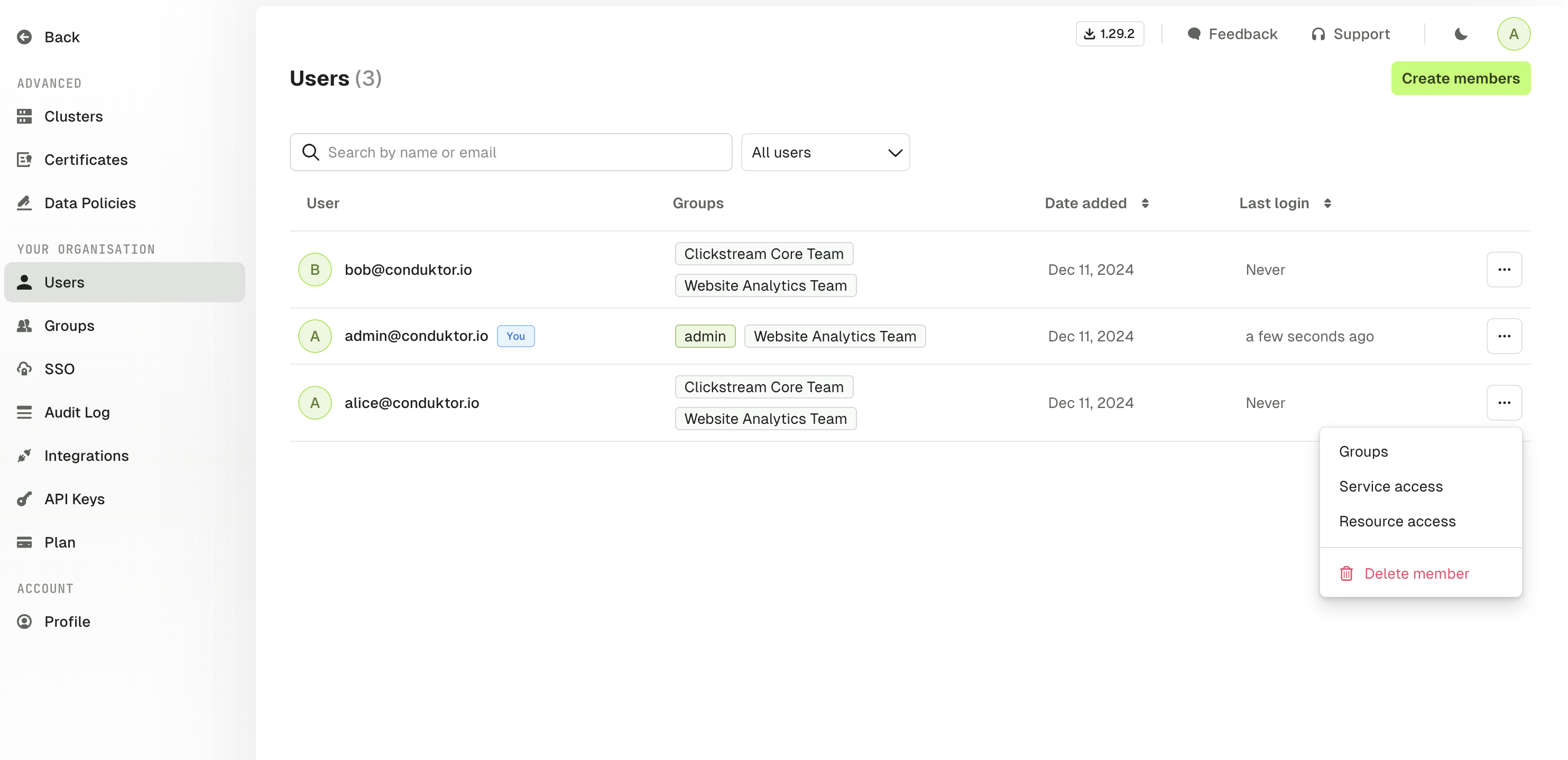
Please note that permissions are additive, meaning that if a user belongs to multiple groups, they will inherit all the permissions given to these groups. If they have a restricted access to a topic, but belong to a group that has a full access, then they will have a full access too.
Manage Services Permissions
You are able to restrict access to Conduktor Console services. The default set of permissions is the one below:
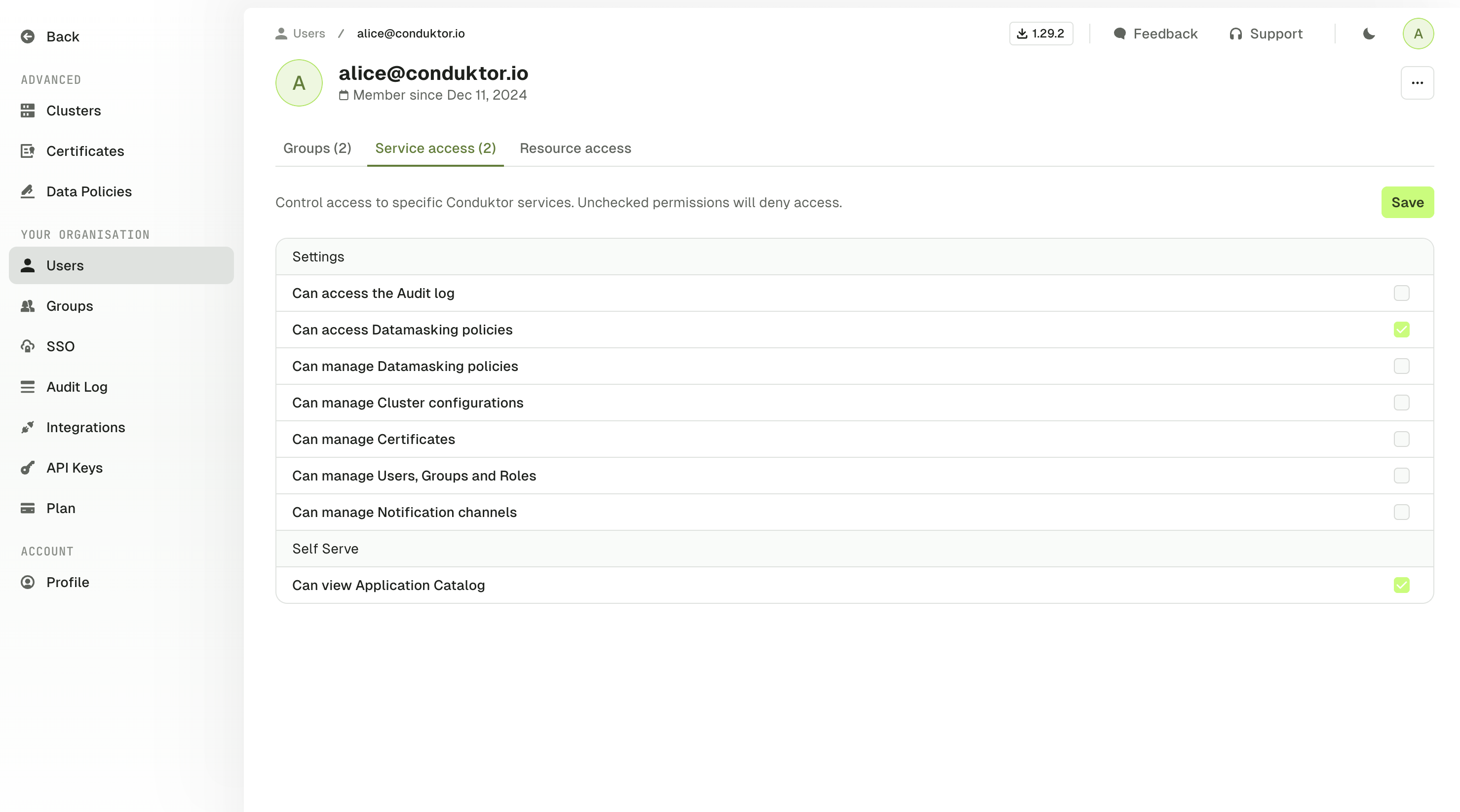
This set of permissions means that the user will not be able to access all the available tabs on the left e.g. to manage certificates or generate API keys.
Manage Resources Permissions
Granular Permissions
The RBAC model is very granular and allows you to go deep into the permissions. Here is a table that recaps the ones you can assign:
| Resource | Permissions |
|---|---|
| Topics | View config |
| Topics | Consume |
| Topics | Produce |
| Topics | Create |
| Topics | Delete |
| Topics | Empty |
| Topics | Add partitions |
| Consumer groups | Viewer |
| Consumer groups | Reset |
| Consumer groups | Create |
| Consumer groups | Delete |
| Subjects | View |
| Subjects | Edit compatibility |
| Subjects | Create / Update |
| Subjects | Delete |
| Kafka connectors | View task & status |
| Kafka connectors | View config |
| Kafka connectors | Edit config |
| Kafka connectors | Deploy |
| Kafka connectors | Delete |
| Kafka connectors | Restart |
| Kafka connectors | Pause / Resume |
| Clusters | View ACL |
| Clusters | Manage ACL |
| Clusters | View broker |
| Clusters | Edit broker |
| Clusters | Edit SR compatibility |
All these permissions can be applied on one specific cluster, or all your clusters.
Prefixes
When you define a permission, you might want it to be applied to:
- A specific topic, by typing
my-topicfor instance - All the topics, by using a wildcard
* - A subset that starts with a certain prefix, by typing
my-prefix-*
Here is an example of those three cases within the UI:
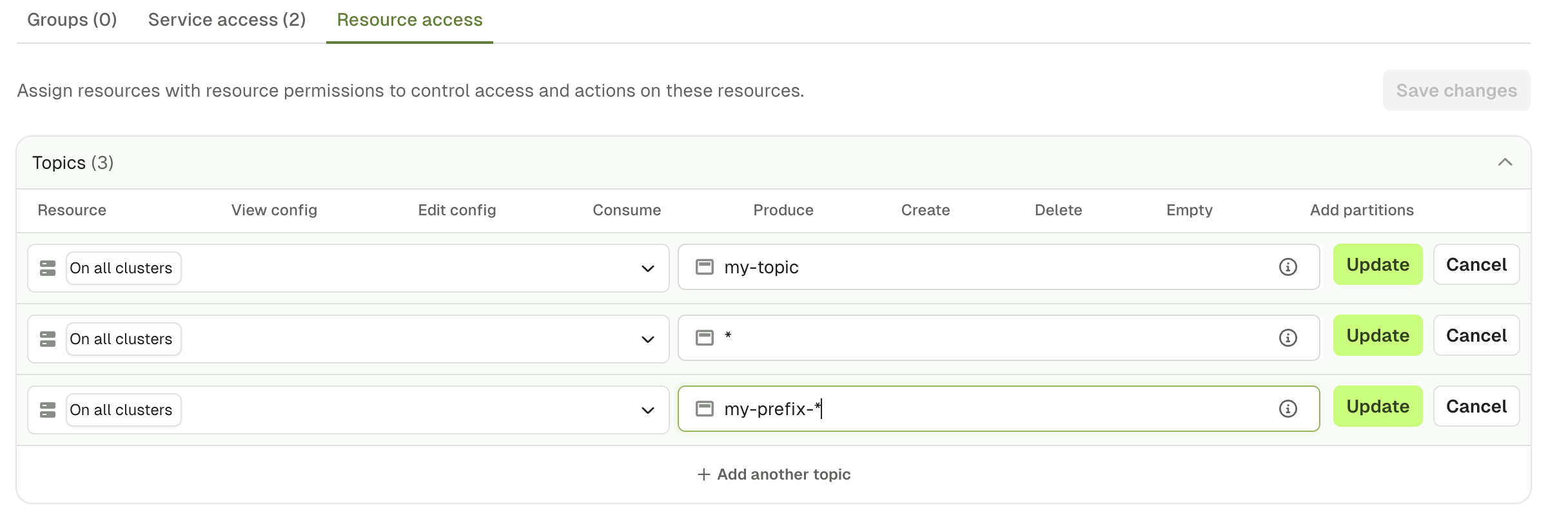
The exact same works for other Kafka resources.
Quick Select
In order to save time during the permissions creation, you can use the Quick select to give a default set of permissions or set this up using the CLI, API or Terraform.
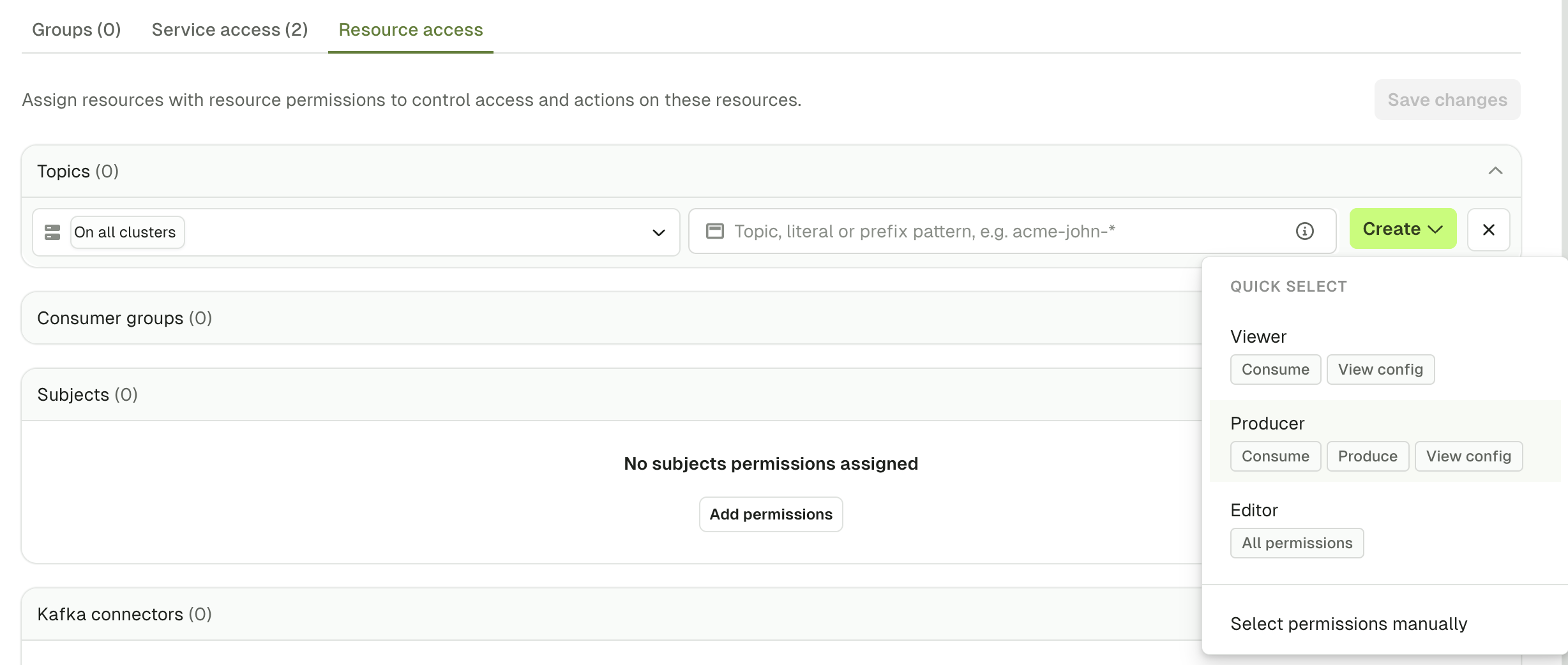
The screenshots below show the different Quick select sets of permissions (for topic patterns 1, 2, 3 respectively).
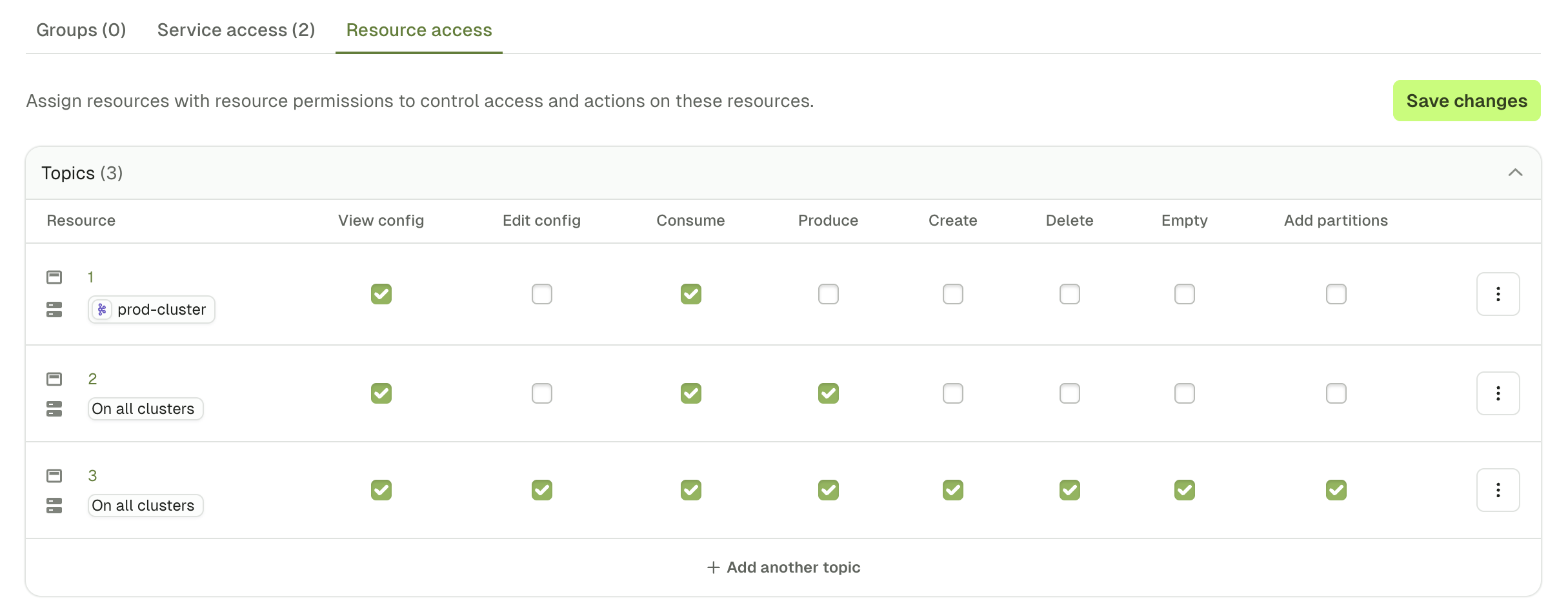
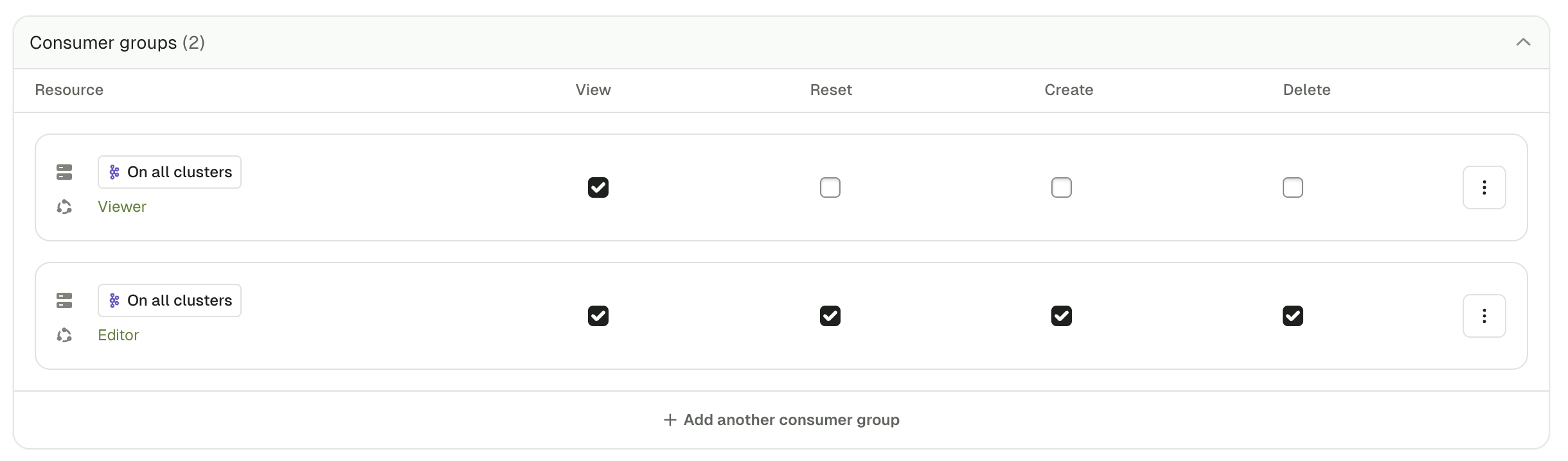
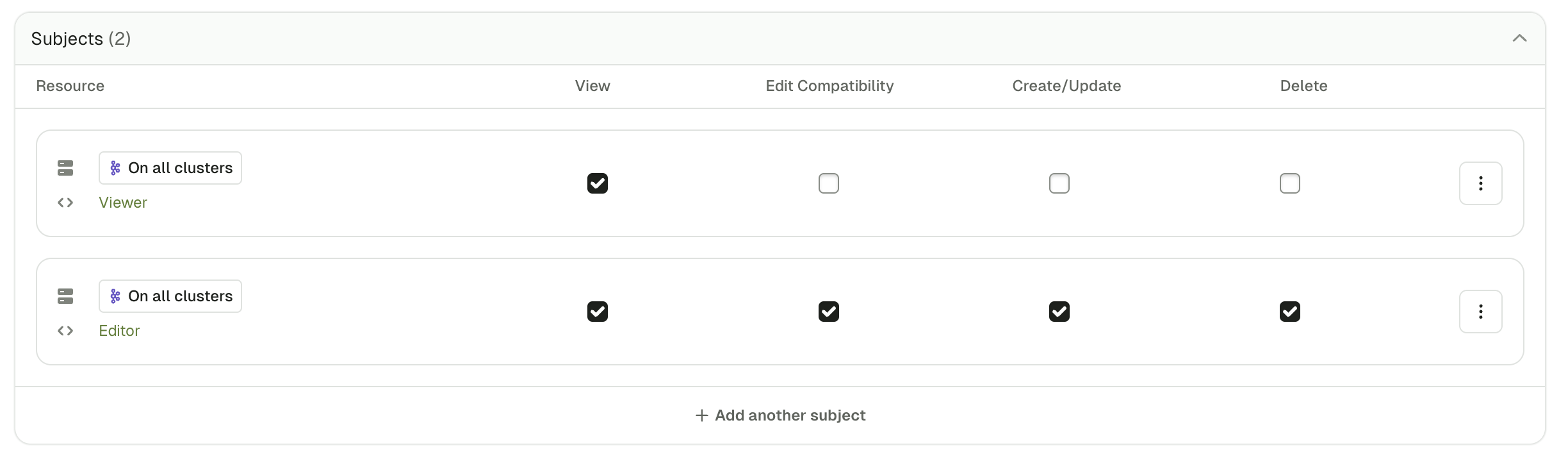
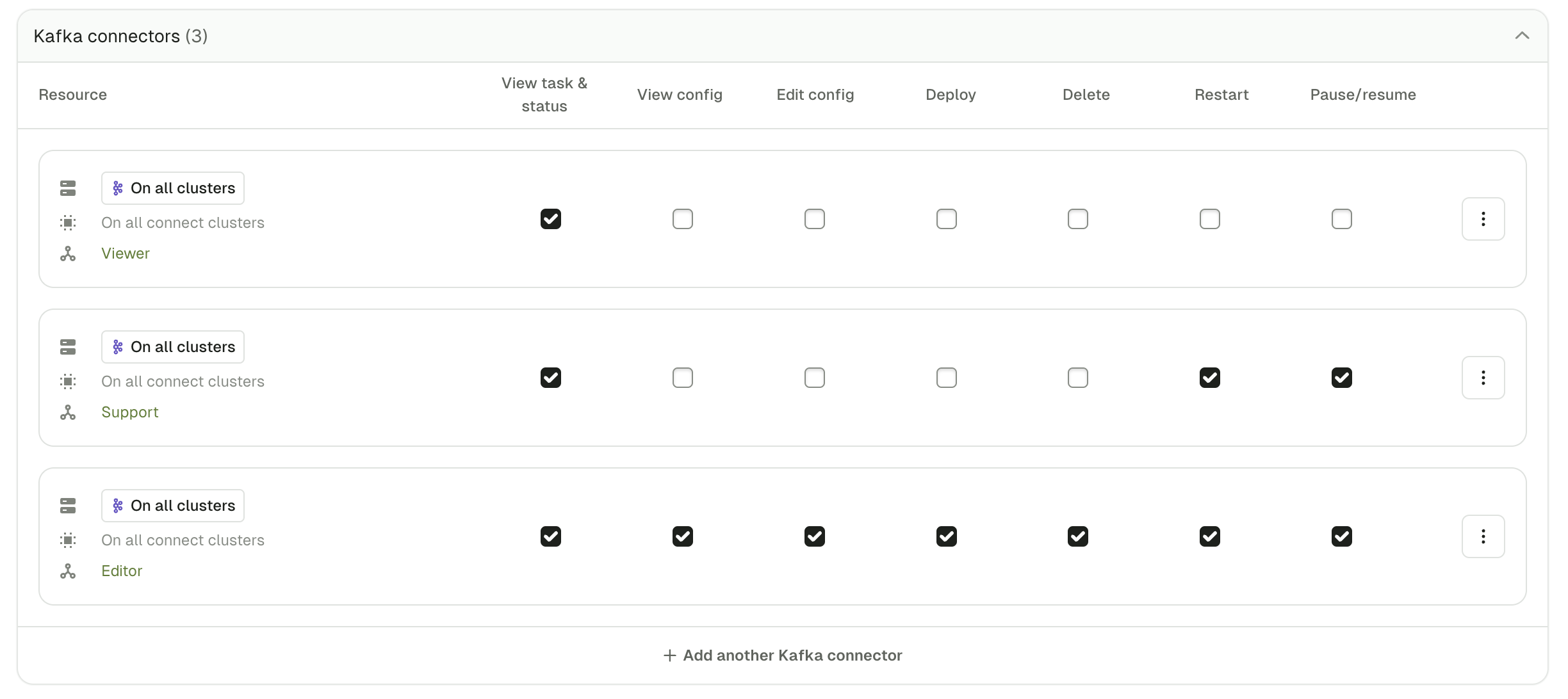
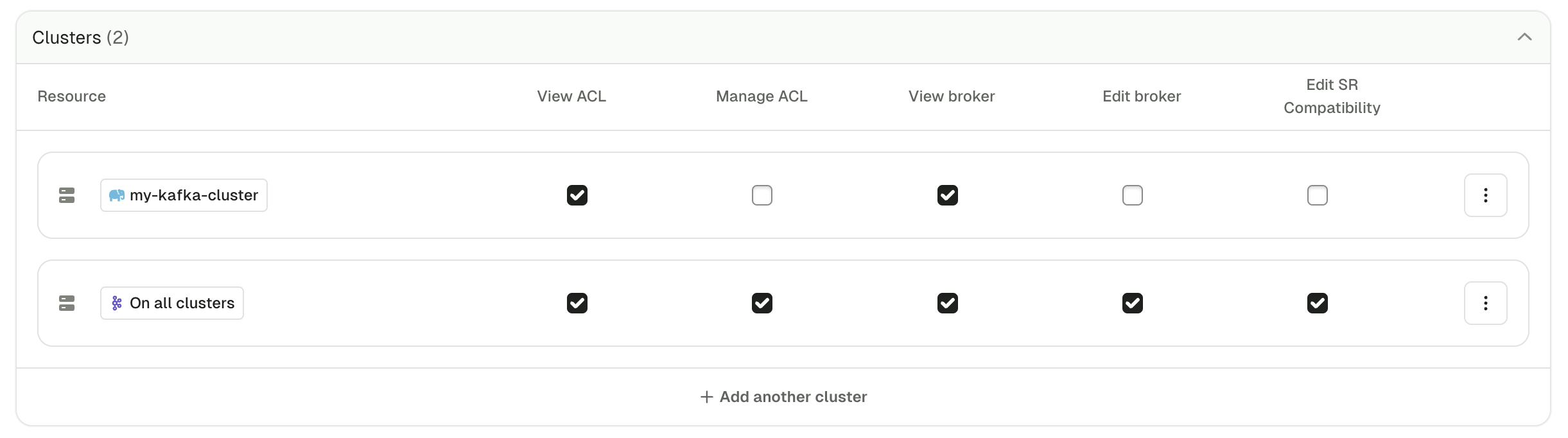
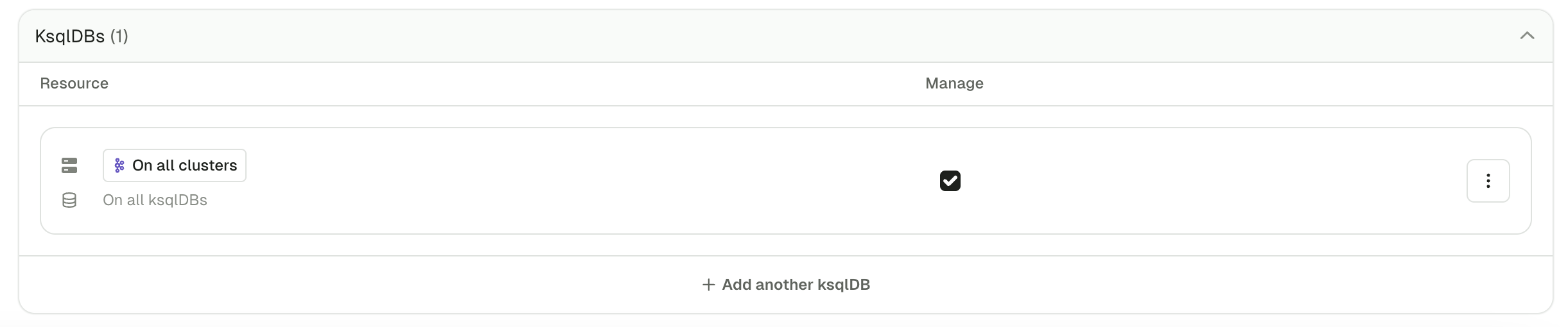
For the Clusters permissions, the first set is for Viewer, and the second one is for Admin.
For the ksqlDBs, we have the Editor permission.
If the Quick select doesn't fit your need, you can still Select permissions manually by checking the exact boxes you need.
Example
Here is an example of a set of permissions given to Alice:
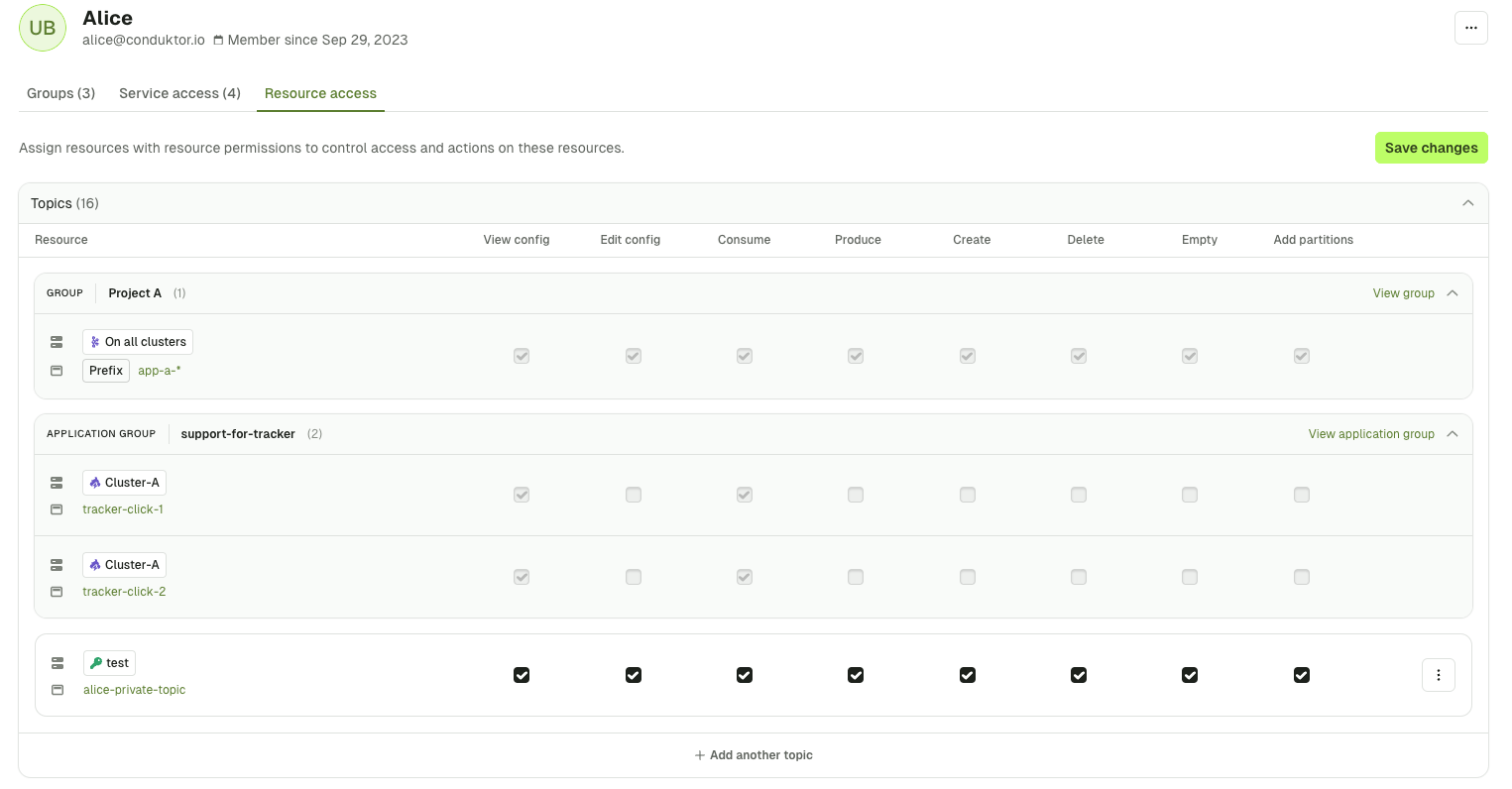
We can see that this is a recap of all the permissions this user has.
In grey, we have the permissions Alice inherits from the group Project A, from the application support-for-tracker and in white the ones that are assigned to her directly.
This set of permissions gives her:
- Full access to the topic
alice-private-topicon the clustertest - Full access on all topics, that start with the prefix
app-a-, across all clusters and that she inherits this from the groupProject A - Partial access to the topic
tracker-click-1andtracker-click-2on the clusterCluster-Aand that she inherits this from the applicationsupport-for-tracker