Deployment on AWS Marketplace or with CloudFormation
This page demonstrates how to use our AWS Marketplace offering for a quick deployment of Console using AWS CloudFormation. If you are looking to deploy Console via CloudFormation then you can follow similar steps to this guide, referencing your own template file, using our example template as a guide, with your own values.
Getting started
This guide contains a brief overview of the Marketplace listing architecture followed by the steps on how to deploy Console in your AWS environment with all mandatory dependencies. It will deploy Conduktor as a Docker container on an ECS service with Fargate and configure it alongside a PostgreSQL database via RDS.
The Conduktor Marketplace offering is the Community Edition. If you are interested in our enterprise offering then contact us for a free demo.
While this guide helps get you started, you may need to make additional configurations to ensure your deployment is production-ready.
The template is designed for a speedy deployment, you'll be deployed in only a few clicks. You may however need to wait a few minutes for AWS to spin up the resources ☕.
Security
In this configuration all the resources are on a public subnet. However, the DB instance is available on both private and public subnets. Keep this in mind as part of any security concerns for the DB.
Networking & Architecture

Deployment Steps
-
Visit the Marketplace listing page.
-
Select
View purchase options.
-
Accept the terms of service.
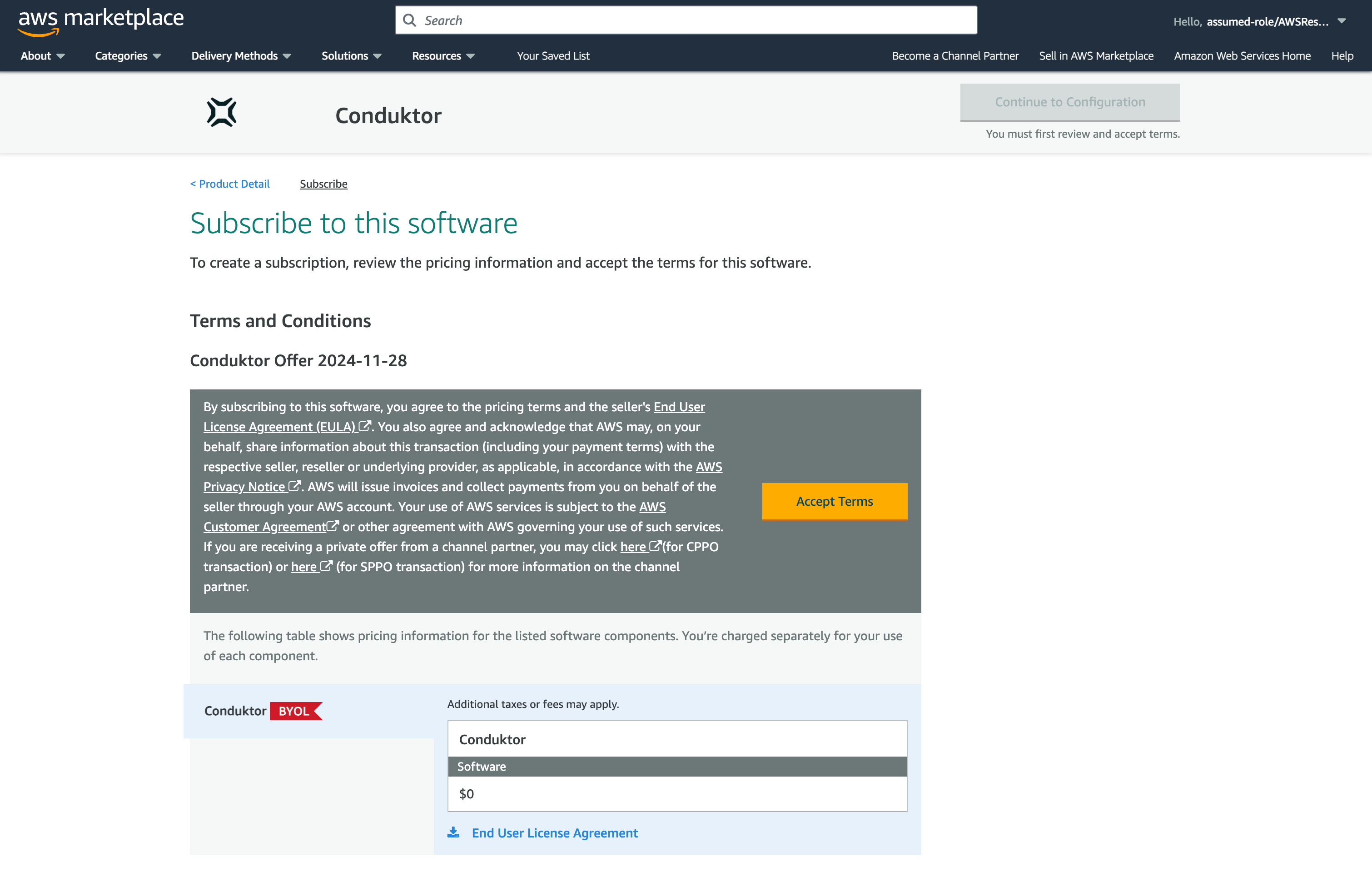
-
Select
Continue to Configuration.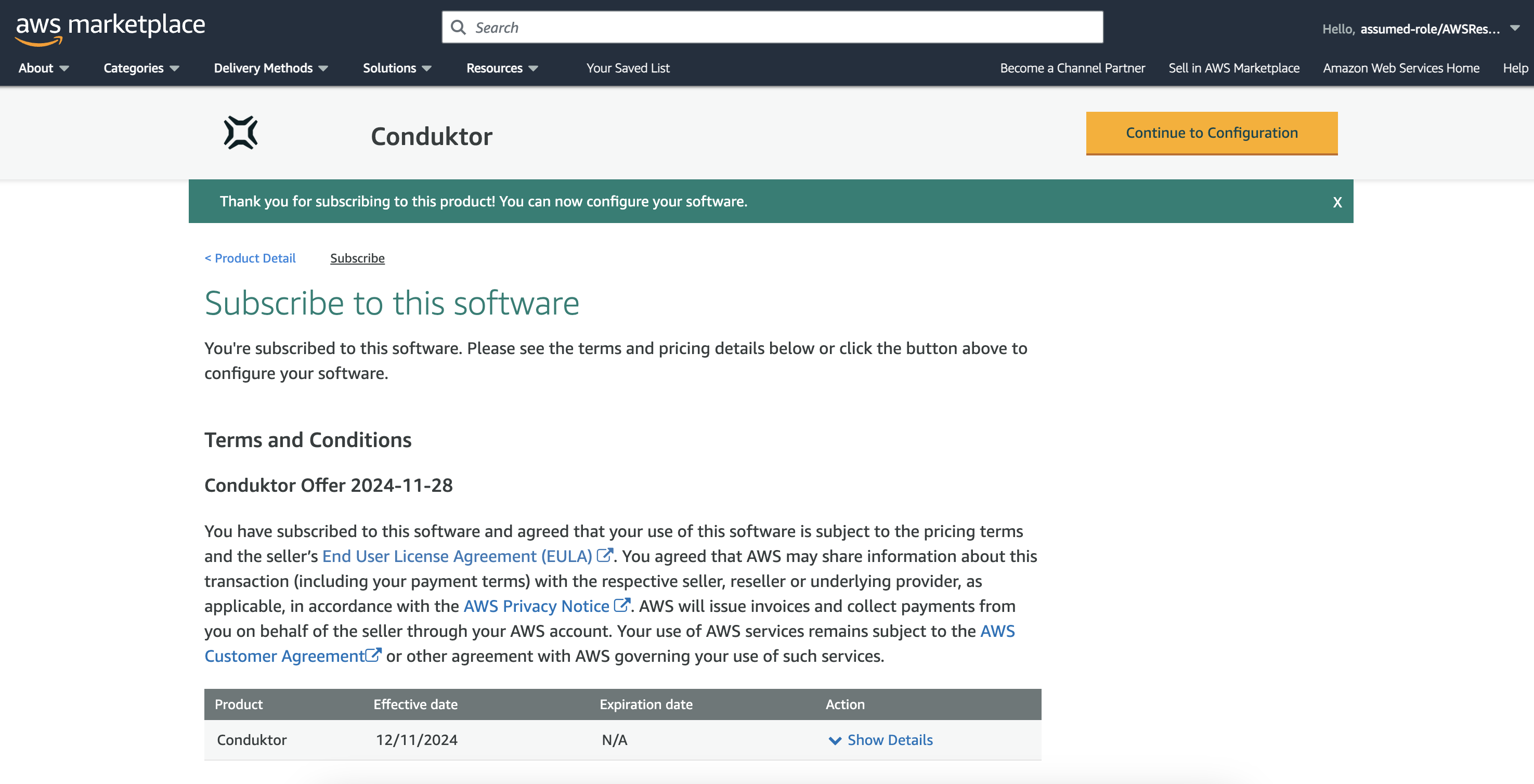
-
Continue to Launch. There is only one supported Software Version and fulfillment option available.
-
You now can choose how you want to deploy the CloudFormation template. We offer a quicklink that will take you directly to the CloudFormation console with the template pre-filled on your last previously used region (What this guide will be covering). We also offer the raw CloudFormation template that you can download and deploy manually.
SelectQuick launch CloudFormation template.
-
This will open you up to the CloudFormation page with the template pre-filled. Press
Next.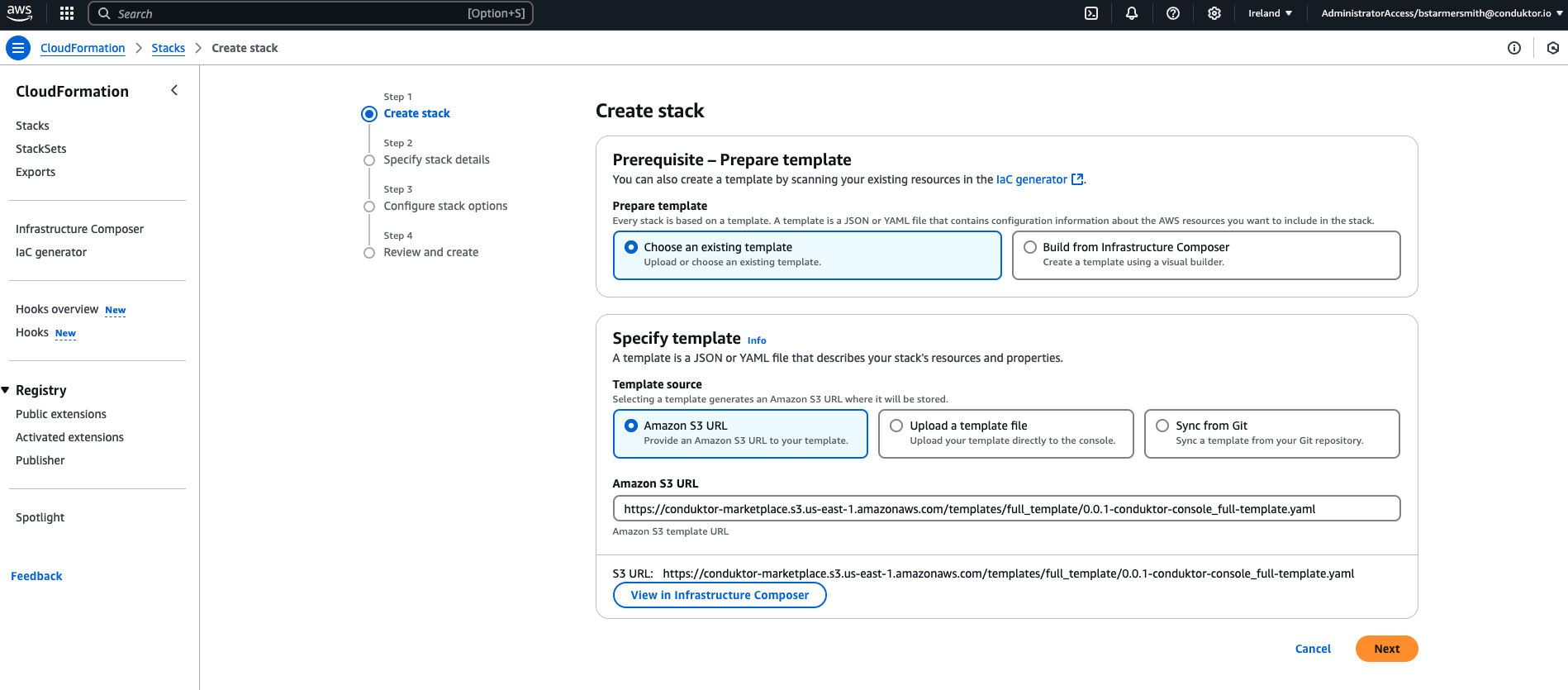
-
You will then be given the option to change the stack name or any of the other default values from our template. You will need to provide values for the missing CIDR properties towards the bottom of the page. Once you are happy with the parameters, press
Next.warningNote the default value for the region is specified in the template as
eu-west-1a(public subnet) andeu-west-1b(private subnet), if you are deploying in a different region you must update these values.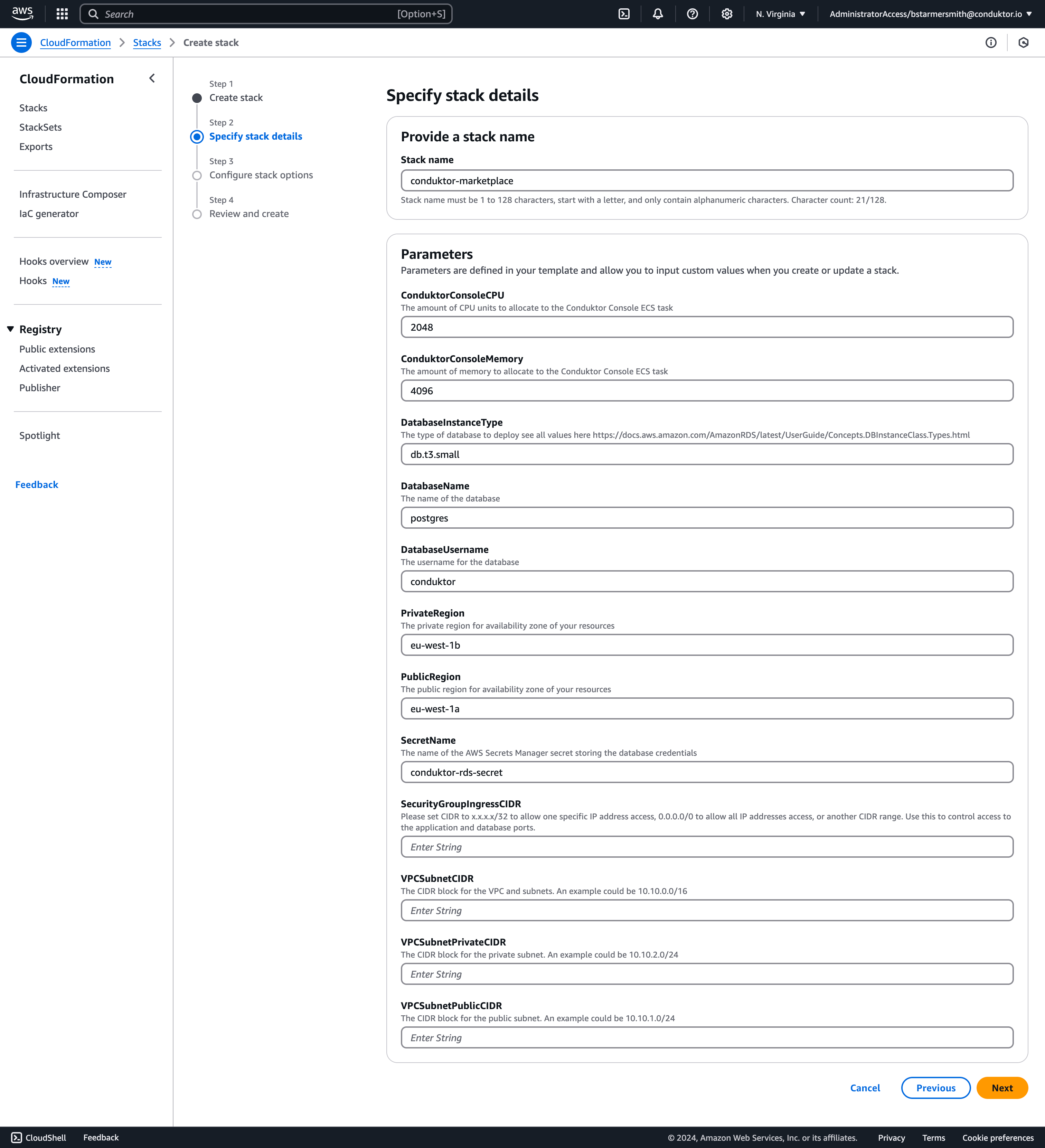
-
Configure your stack options and acknowledge that the CloudFormation template will create IAM resources. Then press
Next.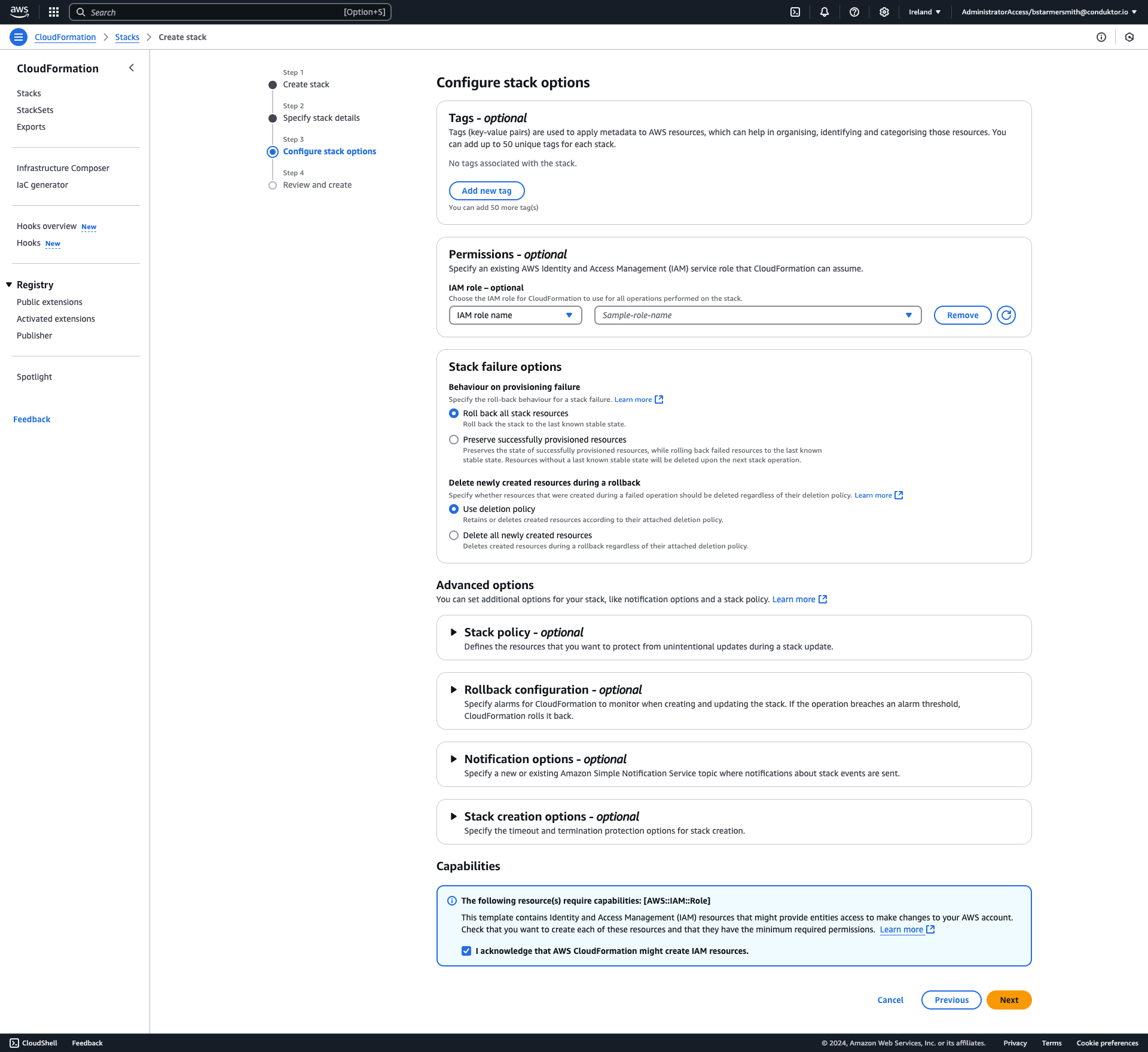
-
You can then review the CloudFormation stack and then press
Submit.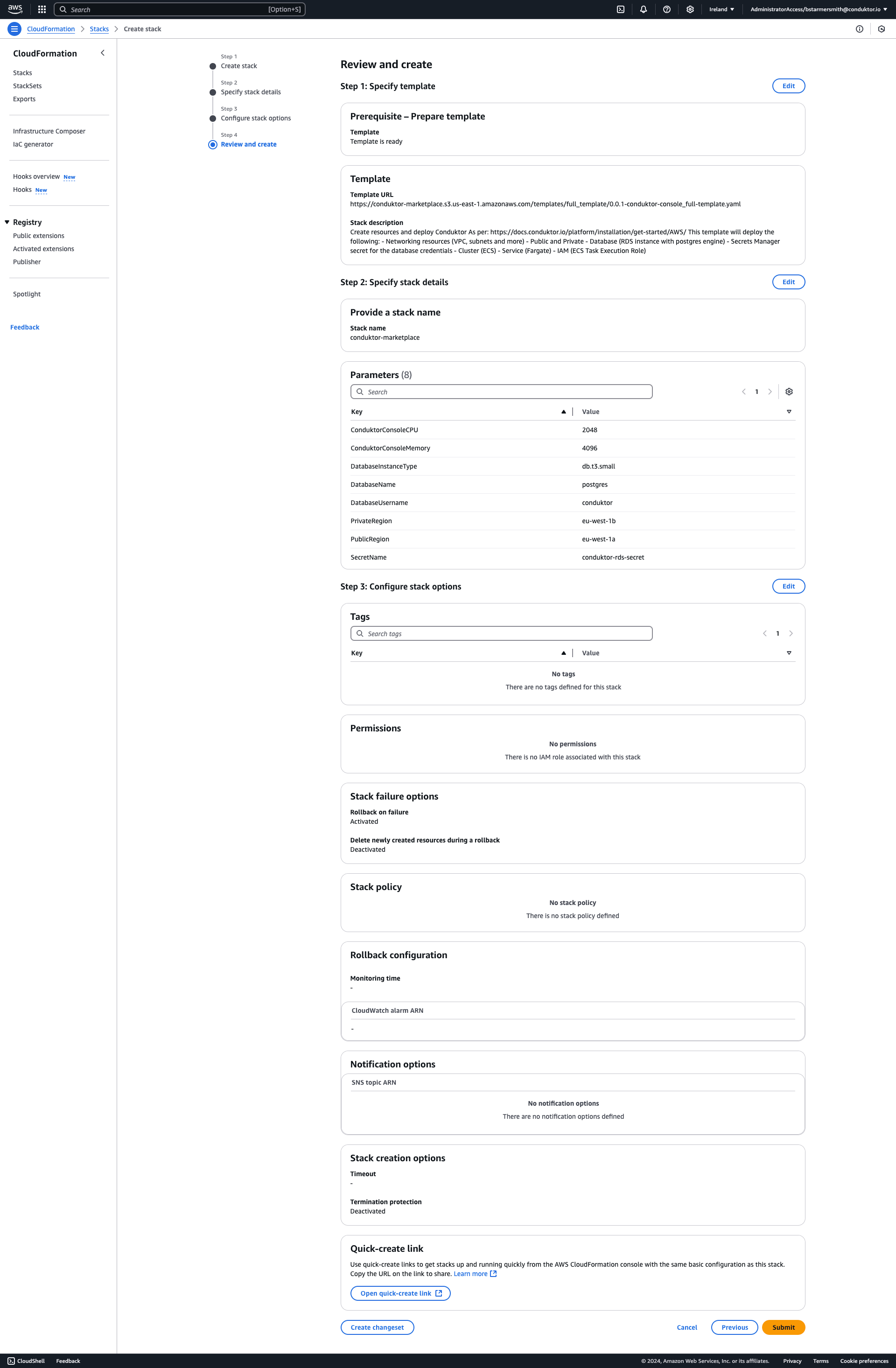
-
Wait for all resources to be created. This may take some time, about 10 minutes depending how quickly AWS deploys RDS.
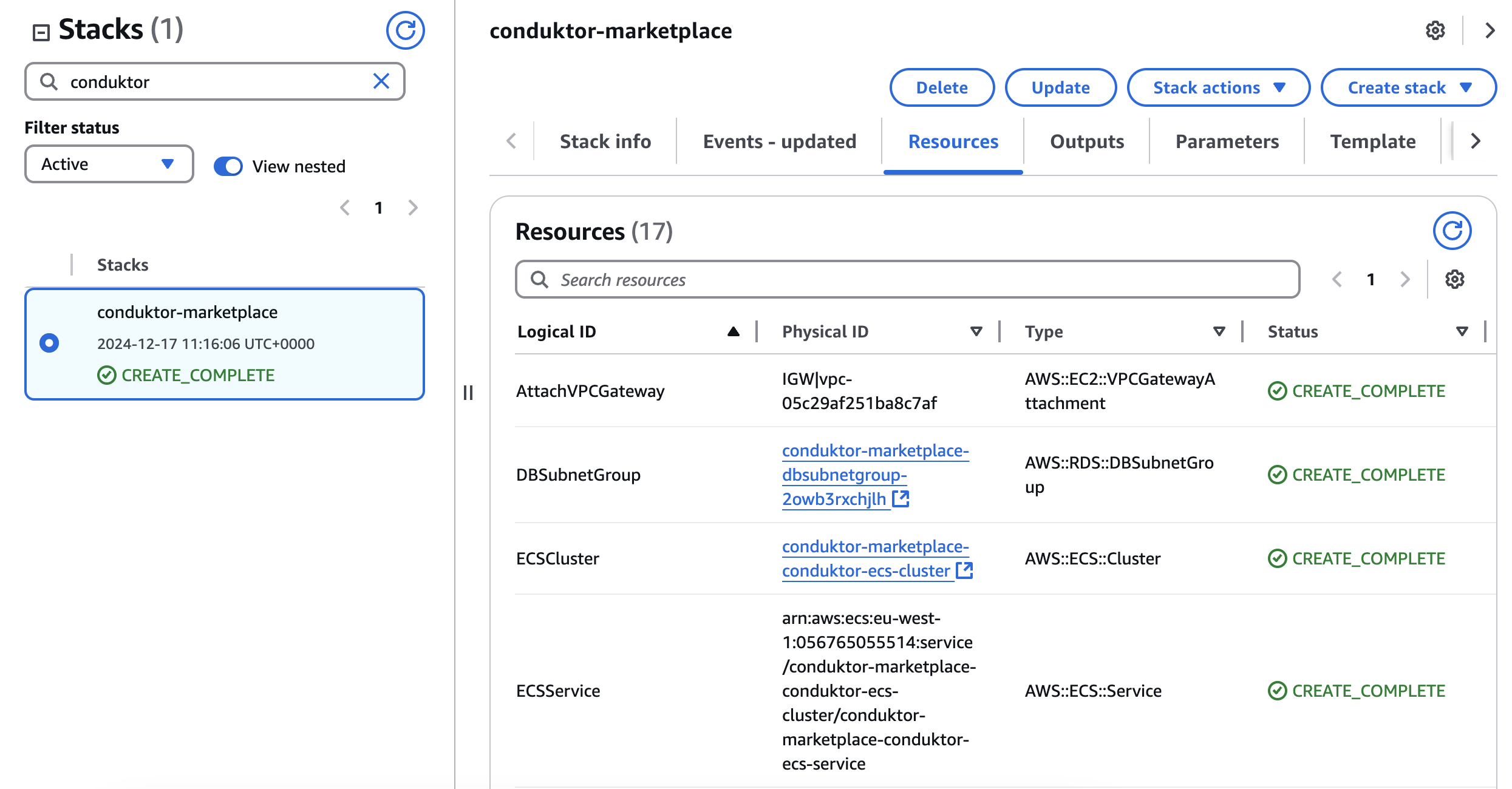
-
From the "Resources" tab, click on
${AWS::StackName}-conduktor-ecs-cluster. From the Cluster, navigate to your newly created Service , and then to the Task. (Be sure to click on the links).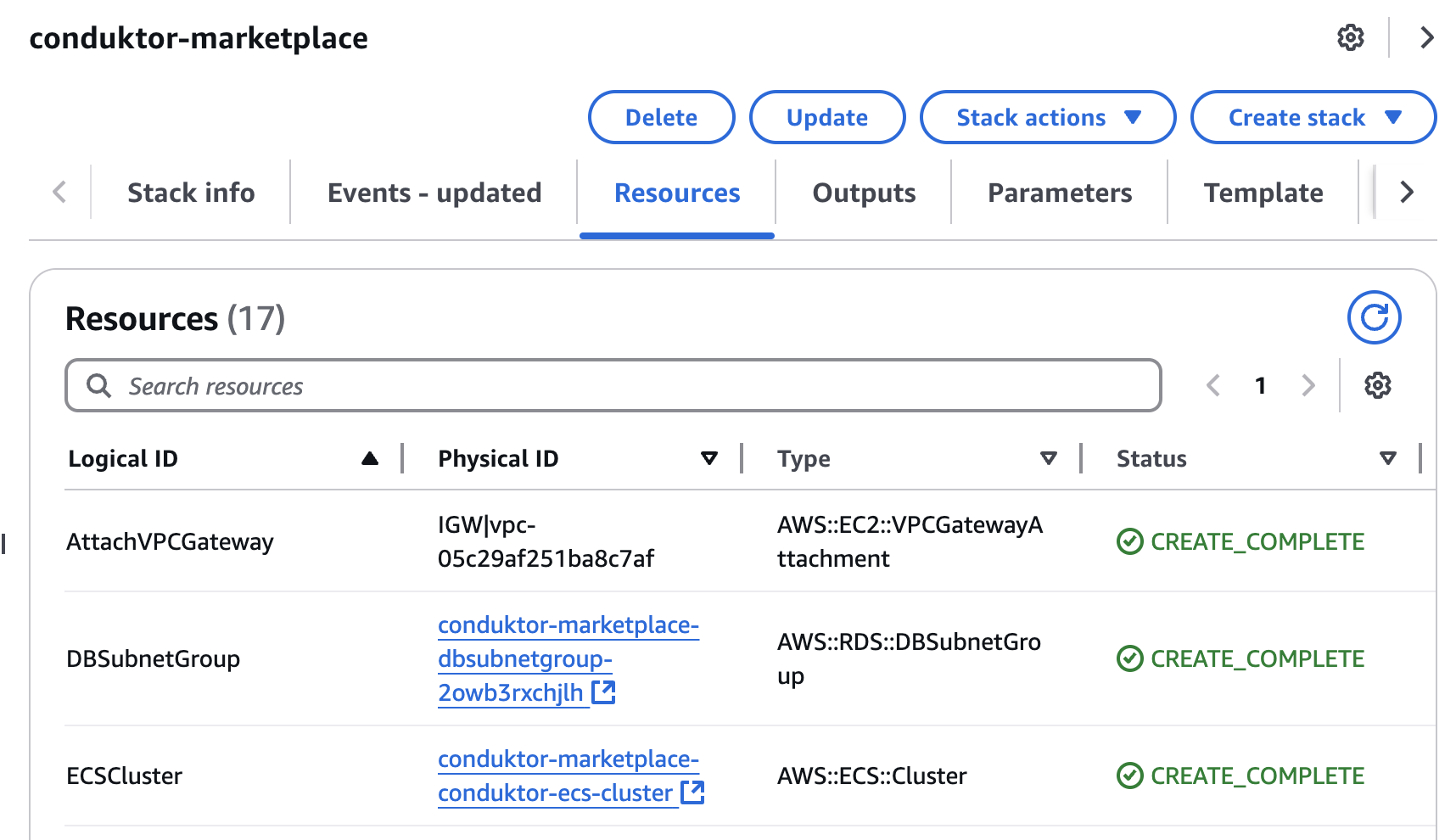


-
Find the
conduktor-consoleContainer, not theconduktor-console-cortexcontainer, and navigate to the Network bindings tab.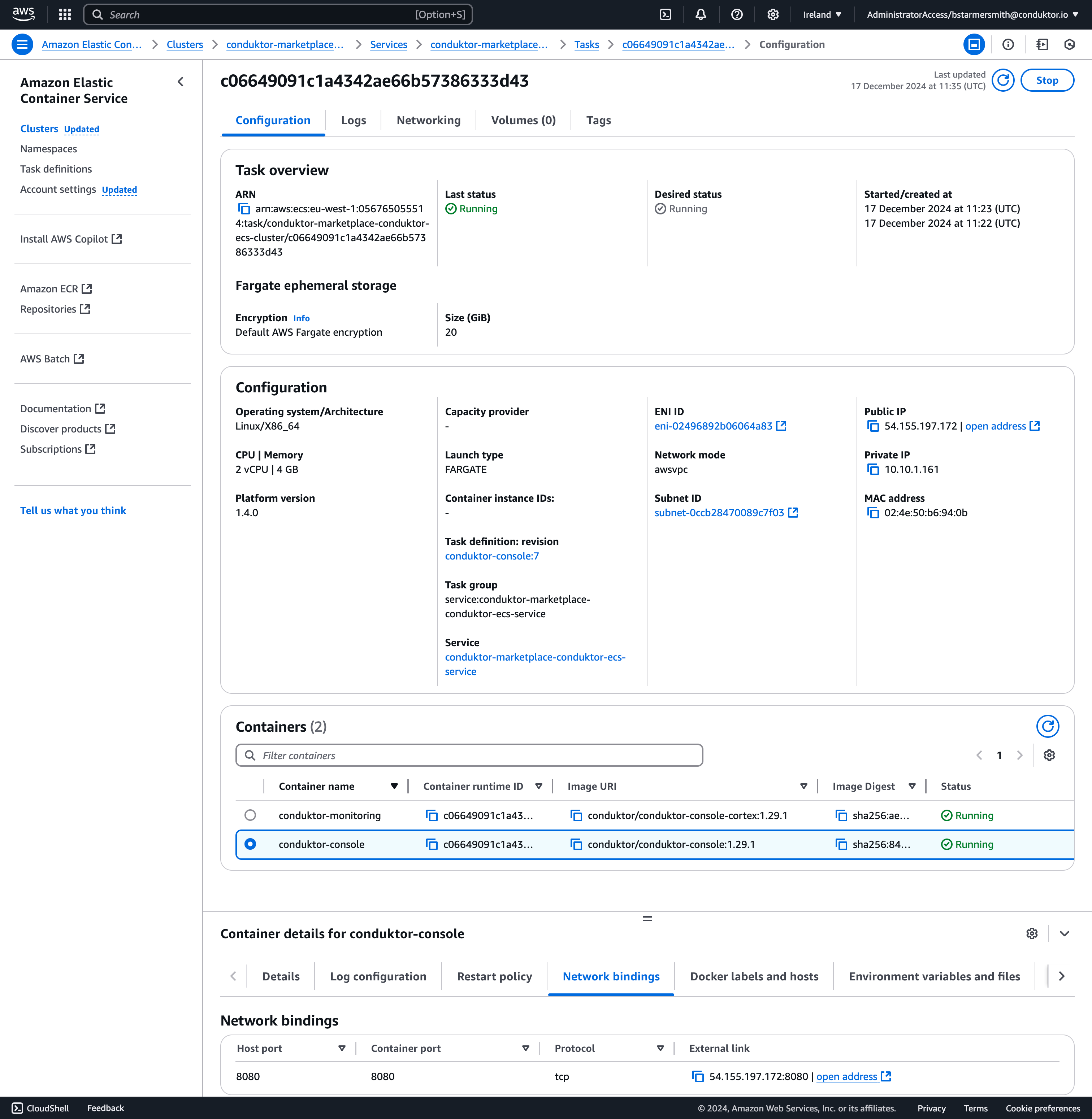
-
Click on the External link to open the Console application.

In our example, our application is running at 54.155.197.172:8080.
Access Conduktor
You will now be greeted with the create admin login, take note of the credentials you're about to create, they are for this instance, Conduktor cannot remotely interact i.e. reset these credentials. From here you can make additional local users if you want to add other users. When you're ready for a production level deployment you will likely want to connect to SSO for importing your organization's existing users and groups.
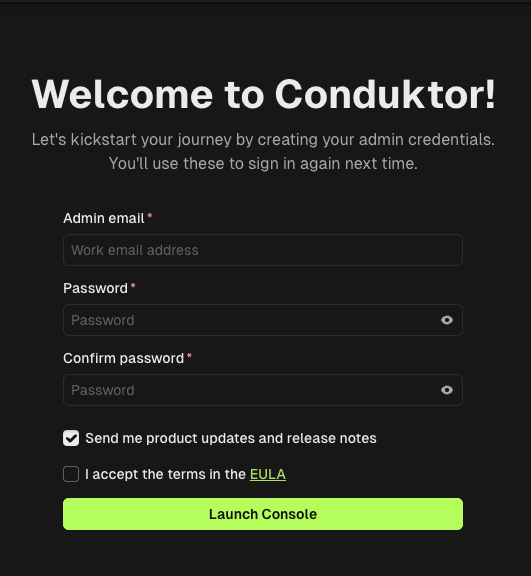
You have now deployed Conduktor Console through the AWS Marketplace.