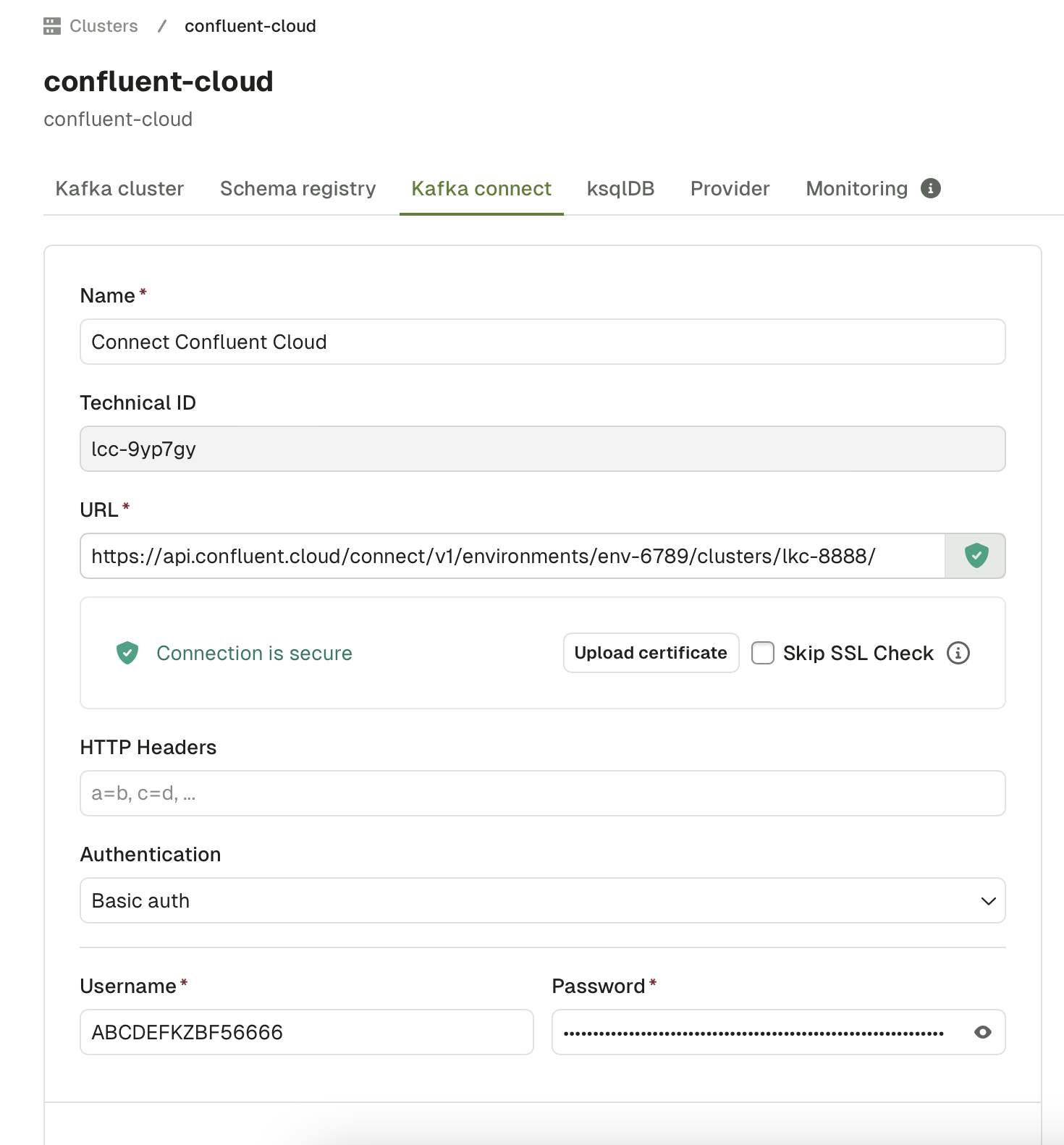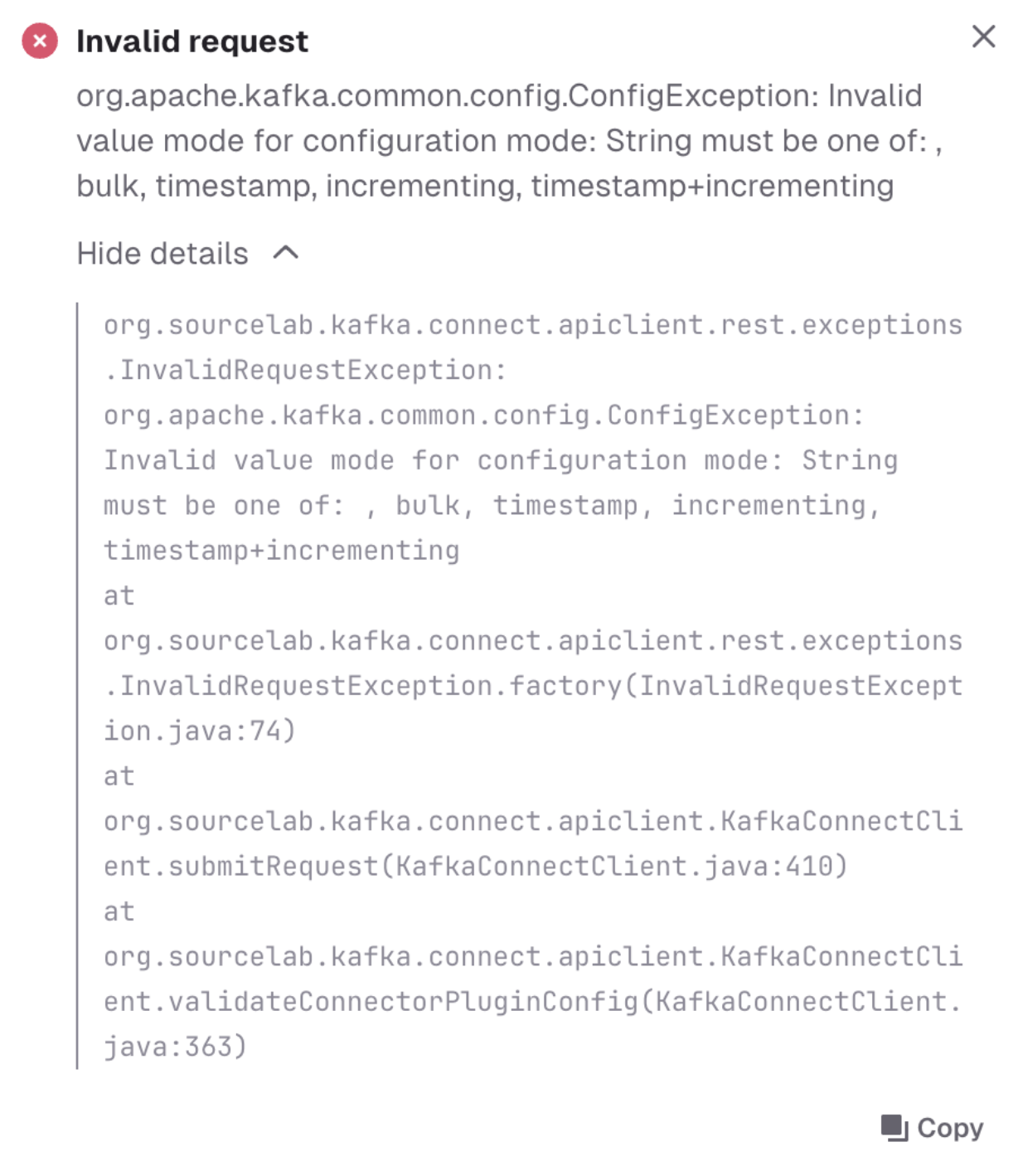Kafka Connect cluster list
The Connect Cluster List is a summary view of all your configured Kafka Connect Clusters attached to your currently selected Kafka Cluster. You can filter by Connect cluster name and order by:- number of Connectors
- number of tasks
- connect cluster name
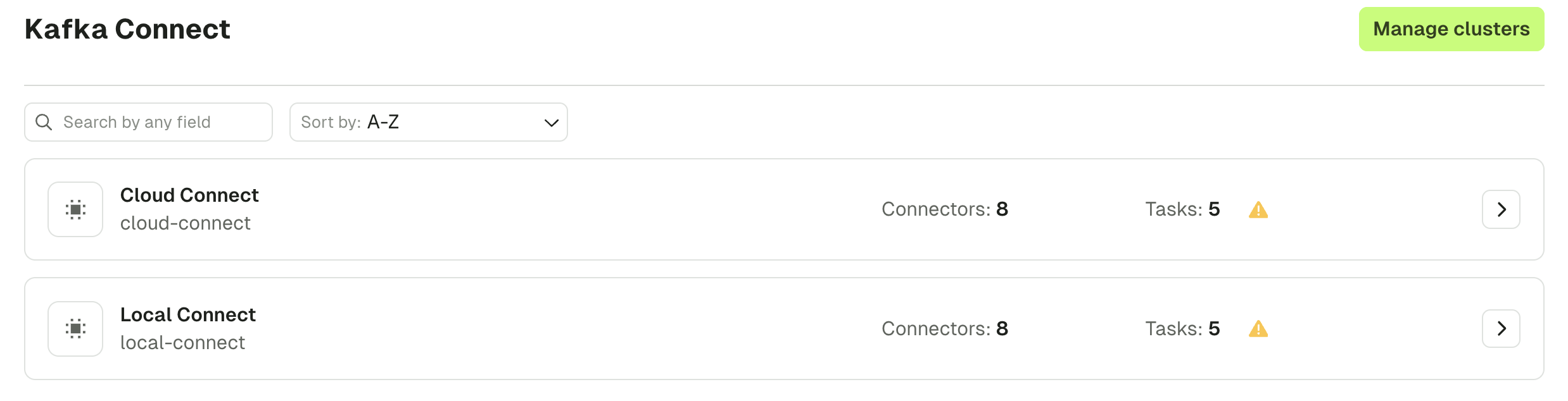
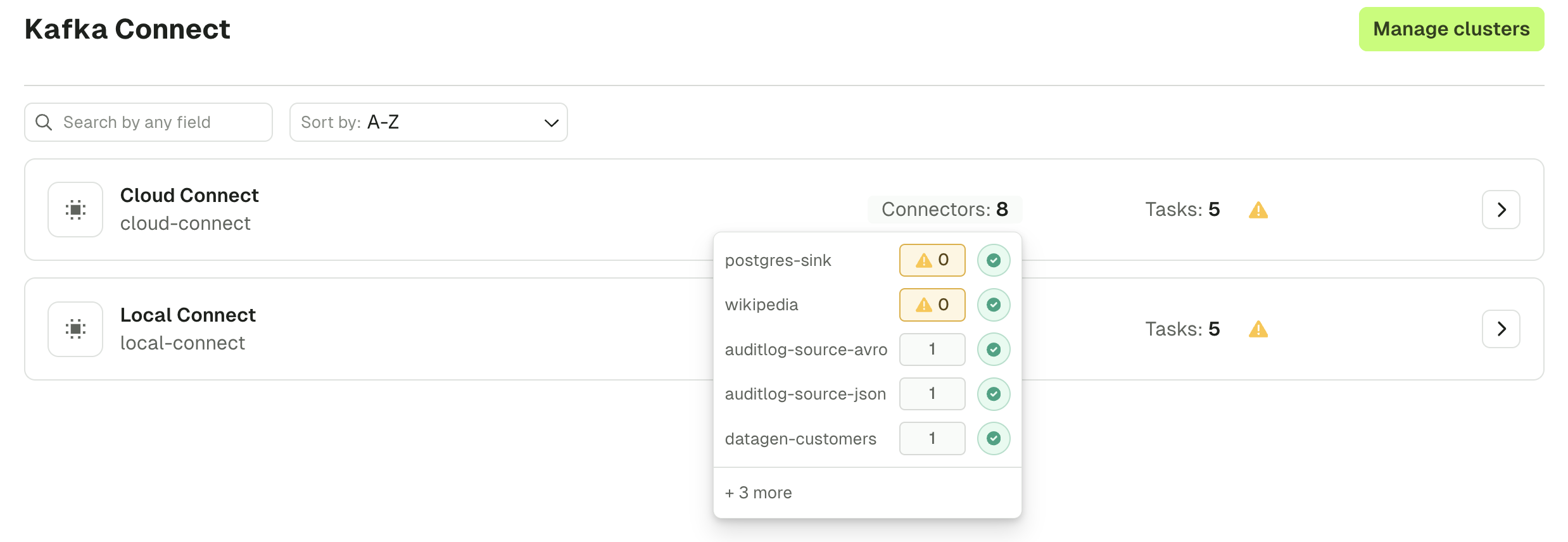
Connector
The Connector list page lets you search for any Connector on your currently selected Kafka Connect cluster. Multiple search capabilities can be combined to help you find the Connector you want faster. Filtering is possible on:- Connector name
- Connector class
- Connector type (source / sink)
- Connector status
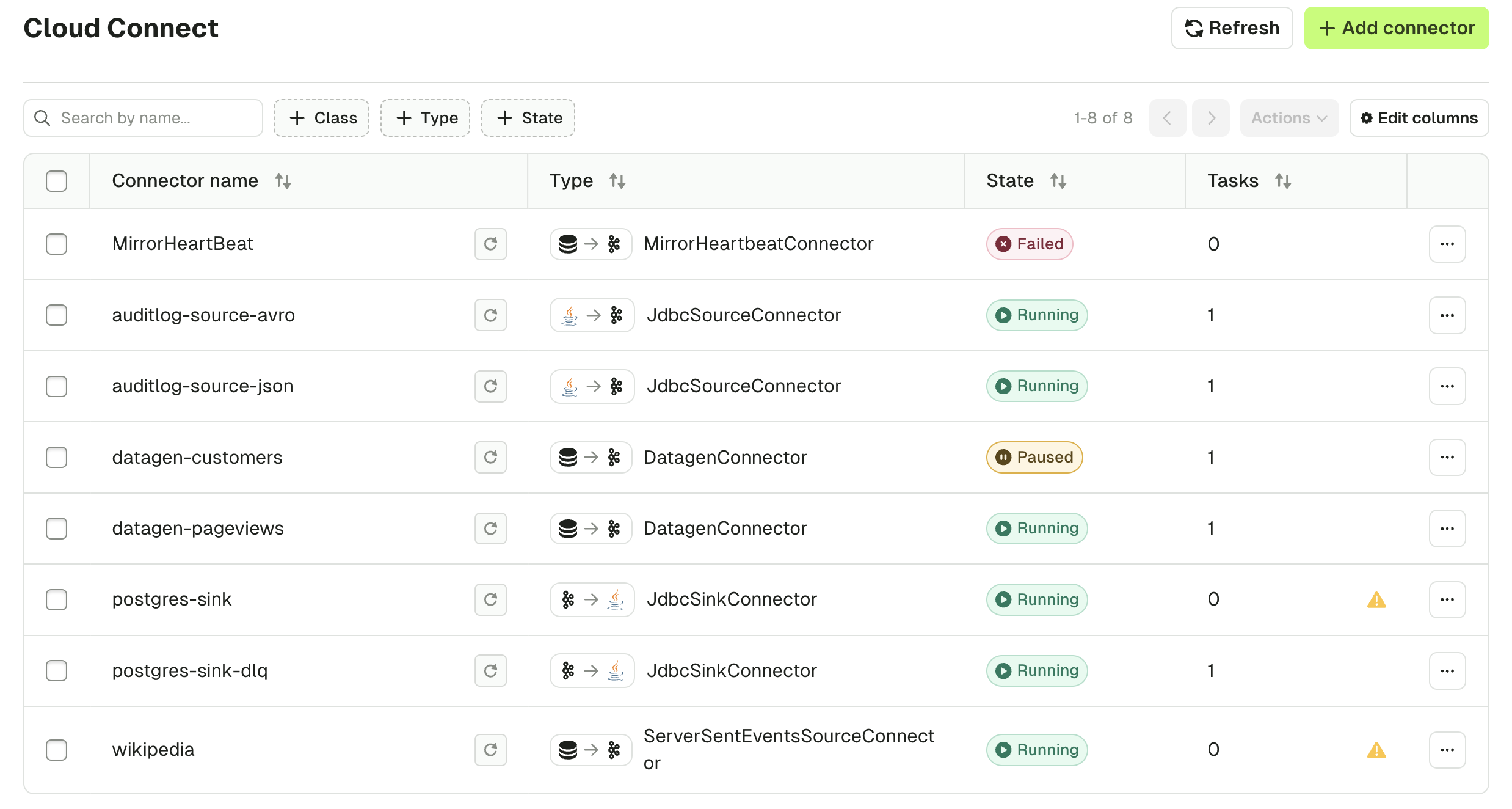
- Review the Connector Task details and status
- View and Edit the Connector configuration
- Create and manage alerts for this Connector
- Toggle auto-restart feature
- Add a Connector
- Pause/Resume and Restart
- Delete Connector

Add a Connector
To deploy a new Connector, click “Add a Connector”. You will be see all the Connector Plugin classes installed on this Connect Cluster.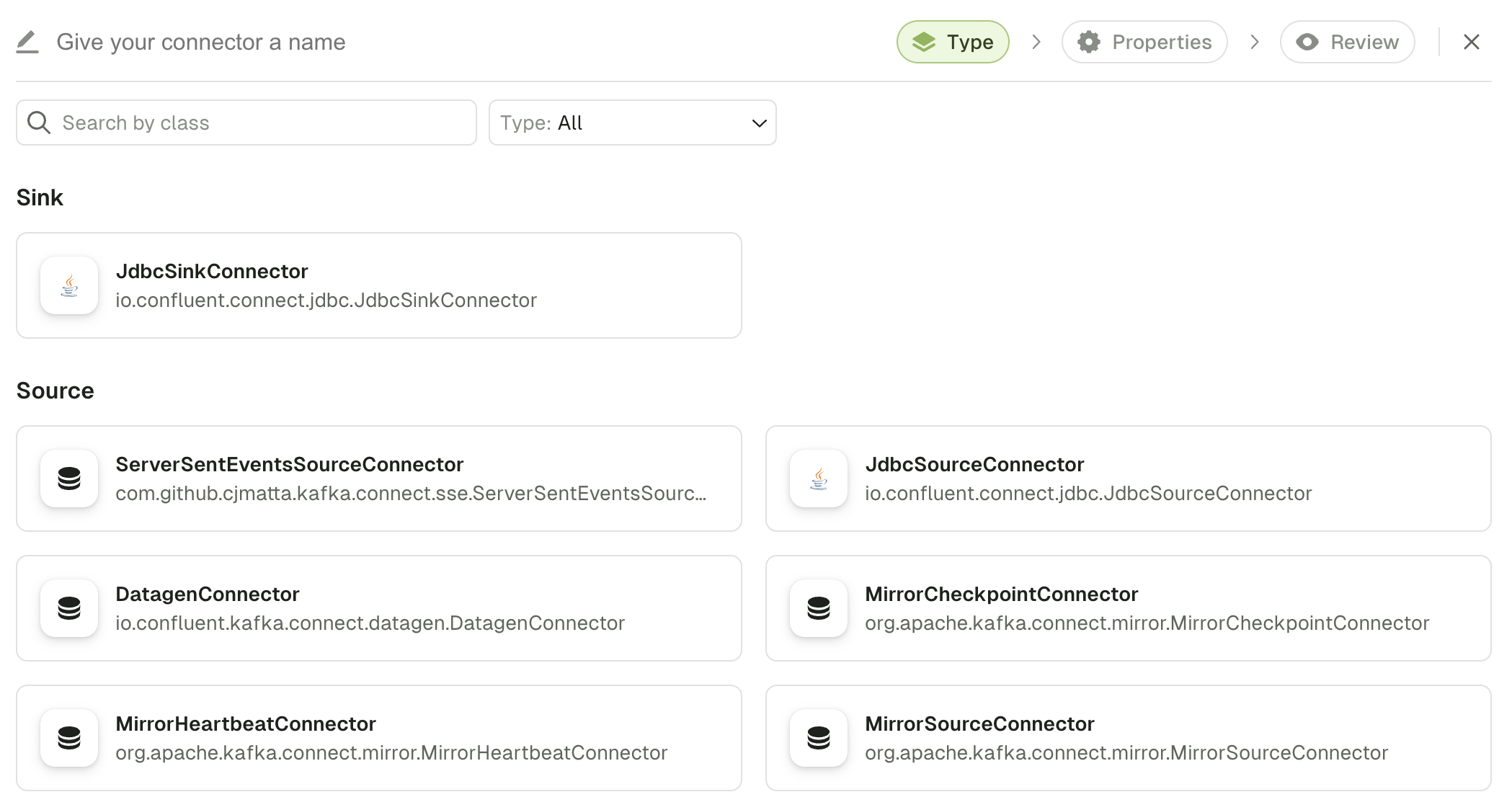
- A form is generated with structured configuration groups to be filled out
- Supportive error handling is included with each individual field
- Embedded documentation helps you understand which fields are required and what their expected, and default, values are
- Toggle advanced configuration to visualize only the most important fields
- Switch seamlessly between Form View and JSON View at any time
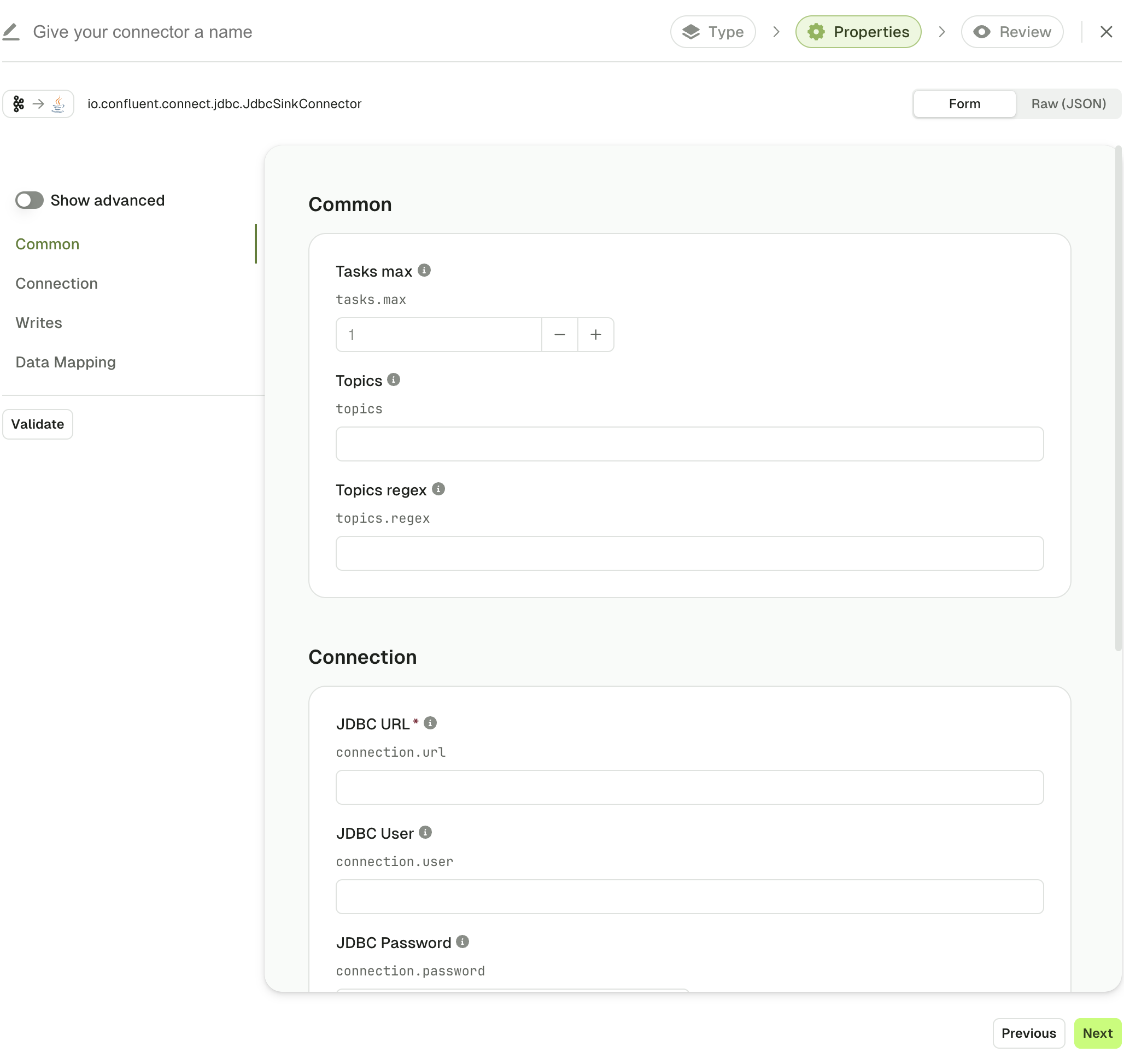
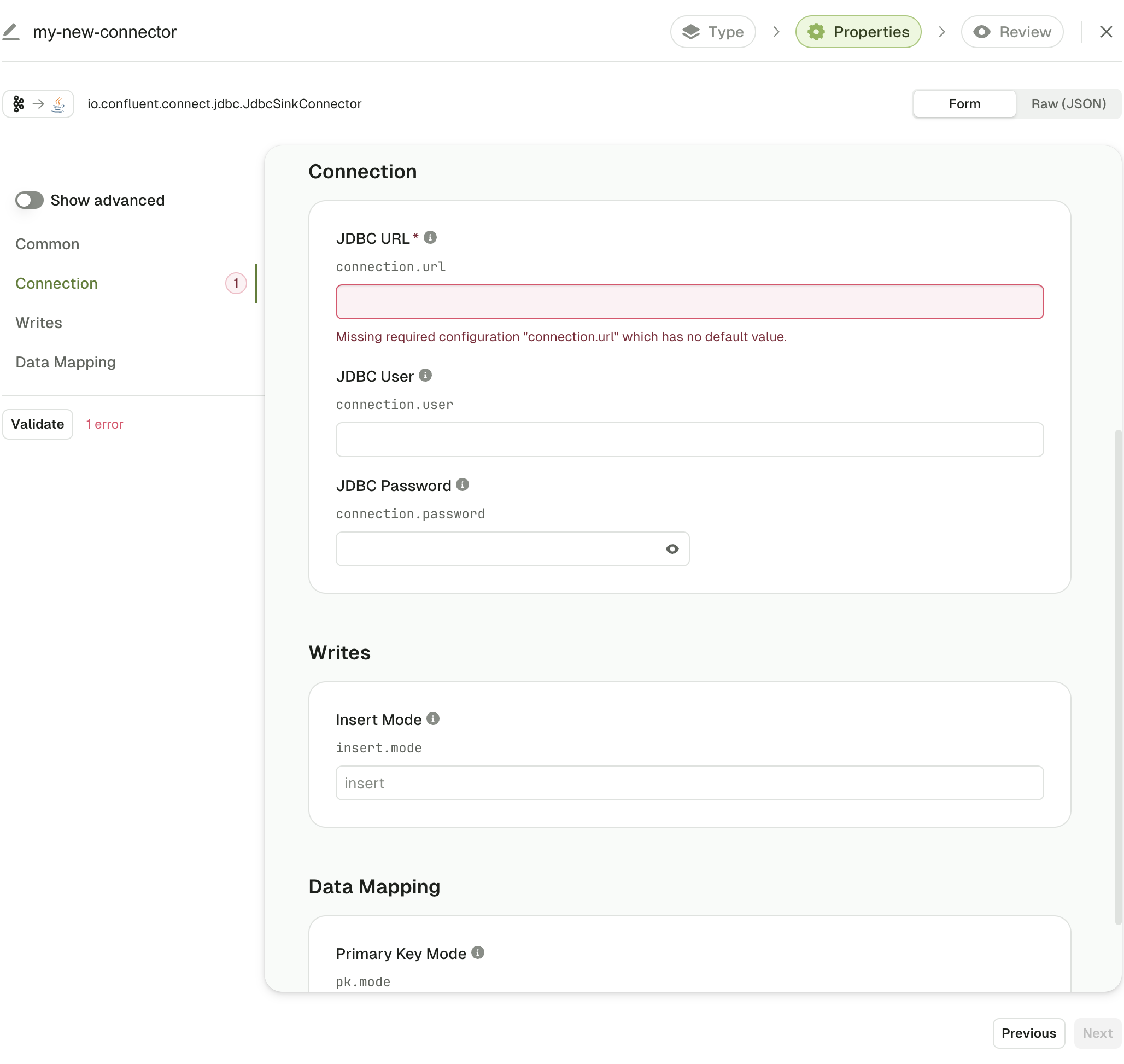
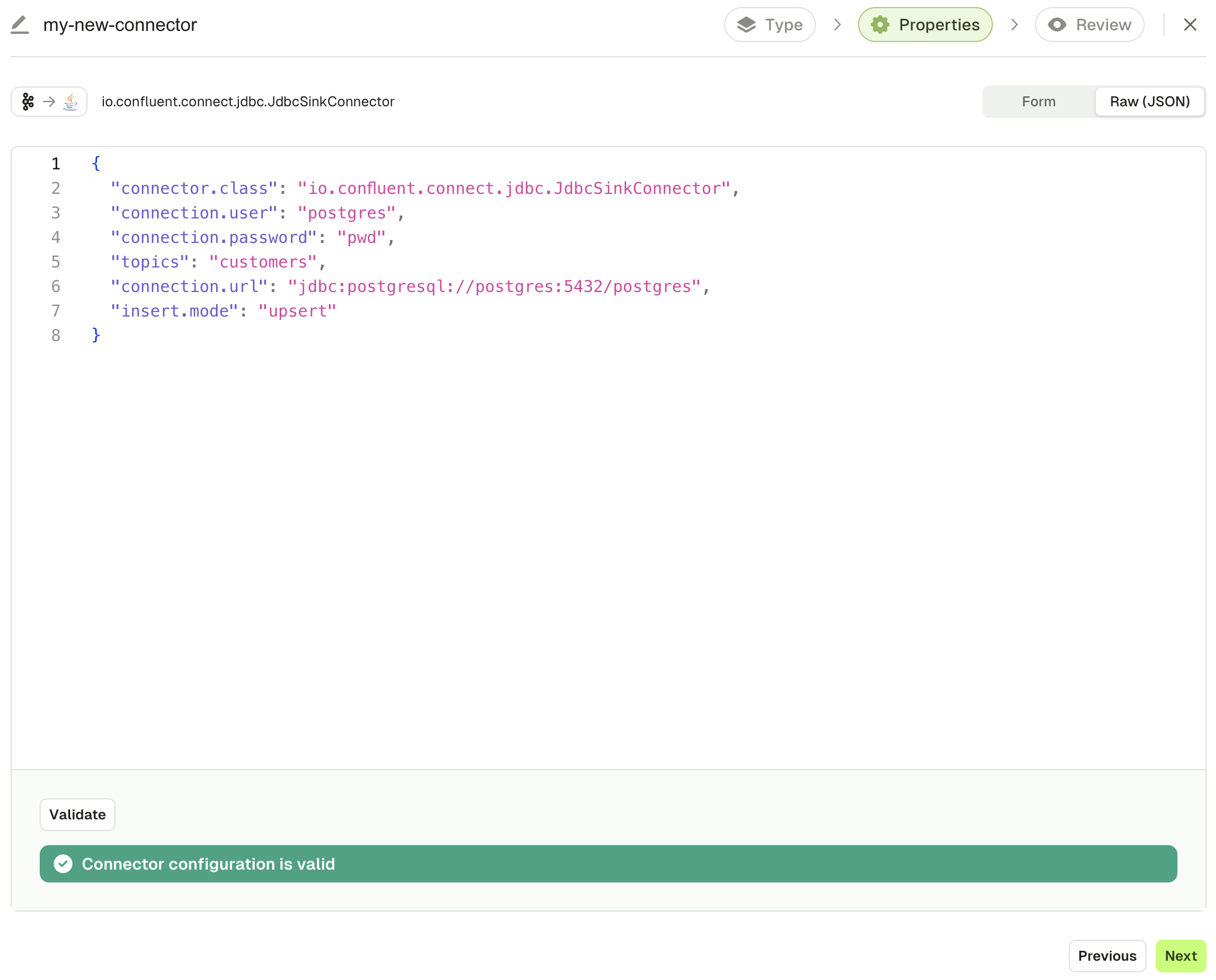
This is entirely optional and you can just deploy your Connector from the UI by clicking “Submit”.
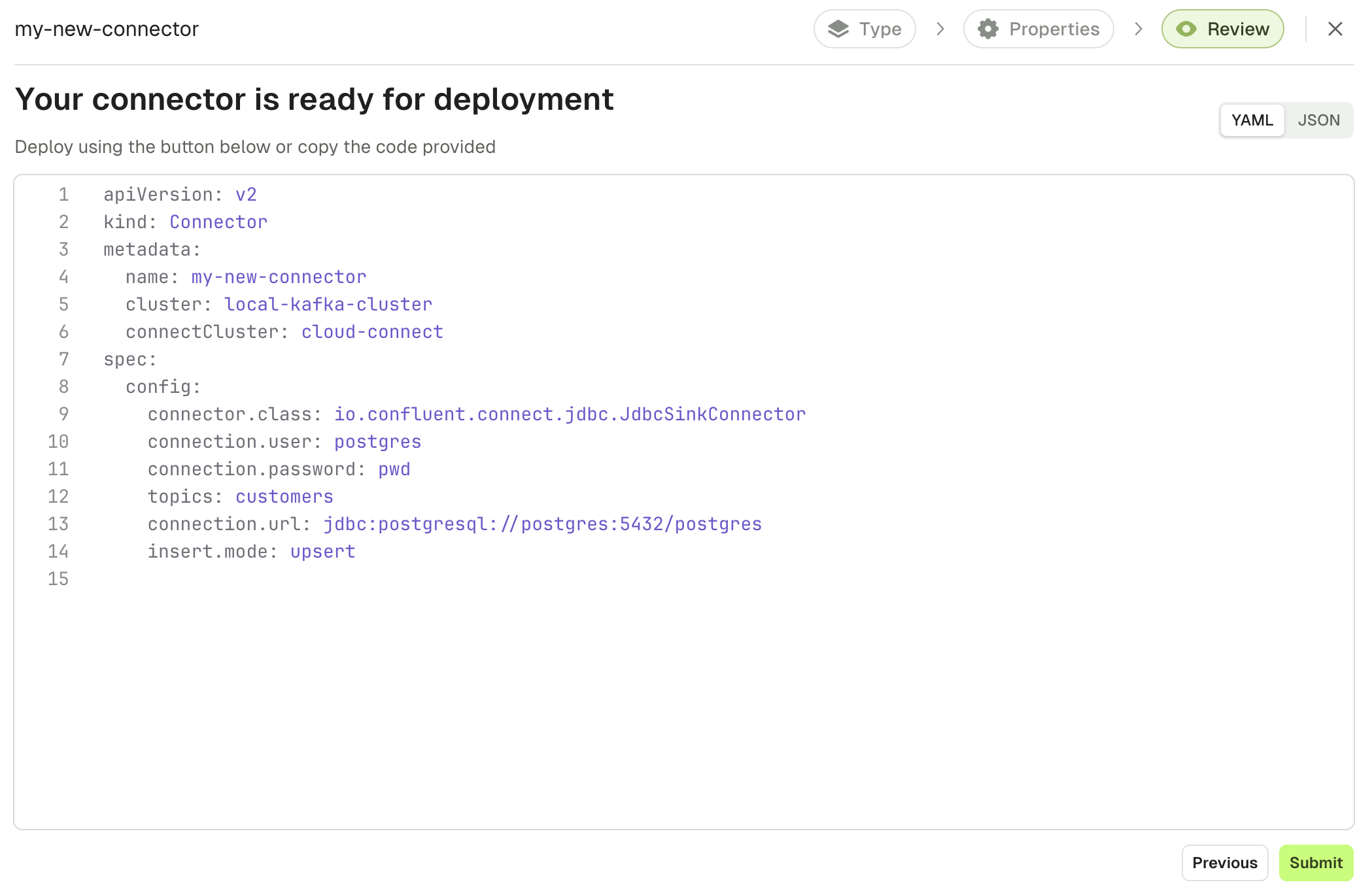
Connector overview
The Connector overview page is split into three sections:- Statistics
- Graphs and alerts
- Task list
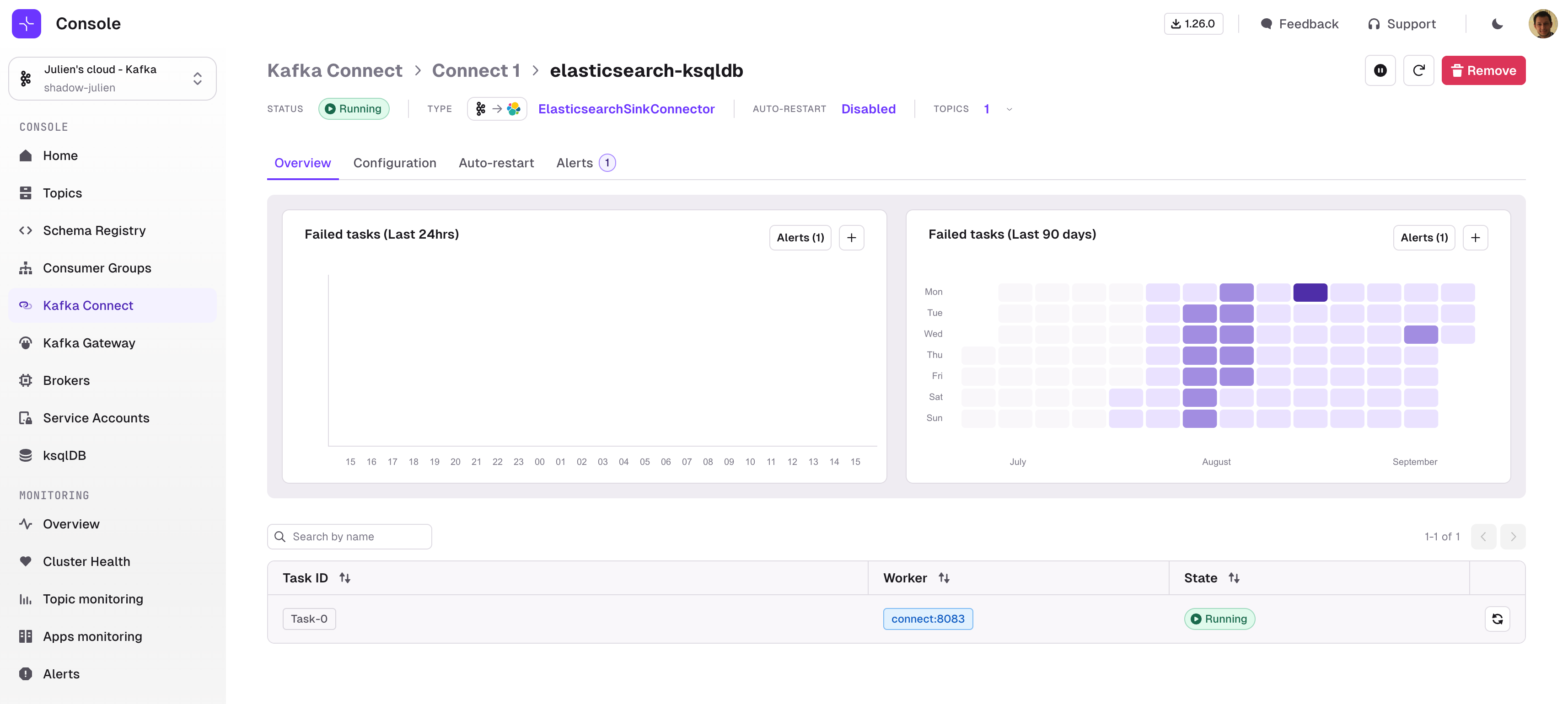
Statistics
This section gives you relevant information about the current state of your Connector that will stay visible across all tabs:- Connector Status
- Connector Class
- Whether Auto-restart is enabled
- How many Topics are associated. You can click on the icon next to it to visualize their names

Operations
A few operations are available:- Pause/Resume uses the Kafka Connect API to Pause or Resume the Connector
- Restart Connector restarts the Connector (not the tasks)
- Remove Connector deletes the Connector from the Kafka Connect Cluster
- You can also Refresh the list of topics used by that Connector. This is useful if your Connector is configured with
topics.regexand new topics were added recently- This makes use of the Kafka Connect Topics API
Graphs and alerts
The Graph section lets you visualize the number of Failed Tasks of your Connector over the past 24 hours (Line chart on the left) or over the past 3 months (Heatmap on the right). This can help you understand if there is a specific pattern associated with your Kafka Connect Tasks failures.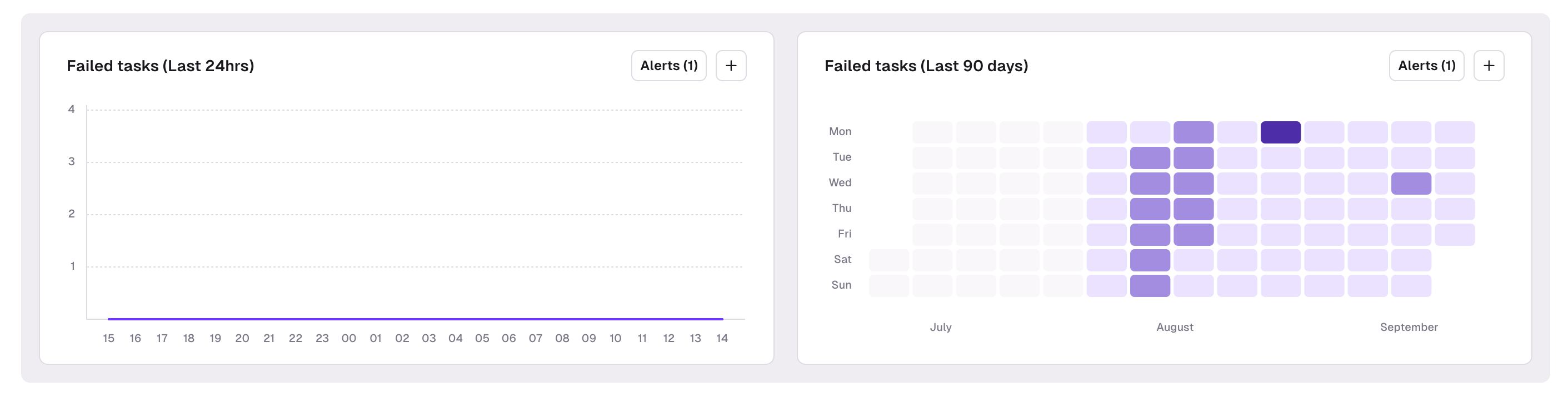
Create an alert
To create an Alert, click on the + button inside the graph to open the Create Alert page. There, define the threshold for your alert as well as a name, and click Save.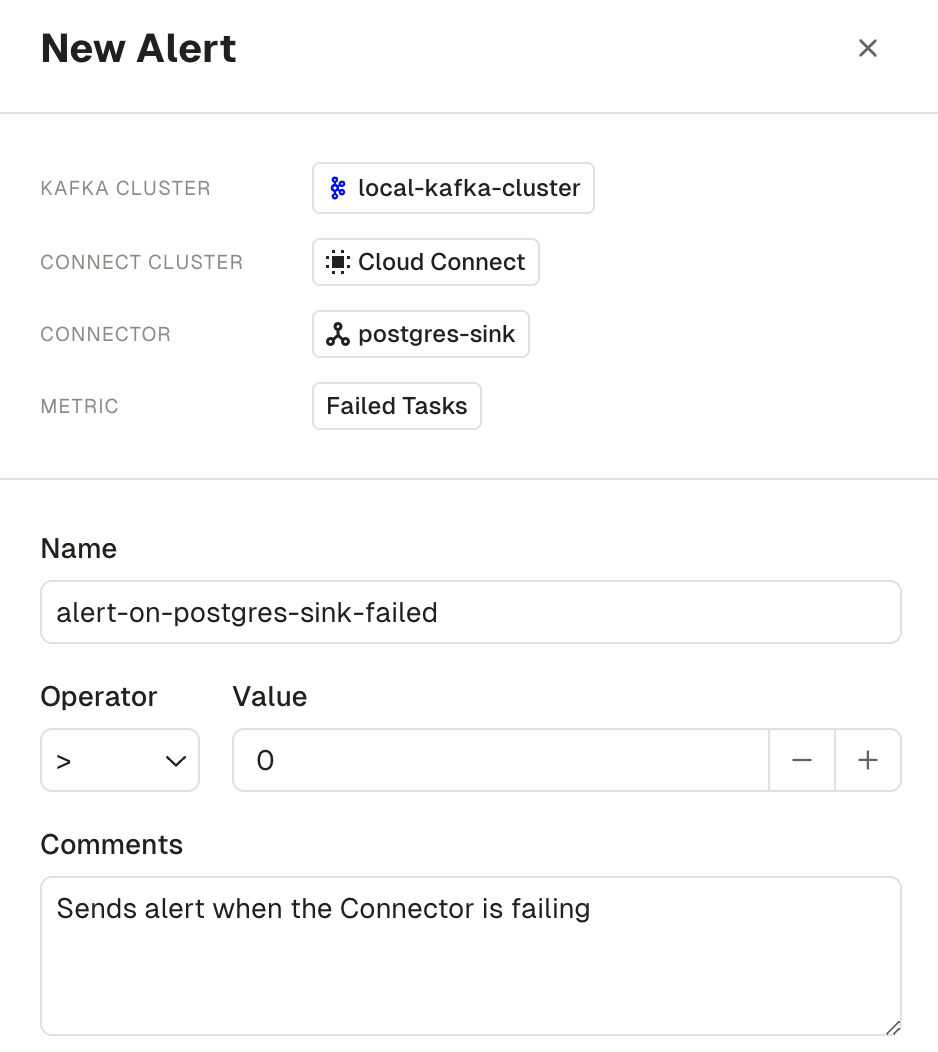
Task list
The task list displays all the information related to the tasks associated to the Connector:- The task ID
- The Kafka Connect worker on which the task is running
- The current task state
- An option to Restart task
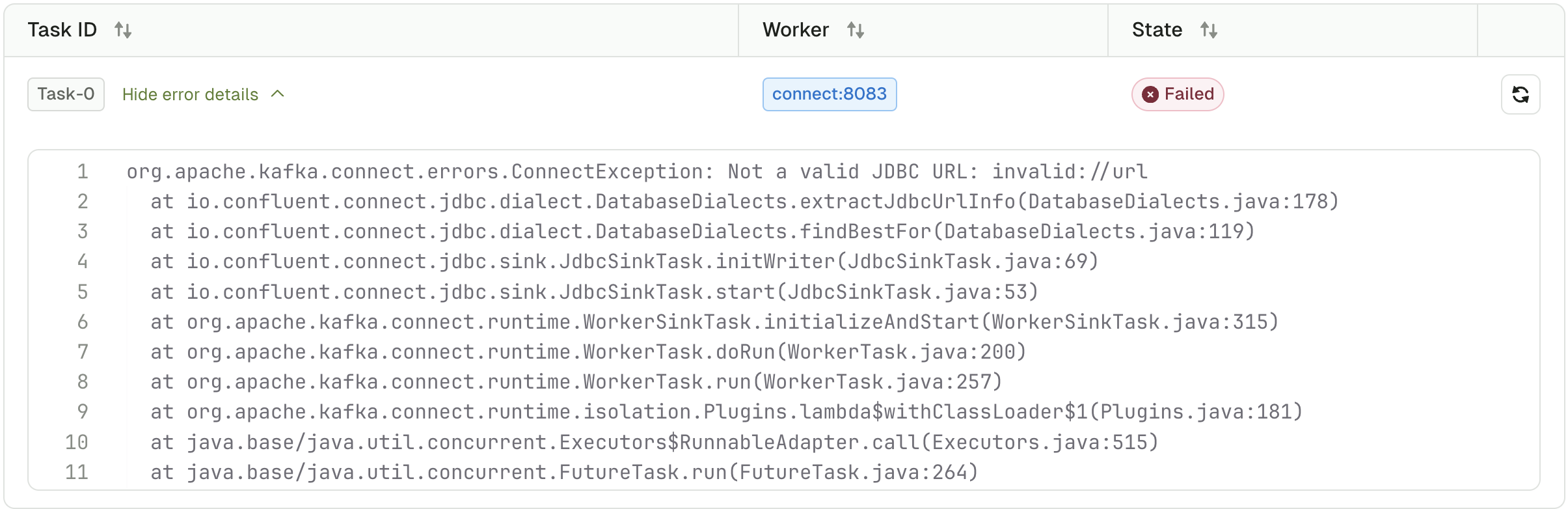
Connector configuration
Similar to the Create Connector workflow, the Connector Configuration tab lets you view or edit your Connector configuration using a wizard which is taking full advantage of the Kafka Connect Validate API :- A form is generated with structured configuration groups to be filled out
- Supportive error handling is included with each individual field
- Embedded documentation helps you understand which fields are required and what their expected, and default, values are
- Toggle advanced configuration to visualize only the most important fields
- Switch seamlessly between Form View and JSON View at any time
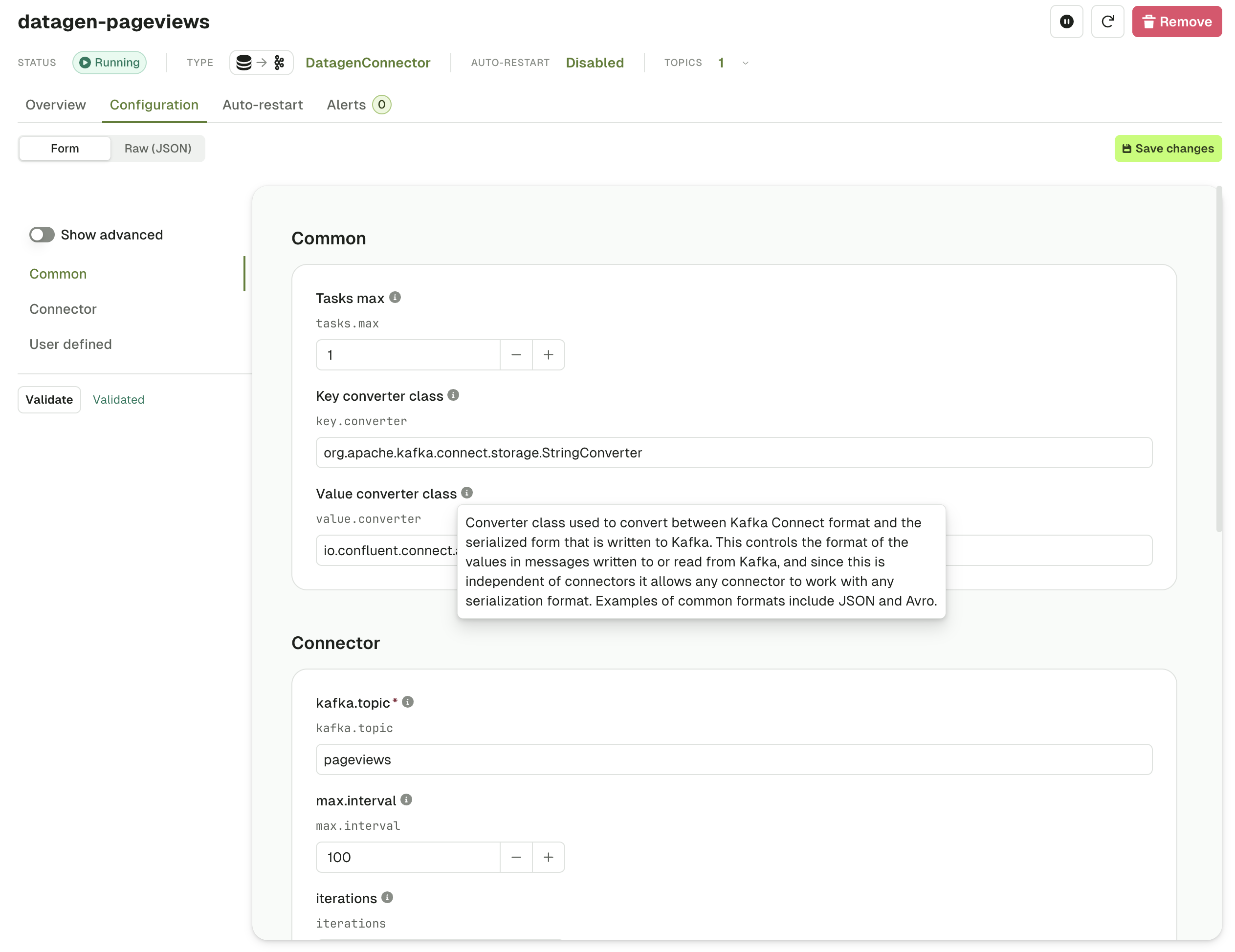
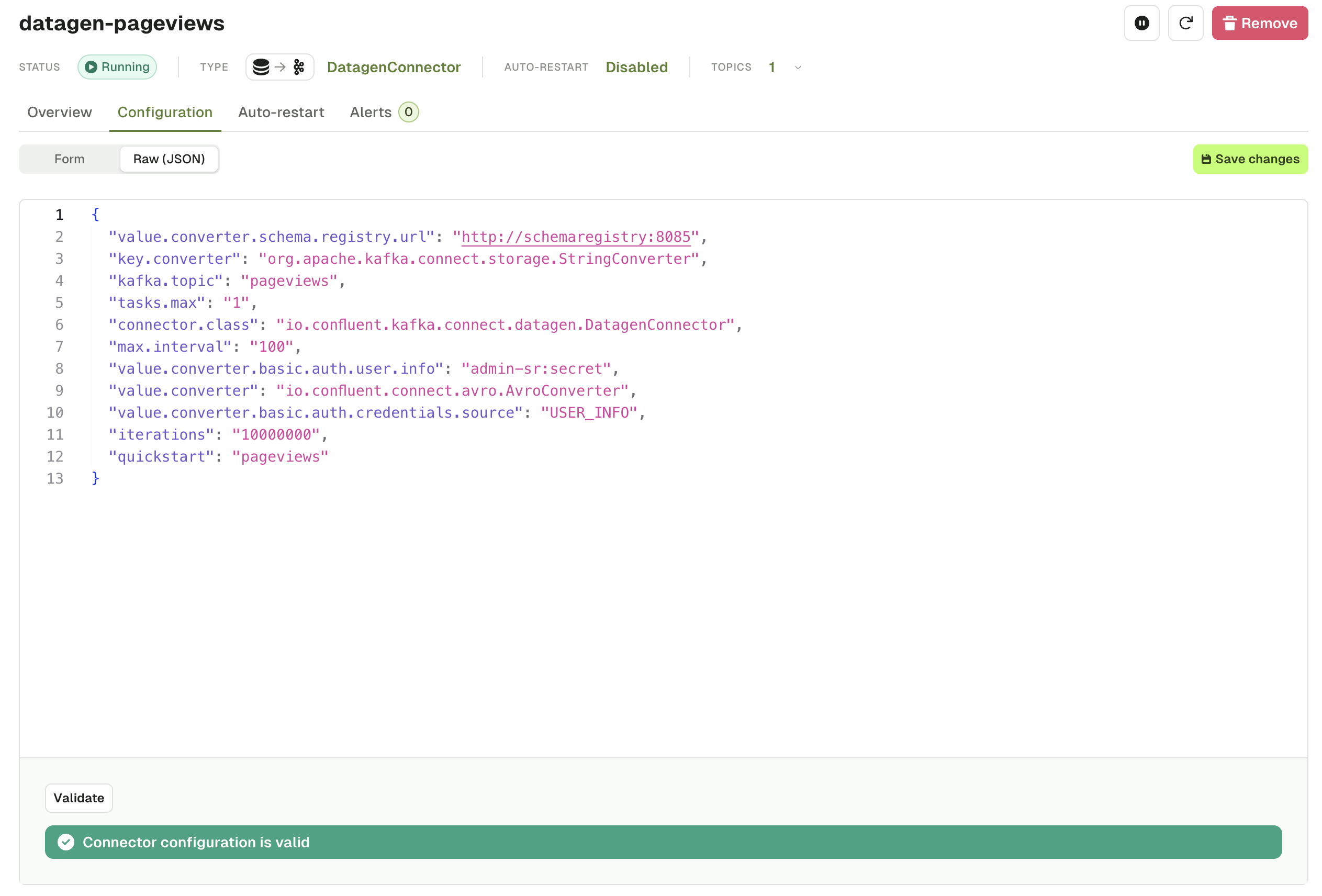
Connector auto-restart
Sometimes, Kafka Connect tasks experience failures due to transient issues, database which isn’t available for a few minutes or a networking issue, etc. When this happens, Kafka Connect tasks shut down and you need to manually start the tasks again.Enable Auto-restart
Conduktor lets you enable Auto-restart on any connector instance. Once enabled, you can additionally configure the delay (default 10 minutes) between 2 consecutive restart attempts.How Auto-restart works
Every minute, Console will check for failed tasks for this Connector. For failed tasks:- If the Auto-restart process hasn’t tried to restart the task in the past 10 minutes (configurable):
- Capture the task error message
- Restart the failed task
- Otherwise, do nothing
Auto-restart history
You can review all the occurrences when Auto-restart triggered and the error message of the failed task before restarting.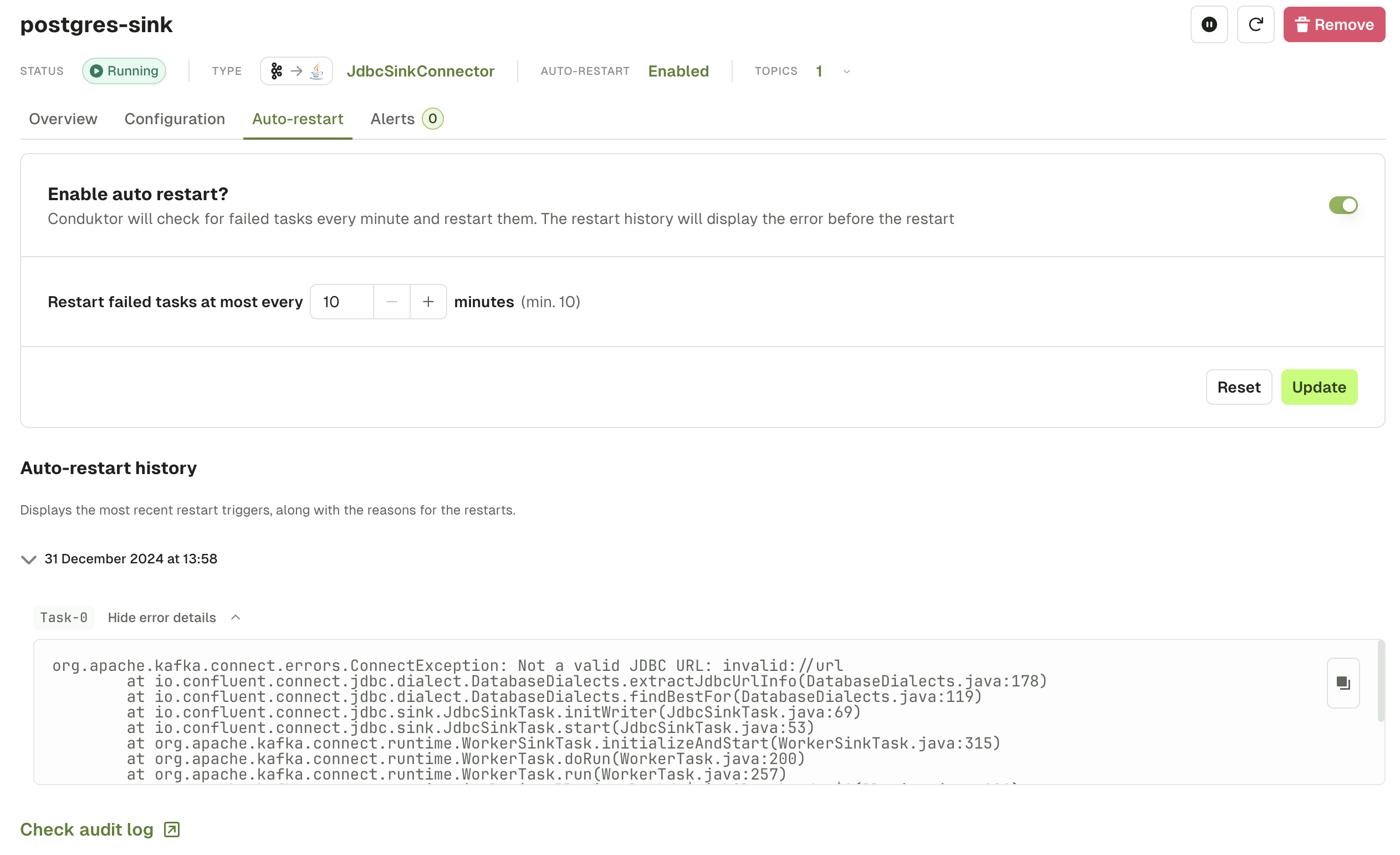
Connector alerts
The Connector Alert tab lets you visualize all active alerts associated to this Connector. You can edit them or, toggle them on or off.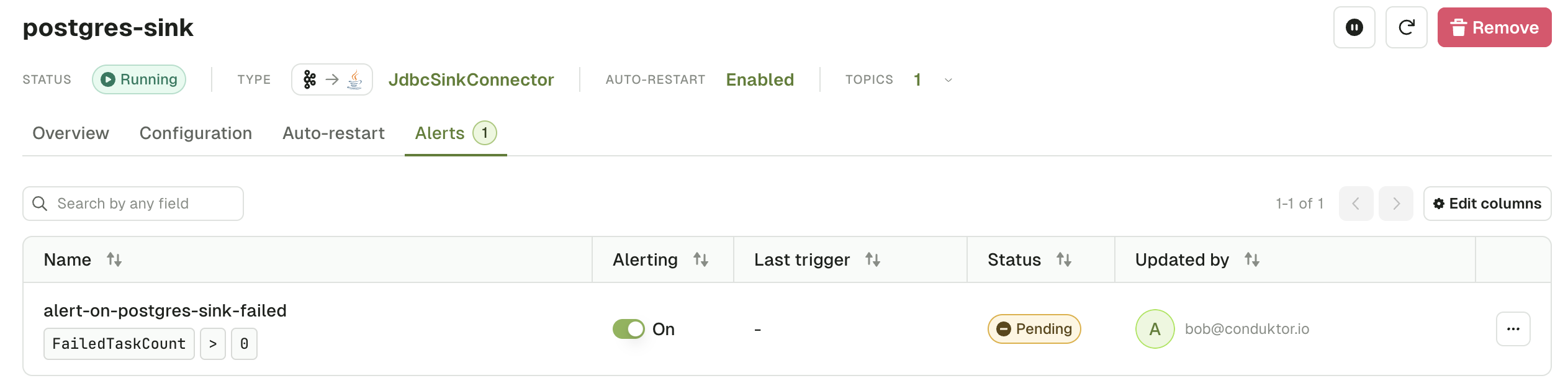
Enable Confluent Cloud managed connectors
Generate an API key
In order for Conduktor to access a Kafka Connect, you need to generate an API key and secret to act as a username and password. This can be achieved through the Confluent Cloud CLI tool:ccloud. To install it, you can follow the official Confluent documentation .
Once installed, complete the following steps:
-
Login and select the appropriate environment:
-
Generate an API key and secret and write them down
- The API key is the username, the secret is the token. Store these somewhere as we will need them later in the process.
Obtaining your environment and cluster identifiers
Now we need to obtain the identifiers of the environment and cluster.- Retrieving the ID of your environment can be achieved through the
ccloud environment listcommand.
env-6789.
- Retrieving the ID of your Kafka cluster can be achieved from the
ccloud kafka cluster listcommand.
lkc-8888.
Building the Kafka connection URL
With your obtained environment and cluster IDs, build the URL as so:https://api.confluent.cloud/connect/v1/environments/${ENVIRONMENT_ID}/clusters/${CLUSTER_ID}/
Populating the configuration information in Conduktor console
Navigate to cluster settings and go to the ‘Kafka connect’ tab. Once there, fill in the form with the following information:- Technical ID: The cluster ID you have obtained
- URL: The Kafka connection URL you have built
- Authentication: Basic auth
- Username: The API key you have generated
- Password: The token you have generated.