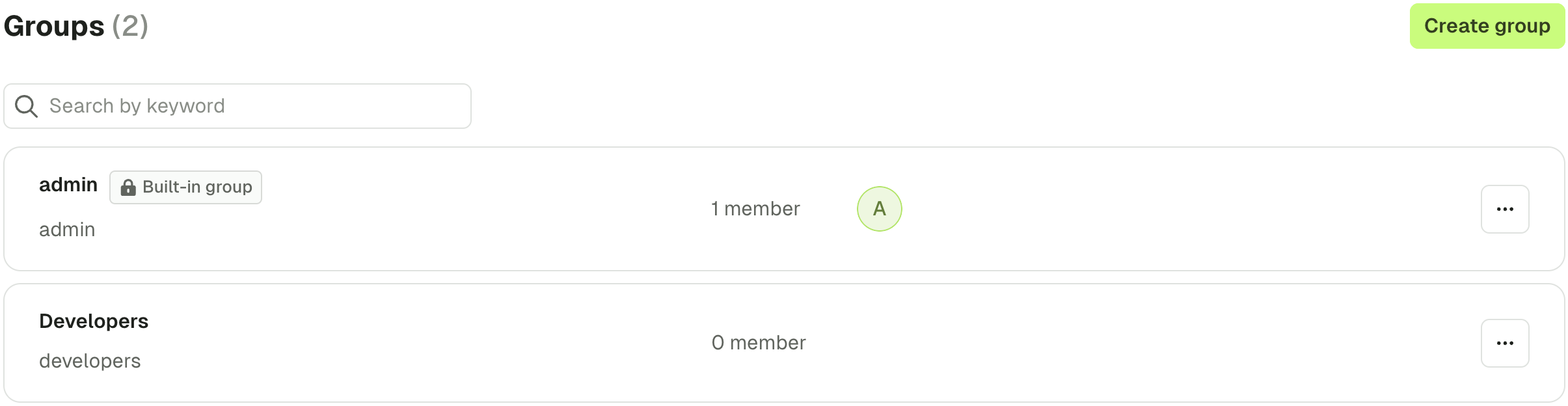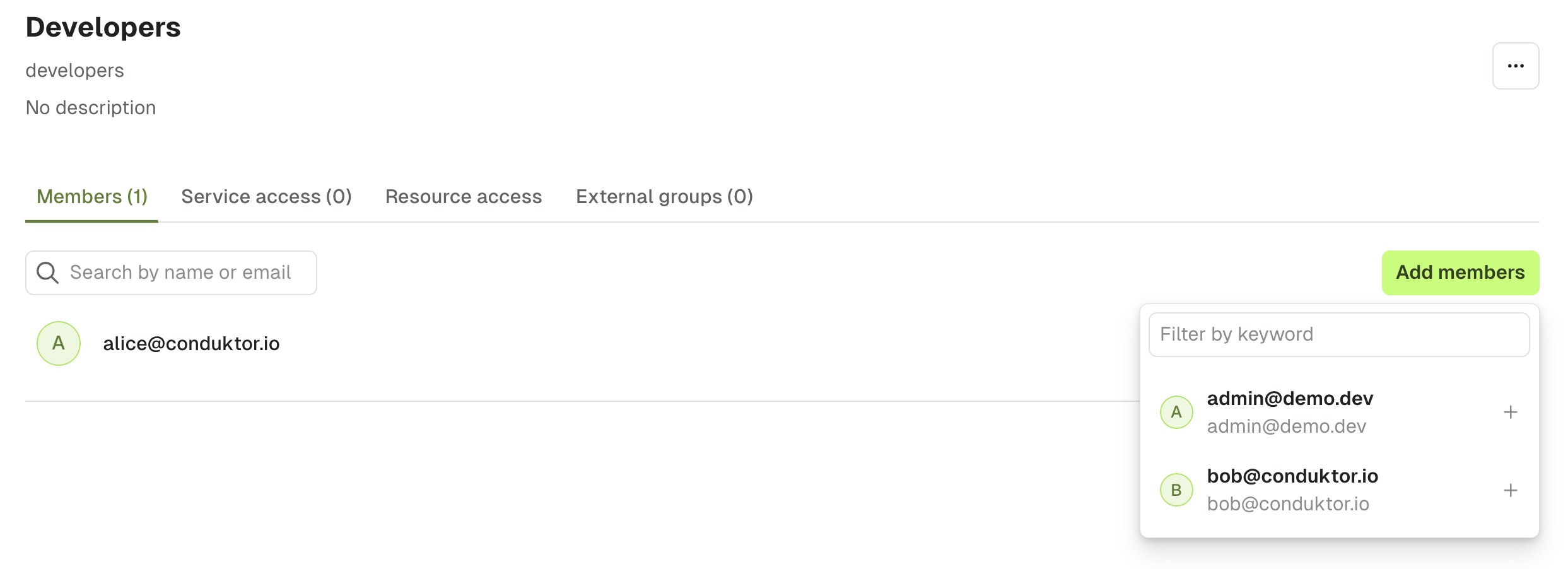Local Admin & Users
Configure local admin and users
When you first start Conduktor Console, a local admin will be created using the credentials you gave. This admin account allows you to make some actions like creating users and groups, connecting clusters, or giving permissions, in order to initialize your instance before onboarding users.
You can declare new users from within the Console UI, via the configuration file or through environment variables.
Add users in Console UI
From within the Settings > Users & Groups screen, select Create members to add a new user.
- If you already have SSO configured, see managing permissions of users before they login
- Alternatively, you can add users via basic authentication
Later on you may wish to add users from an IAC approach using the ConsoleGroup component.
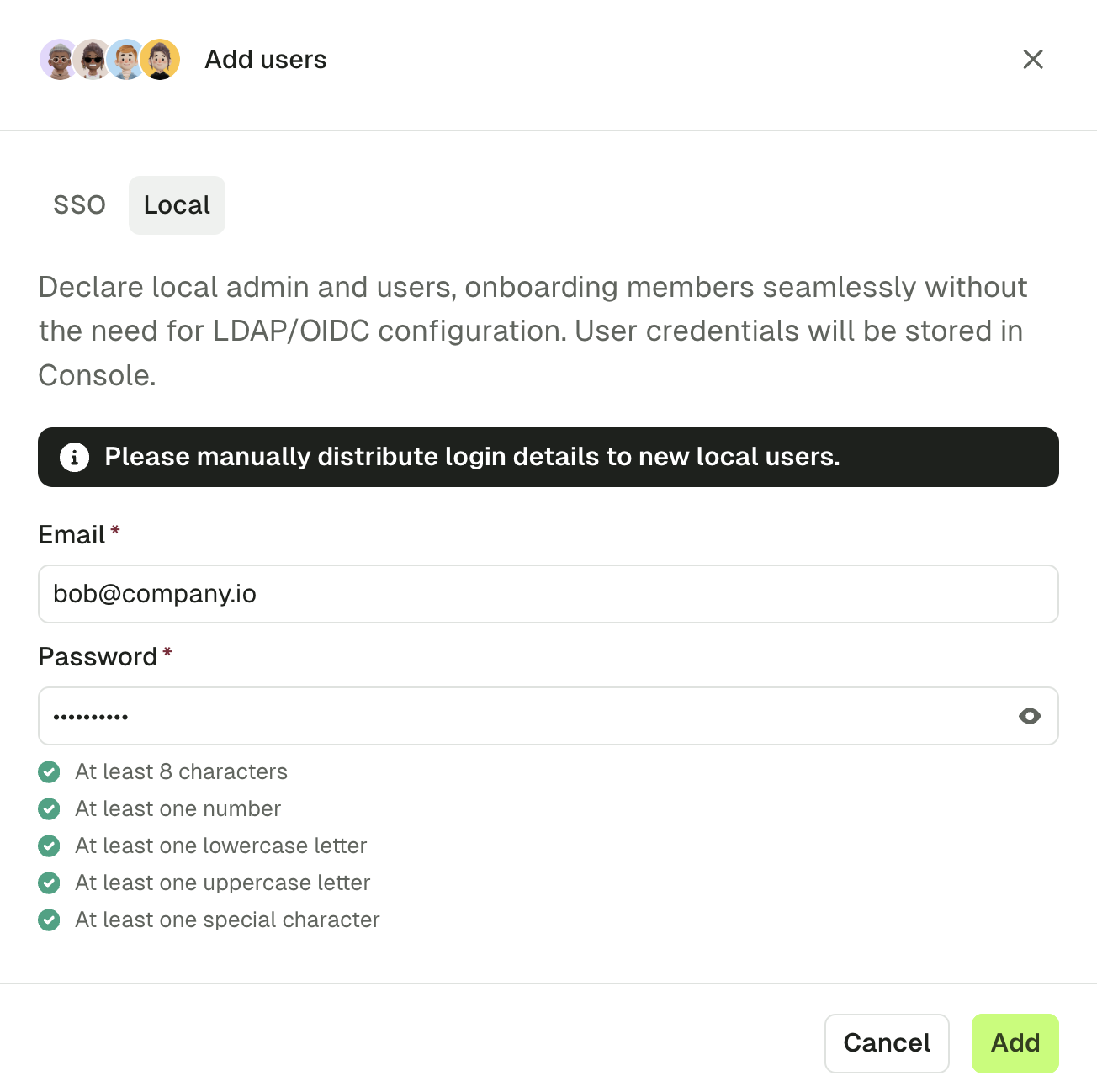
Configuration example
Here is an example of a snippet you can use in your configuration file to declare the root administrator admin@conduktor.io, and two local users alice@conduktor.io, and bob@conduktor.io.
admin:
email: admin@conduktor.io
password: admin-secret
auth:
local-users:
- email: alice@conduktor.io
password: alice-secret
- email: bob@conduktor.io
password: bob-secret
Here is the same configuration from environment variables:
CDK_ADMIN_EMAIL="admin@conduktor.io"
CDK_ADMIN_PASSWORD="admin-secret"
CDK_AUTH_LOCAL-USERS_0_EMAIL="alice@conduktor.io"
CDK_AUTH_LOCAL-USERS_0_PASSWORD="alice-secret"
CDK_AUTH_LOCAL-USERS_1_EMAIL="bob@conduktor.io"
CDK_AUTH_LOCAL-USERS_1_PASSWORD="bob-secret"
Configure SSO
In addition to these local admin and users, you can set up Single Sign-On (SSO) so your users can log in using your company LDAP or OIDC identity provider.
This feature only works after setting up Console to use your identity provider as SSO. To be guided through the steps, please select your identity provider.
Manage permissions of users before they log in
To appear in the Users list, a user must first log in. But sometimes, you'd like to manage their permissions and groups upstream.
For that, you can Create members using their email address. That way, when they will log in via SSO, they will be synchronised with this account.
Here are the steps to follow:
- From within the
Users & Groupsscreen, select theCreate membersbutton. - Enter the email of the users you want to create, then click on
Create users.
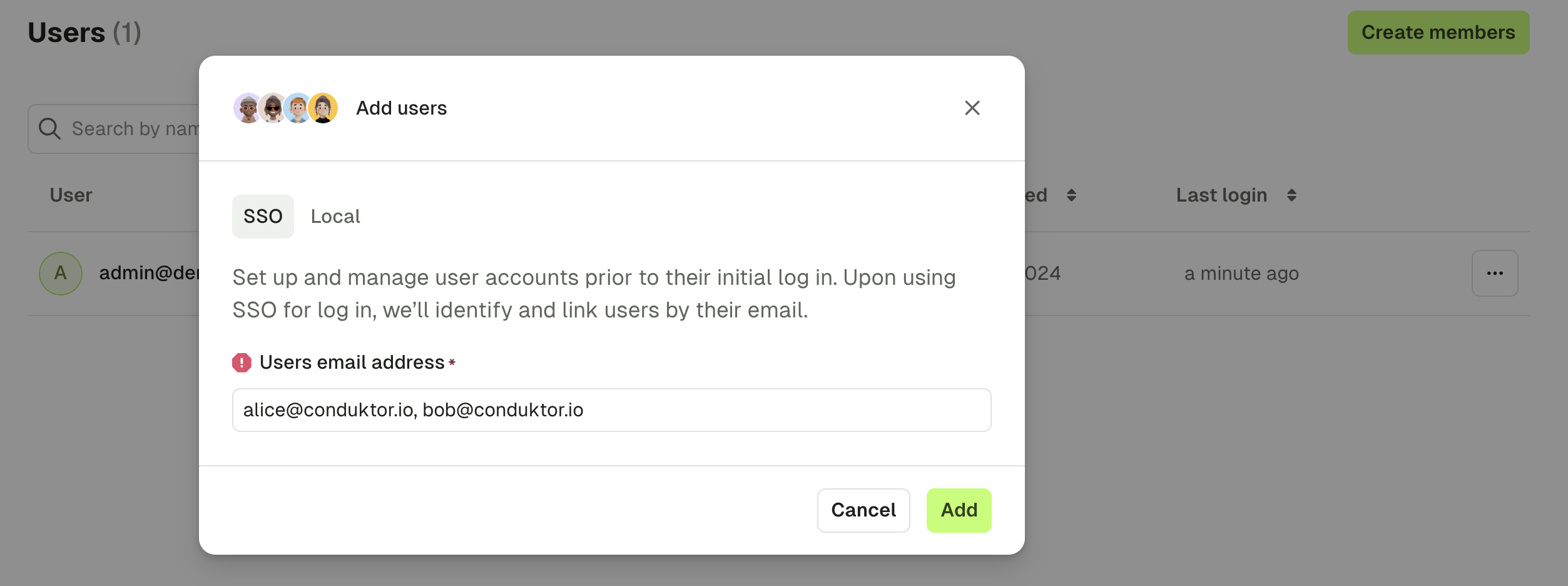
- Finally, you can add them to a group by going into the
Groupssection, clicking on a group, and adding the user you just created.