Topic Produce
The Produce page lets you configure all the details necessary to produce a record in your current Kafka topic.
It is already configured with sensible defaults that you can customize if necessary.
Configure Producer
Each section from the accordion menu will allow you to configure the Kafka producer further: Key, Value, Headers, Flow and Additional options.
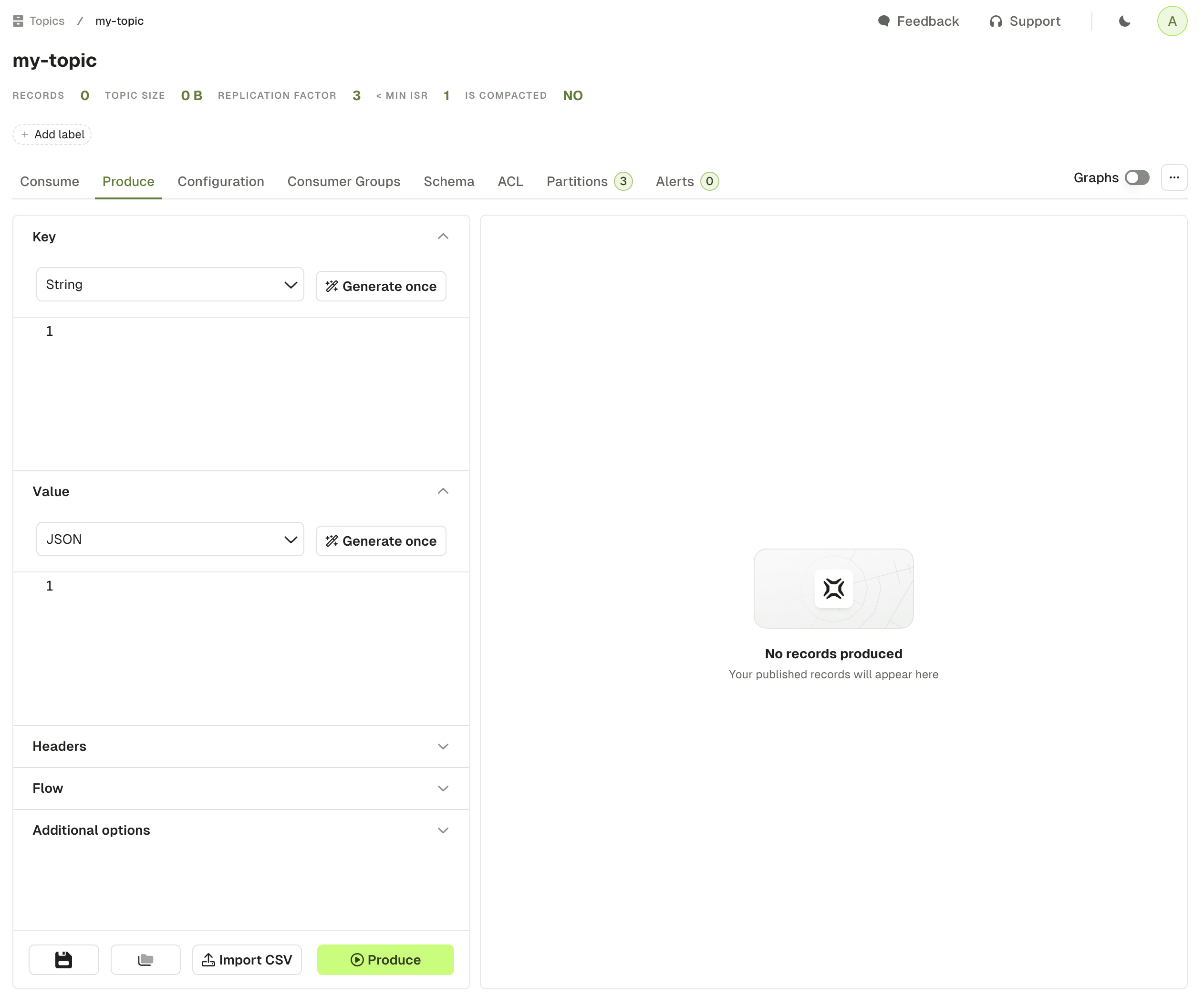
Key & Value
This section is similar for both Key and Value. The dropdown menu lets you choose your serializer to encode your message properly in Kafka.
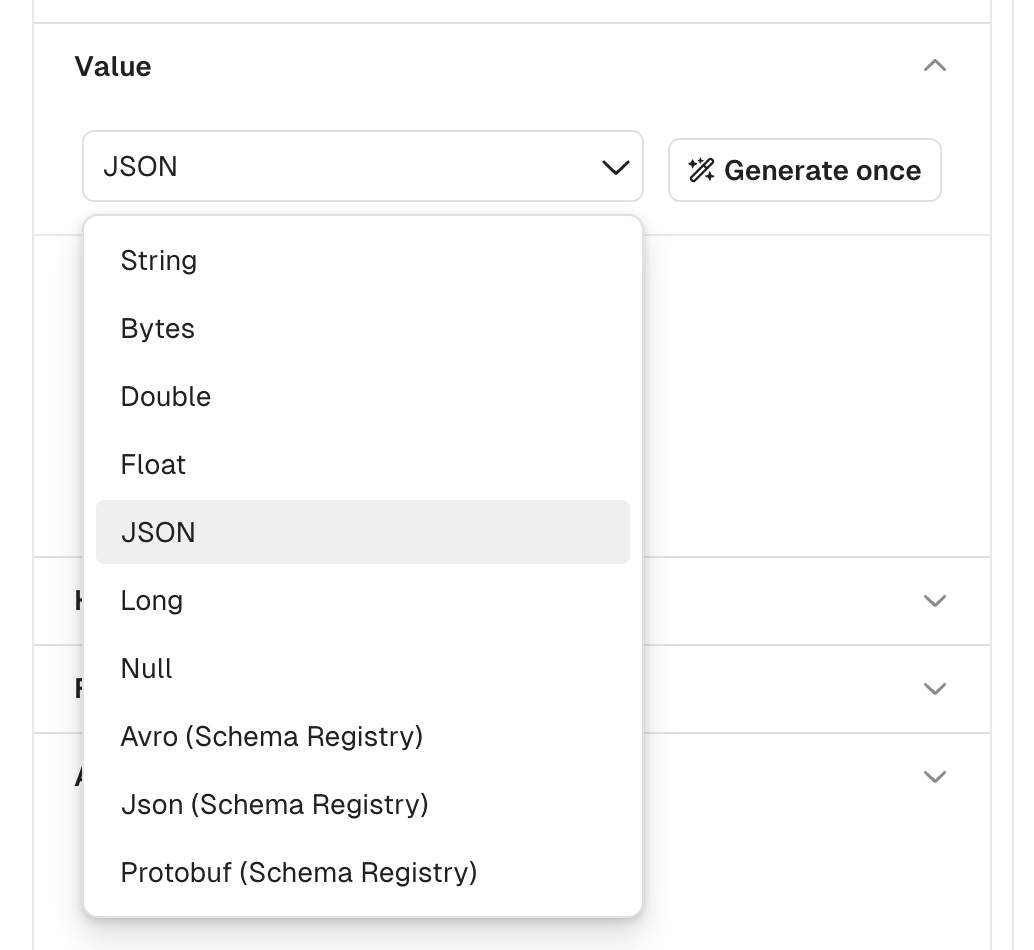
The default serializer is String, unless you have a matching subject name in your Schema Registry (with the TopicNameStrategy). In this case, the Serializer will be set automatically to the proper Registry type (Avro, Proto, Json Schema), with the subject name set to <topic-name>-key for the key, or <topic-name>-value for the value.
If using a Schema Registry, please note that Conduktor currently only supports producing messages with the TopicNameStrategy. That is, subjects with names <topic>-key and <topic>-value
Random Data Generator
The "Generate once" button will generate a message that conforms to the picked Serializer.
This works with Schema Registry serializers as well:
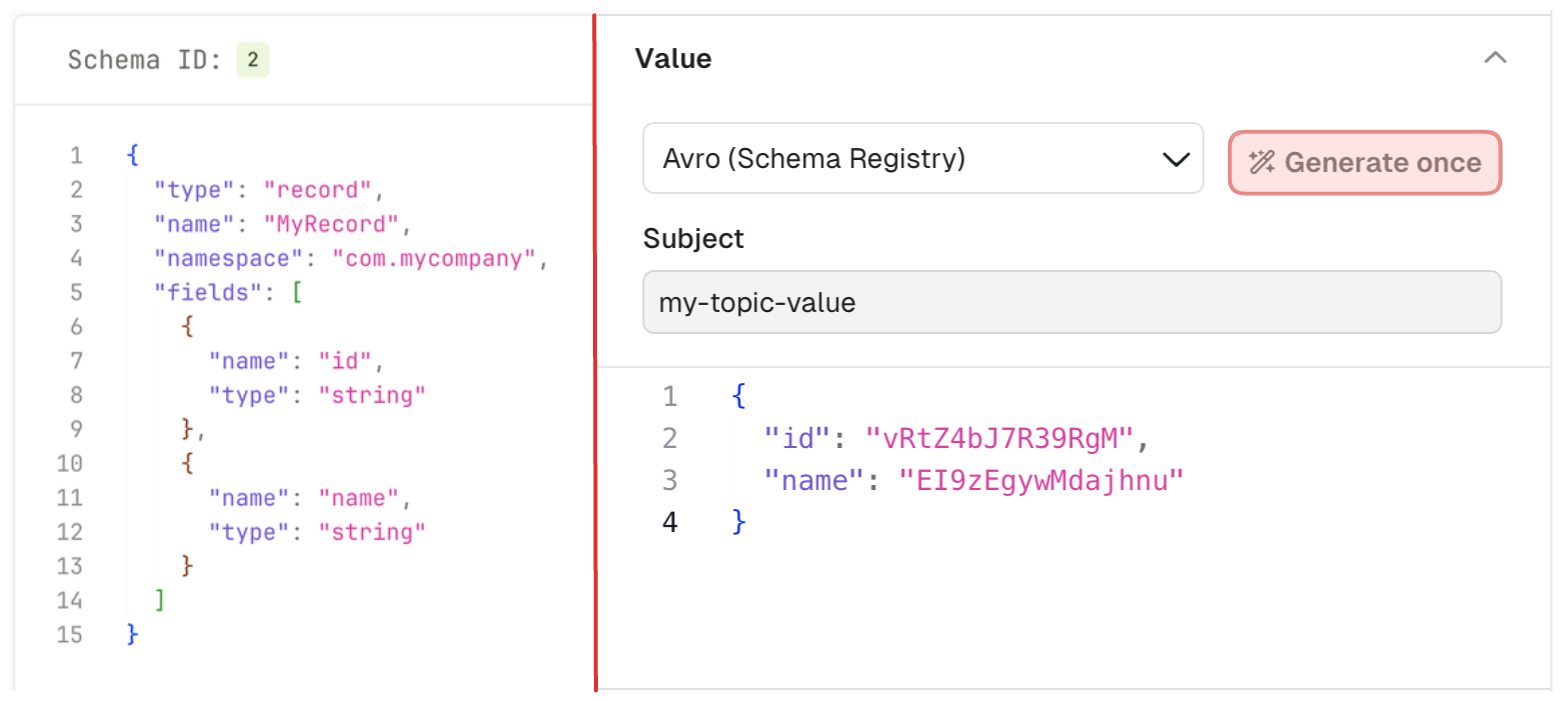
Headers
The Headers section lets you add headers to your message.
Header Key and Header Value both expect valid UTF8 String.
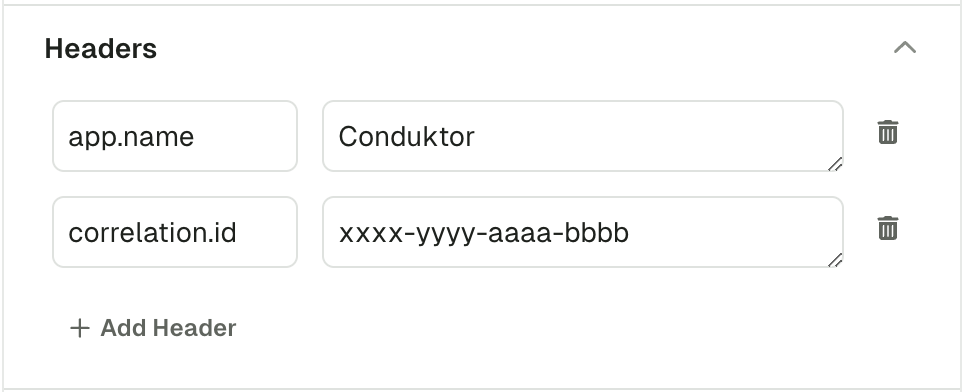
Flow
Using the Flow mode, you can produce multiple records in one go or configure a Live producer that will produce records at a configurable rate.
Send N records at a time
This option lets you define how many message should be produced every time you click the "Produce" button.
Default: 1
Range: [1, 10]
Generate Random Key/Value
In order to generate a different message each time you click "Produce", you can enable this option.
When enabled, it will override the Key or Value configured above and always rely on the Random Data Generator to produce messages, same as if you clicked "Generate once" prior to producing a record.
When disabled, the producer will use the Key/Value configured above
Default: disabled
Producer Mode
Manual Mode starts a single Kafka Produce each time you click the "Produce" button.
Automatic Mode starts a long running process that batches several Kafka Produce.
Interval (ms):
- Interval between each produce batch in milliseconds
- Range: [1000, 60000]
Stop conditions : The first met condition stops the producer
- Number of records produced
- Stops the producer after that many records have been produced.
- Range: [0, 1000000]
- Elapsed time (ms)
- Stops the producer after a set period of time.
- Range: [0, 60000]
The next screenshot is an example of a produce flow, that will generate:
- A batch of 10 records, every second for a minute
- With the same Key, but a random Value (based on the Avro schema linked to the topic) for every record
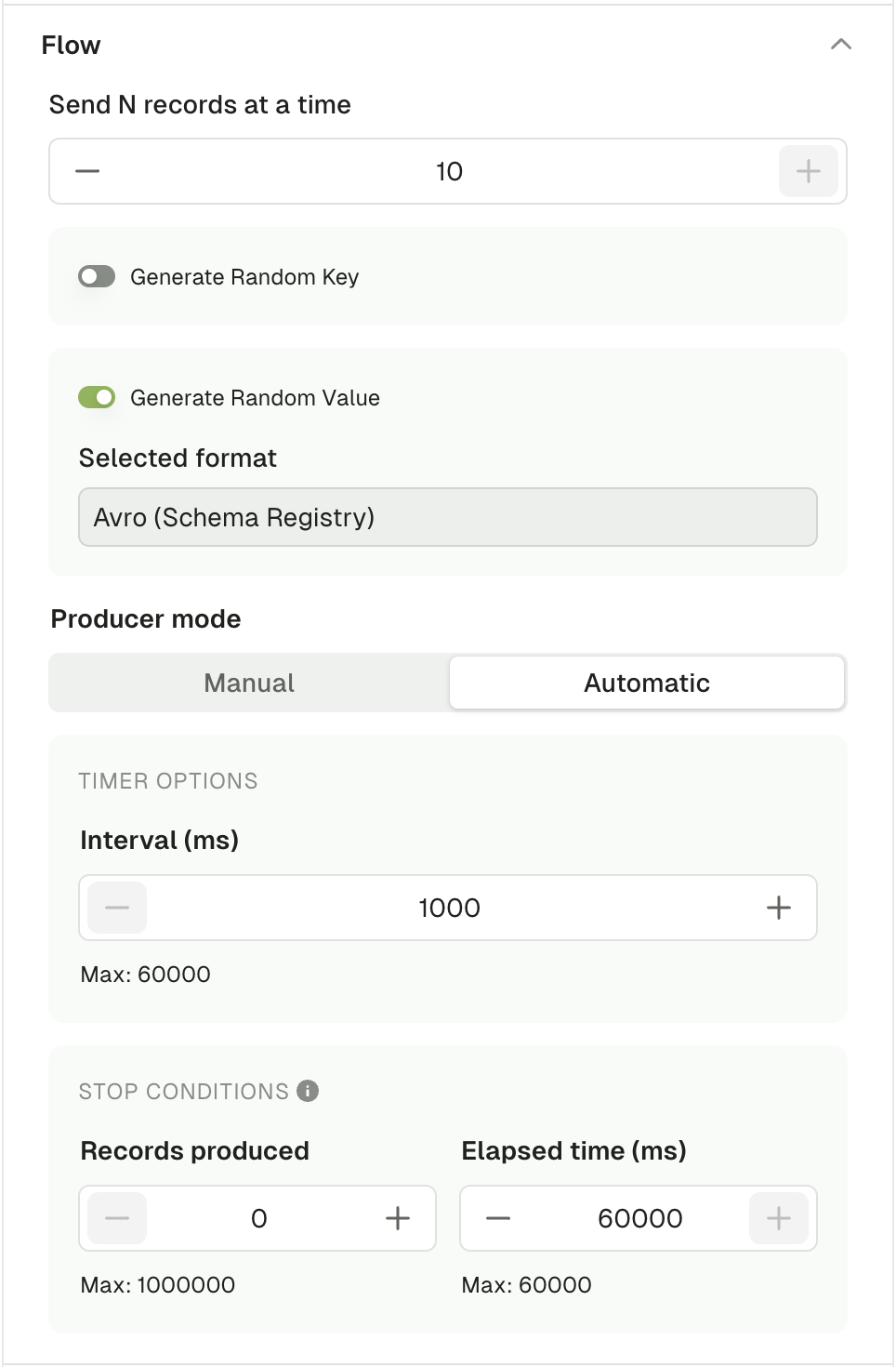
Additional options
Force Partition
This option lets you choose the partition where to produce your record.
If set to all, it will use the DefaultPartitioner from KafkaClient 3.6+
- StickyPartitioner when Key is null
Utils.murmur2(serializedKey) % numPartitionsotherwise.
Default: all
Compression Type
This option lets you compress your record(s) using any of the available CompressionType from the KafkaClient
Default: none
Acks
This lets you change the acks property of the Producer.
Check this article: Kafka Producer Acks Deep Dive
Default: all
Sensible Defaults
The following items are preconfigured by default:
- If you have connected a Schema Registry and there exist a subject named
<topic-name>-keyand<topic-name>-value, the serializers will be populated automatically to the right type (Avro / Protobuf / JsonSchema)- otherwise, the
StringSerializerwill be picked.
- otherwise, the
- A single header
app.name=Conduktorwill be added
Produced messages panel
Kafka records produced through this screen will be available from the Produced message panel, which acts similarly as the Consume page, allowing you to review your produced record and check the Key, Value, Headers and Metadata
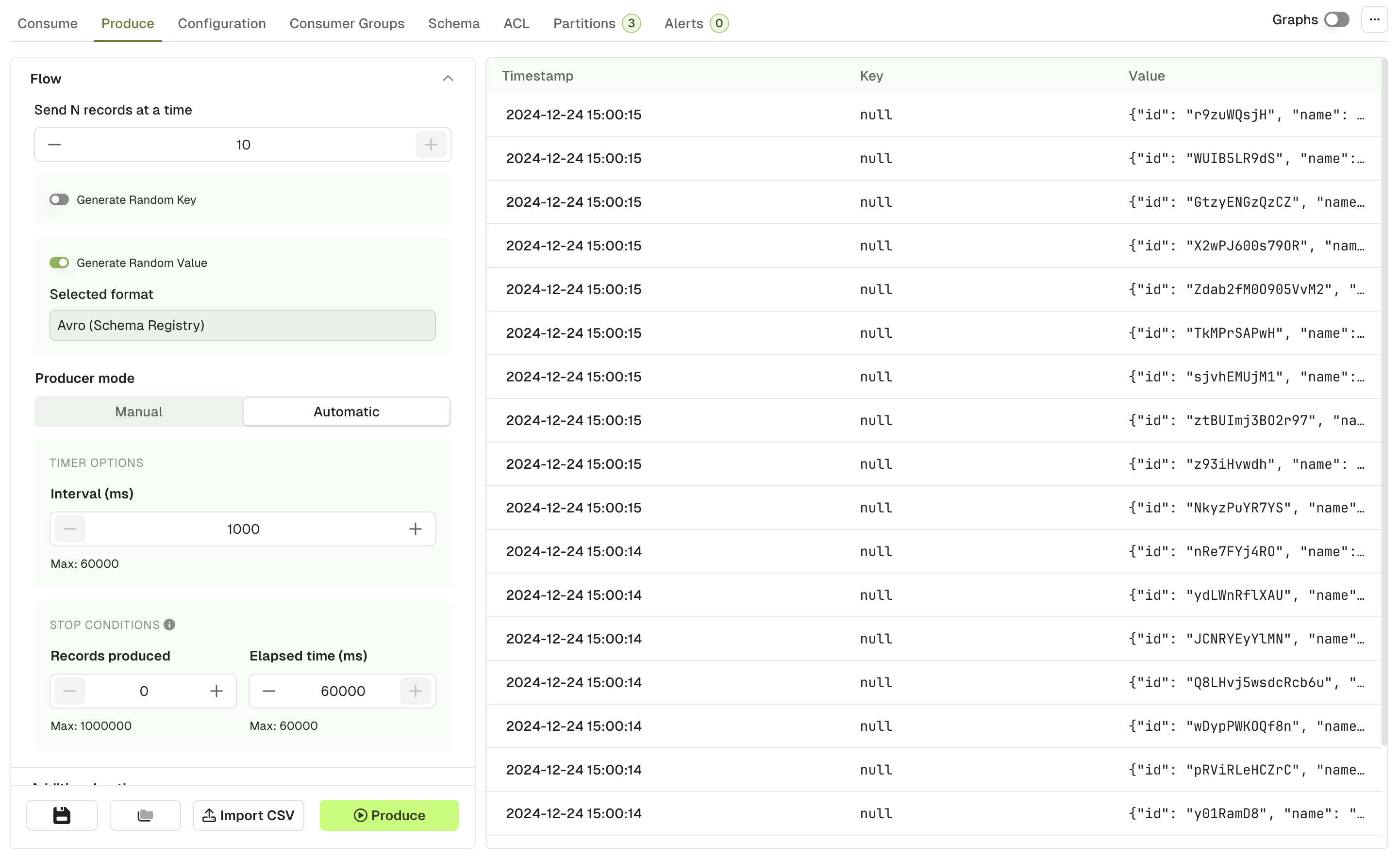
By clicking on one of the records that you just produced, you can see its content and metadata.
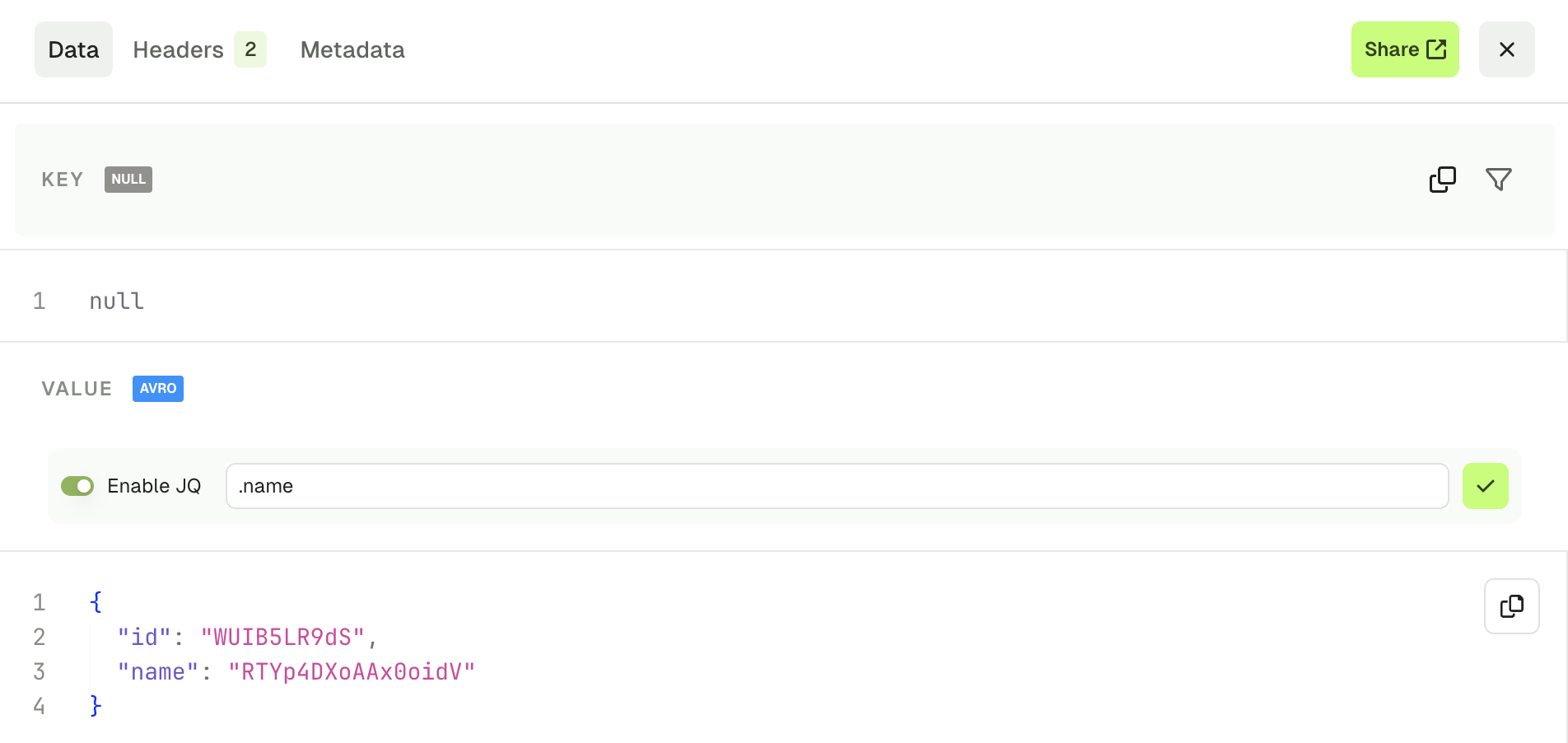
Operations
Import CSV
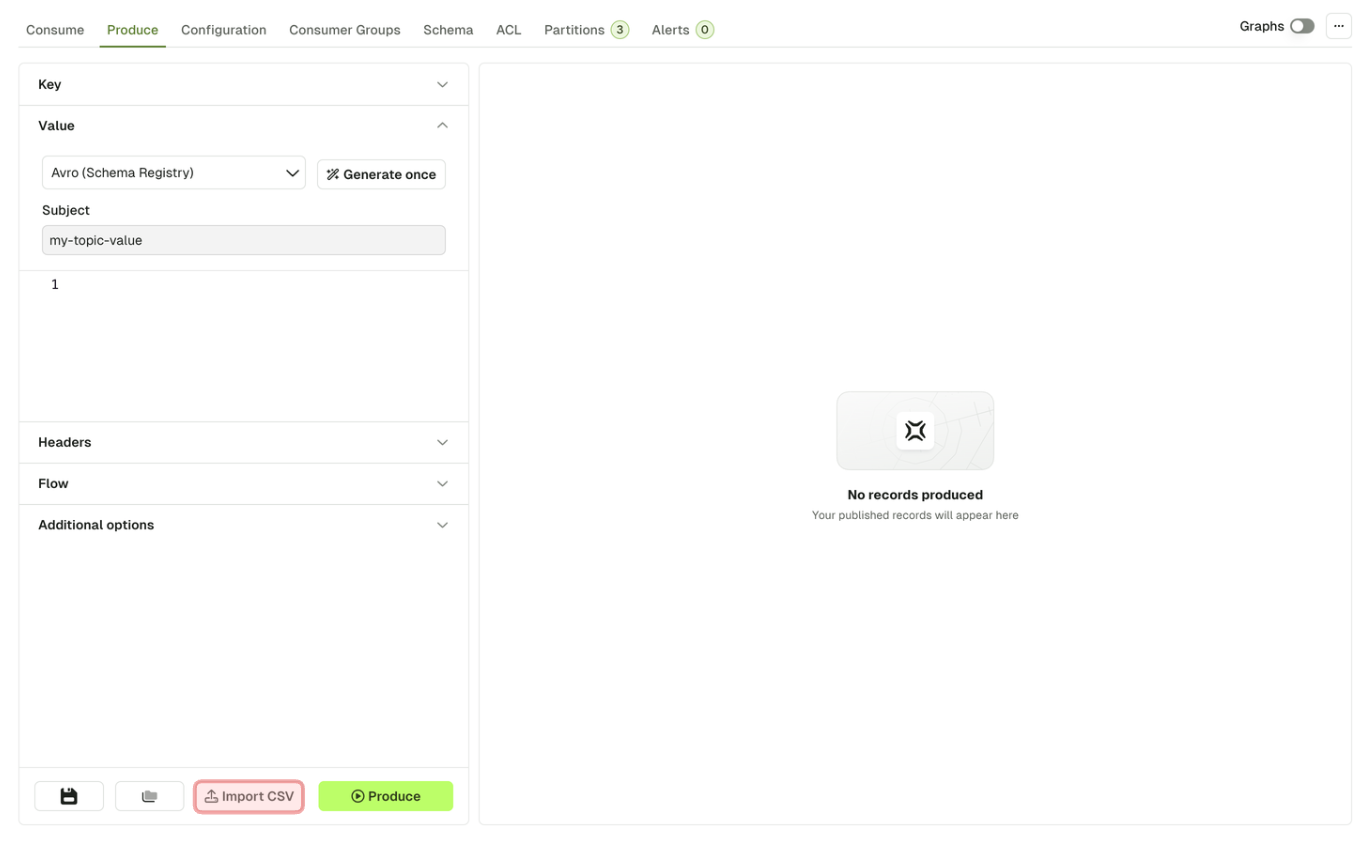
This feature lets you produce a batch of Kafka Records based on a CSV file.
The 3 required inputs are the Key & Value Serializer, and the input file itself.
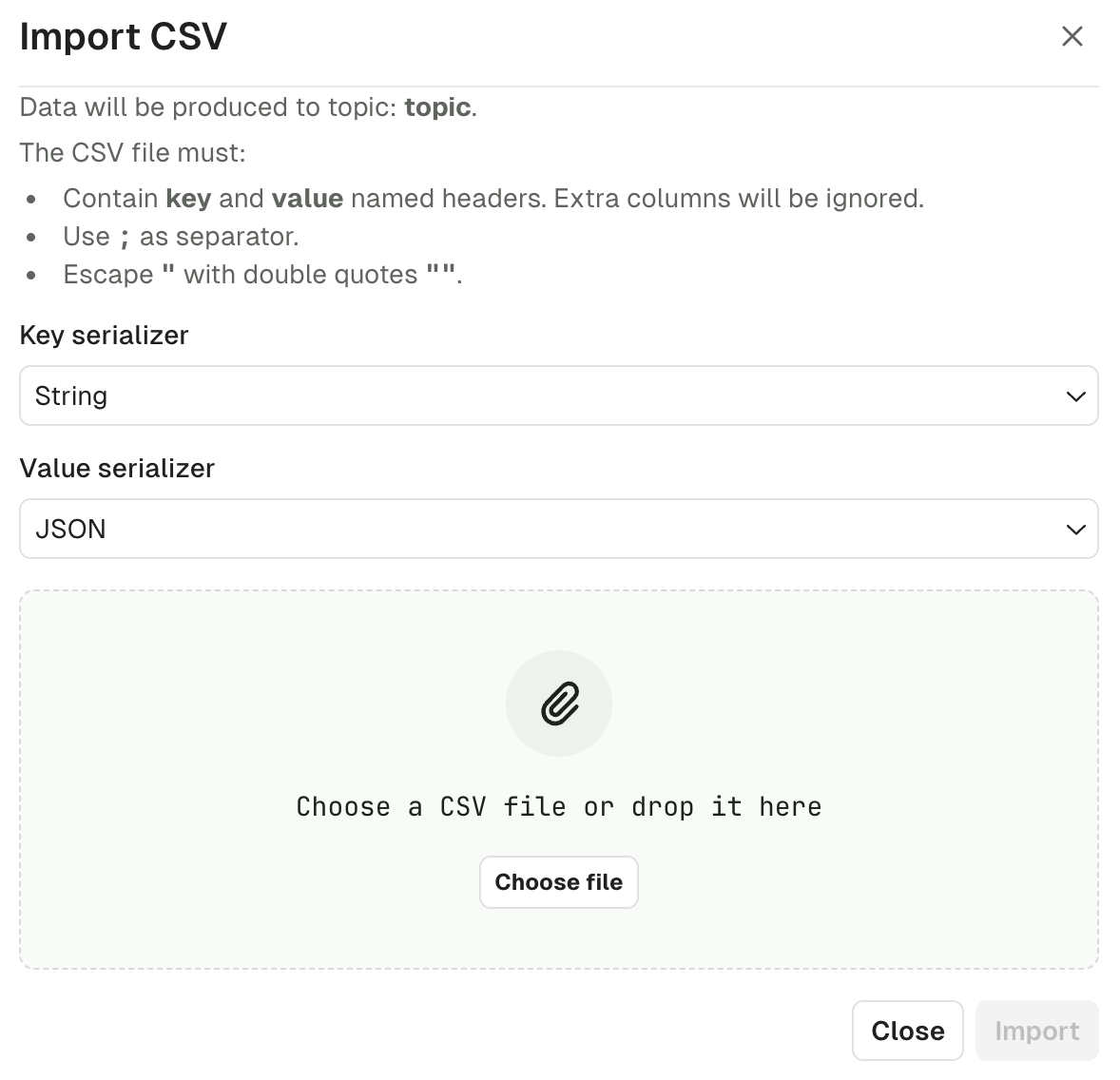
As of today, the file must respect the following structure:
- Named headers
keyandvaluemust be present. Additional columns will be ignored. - The separator must be
; - Double-quoting a field
"is optional unless it contains either"or;, then it's mandatory - Escape double-quotes by doubling them
""
Examples
# Null key (empty)
key;value
;value without key
# Unused headers
topic;partition;key;value
test;0;my-key;my-value
# Mandatory Double quoting
key;value
order-123;"item1;item2"
# Json data
key;value
order-123;"{""item1"": ""value1"", ""item2"":""value2""}"
Click "Import" to start the process.
While in progress, you'll see a loading state.
Once the import is finished, you'll get a summary message.

Save & Load Producer Templates
If you are regularly using the same set of Producer configuration, you can save your current settings as a template for reuse.
At the bottom of the Produce page, the Save icon button will prompt your the name you want to give to this template. On its side, the Load icon button will show you the available templates you can choose to produce.
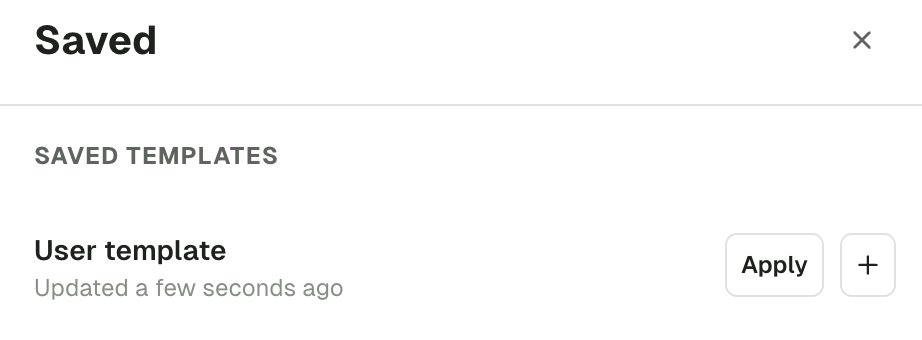
In this list, you're free to apply templates, but also to rename, duplicate and delete them.