Managing Permissions / RBAC
This feature is available only for Enterprises.
Scope
You can control permissions on a per-cluster and also per-topic if you need more granularity.Example
You want to ensure that all your users cannot write into your production clusters: you want to provide read-only access. You also want them to have all the permissions on your development clusters: this is the default (when no restrictions are put in place).How to enable Access Control of an Apache Kafka cluster?
- On the Account Management Portal, click on My Clusters to get to the Cluster Permission page
- Here you will be able to declare your clusters or change the permission of an existing cluster
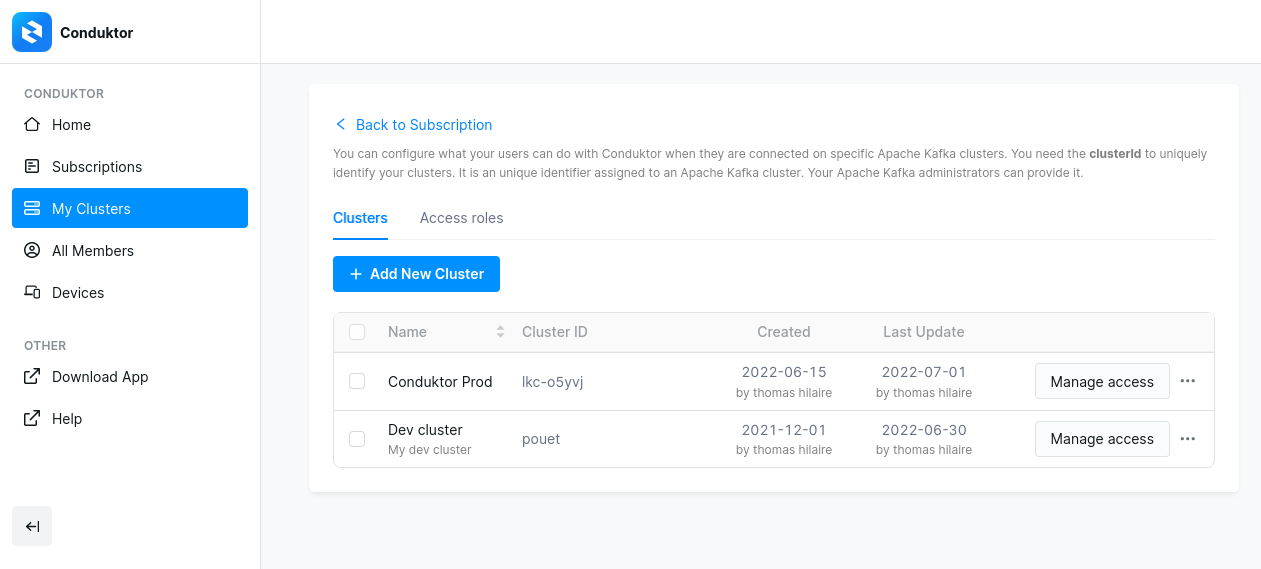
- Click Add new cluster to declare a new cluster, you need to provide:
- the Cluster ID: provides by your Apache Kafka administrators / your Ops team / Also available within Conduktor in the “Brokers” view
- a short name
- a longer description.
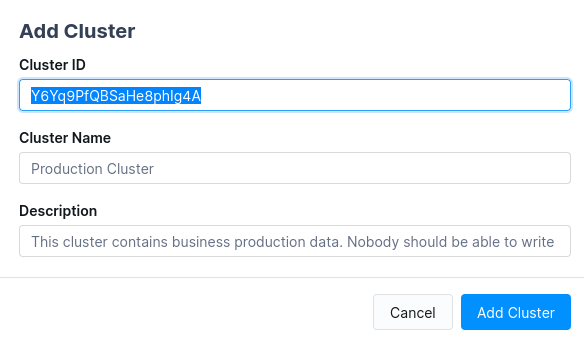
How to setup the permissions of a cluster?
Once you’ve added a cluster, you will be able to allow or deny access to specific features of Conduktor Desktop. Click on button Manage Access on the right of your created cluster. By default, there is any restriction on what your users can do on your clusters. The access control is disabled :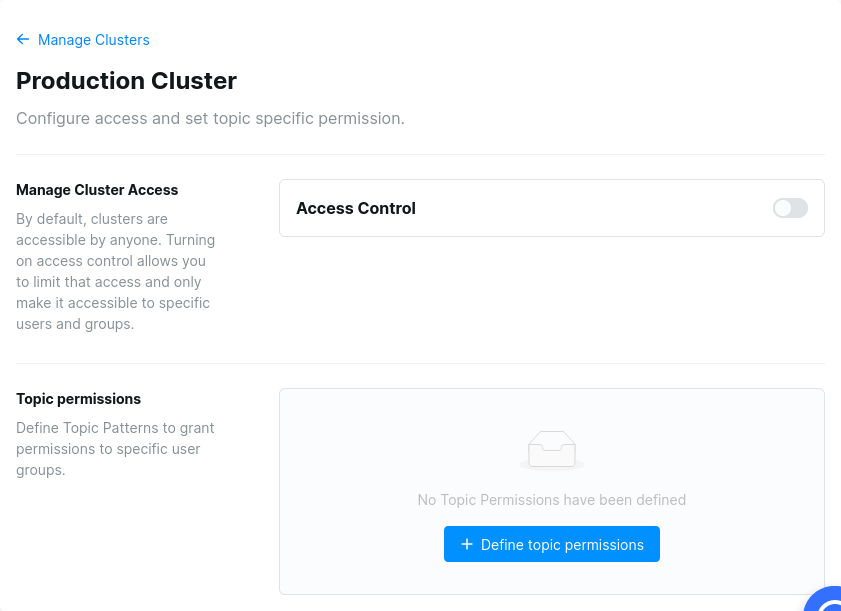
How to set a role for specific groups or users?
You can provide different permissions set for your users by assigning them different roles. Select the user or group you want to manage, click on the button Add, and assign to him the desired role :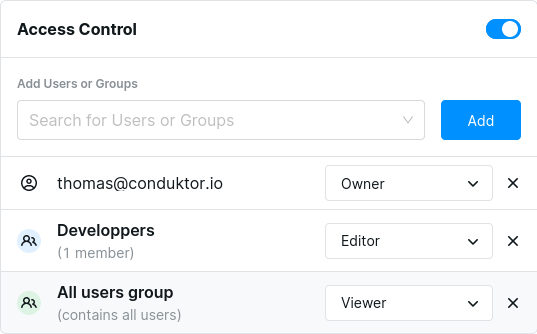
Could I define my own role?
We predefined three roles to help you restrict access :- Viewer : You can only read data on the cluster.
- Editor : You can write data on the cluster.
- Owner : You have access to all the features available.

How to define permissions of specific topics
You want to give differents permissions on a specific topic to some of your users or groups? Go to your cluster Access Control page, then click on the Define topic permissions button.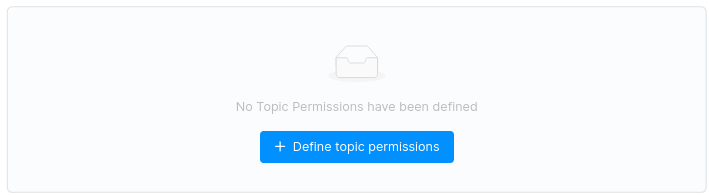
cart-prod or a pattern like cart-*. We support wildcard as prefix or suffix only.
Then click on Add permission group to select the members and the permissions you want for them. Once you are done, Confirm your selection then click on Create to save.
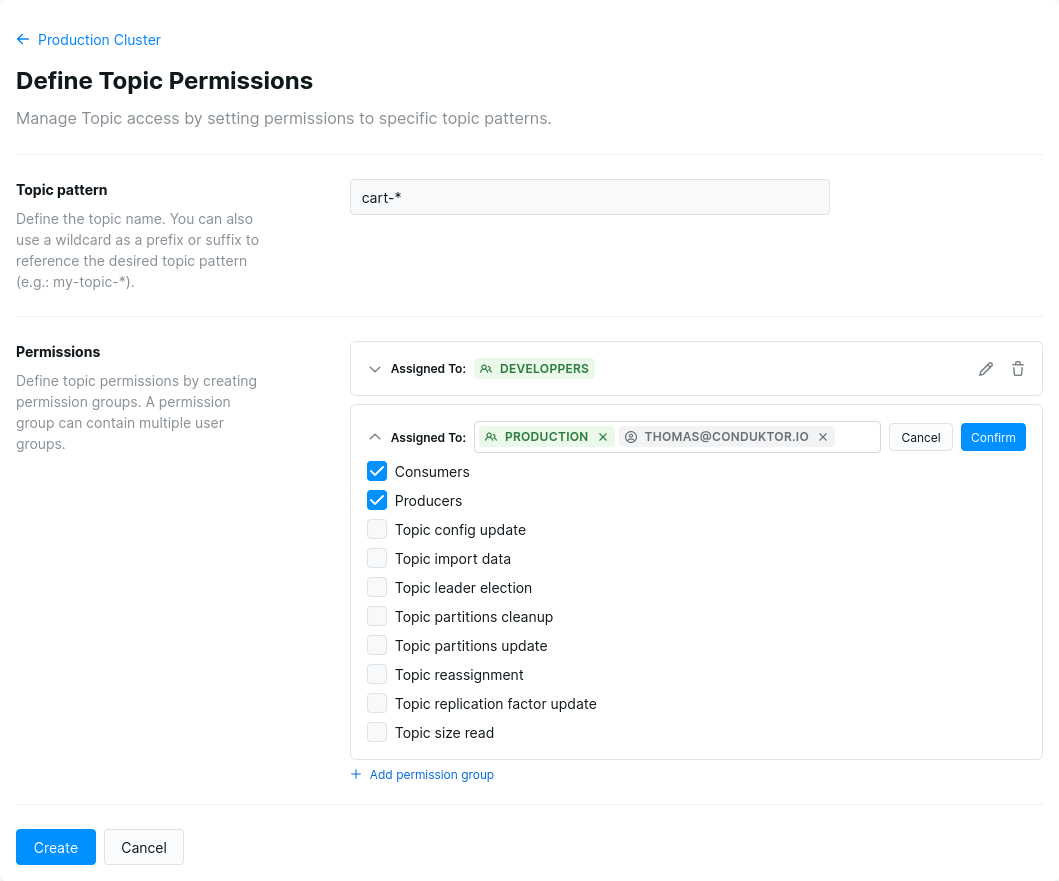
The permissions assigned to an user are loaded when he connects to the cluster with Conduktor
Desktop. Already connected users won’t have their permissions changed until they disconnect then
reconnect to the cluster.
How does this affect Conduktor Desktop?
When a permission is denied, the corresponding button or menu entry will not appear in Conduktor Desktop. For instance, if we disabled “Produce Into Topics” on a cluster, users connected to this cluster won’t be able to Produce any data (no “Producer” button):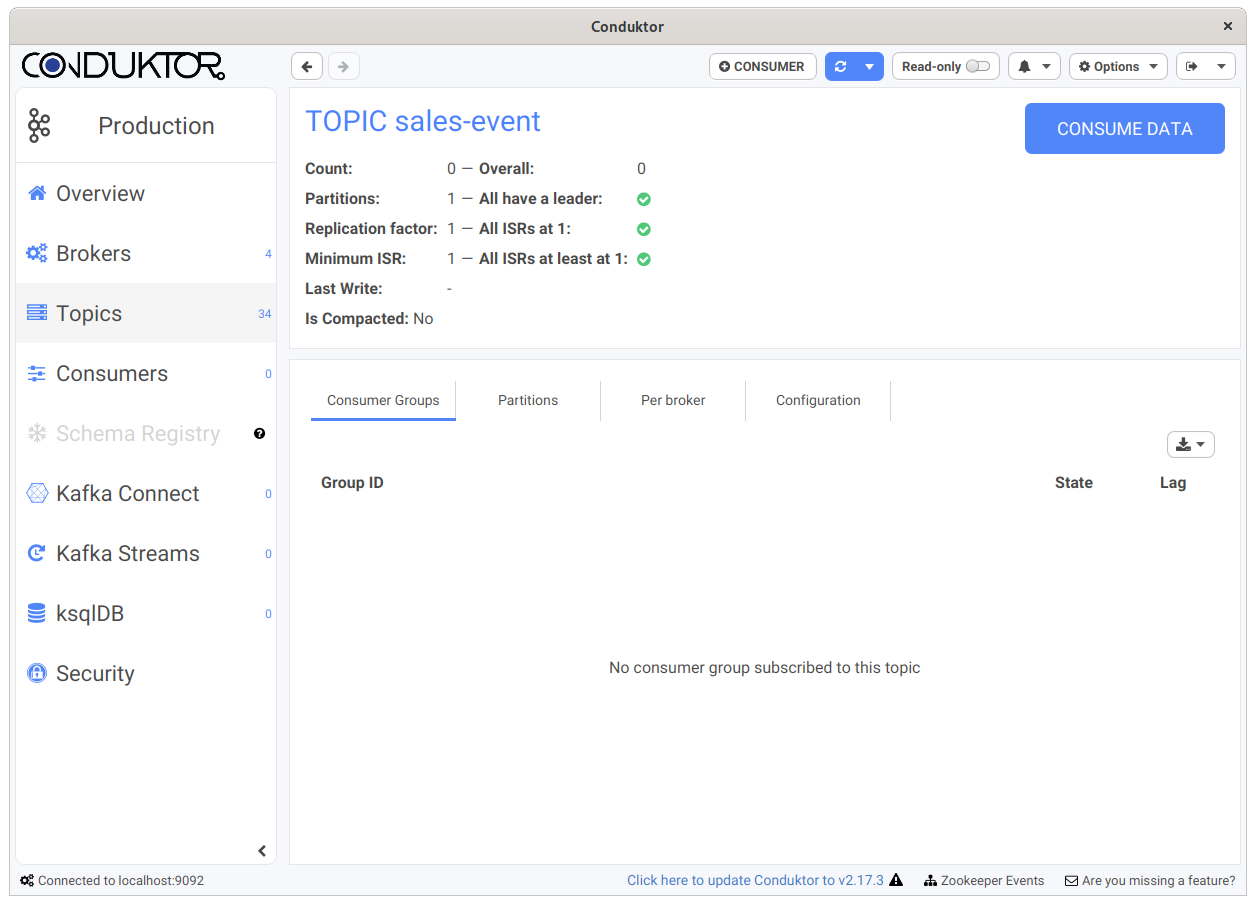
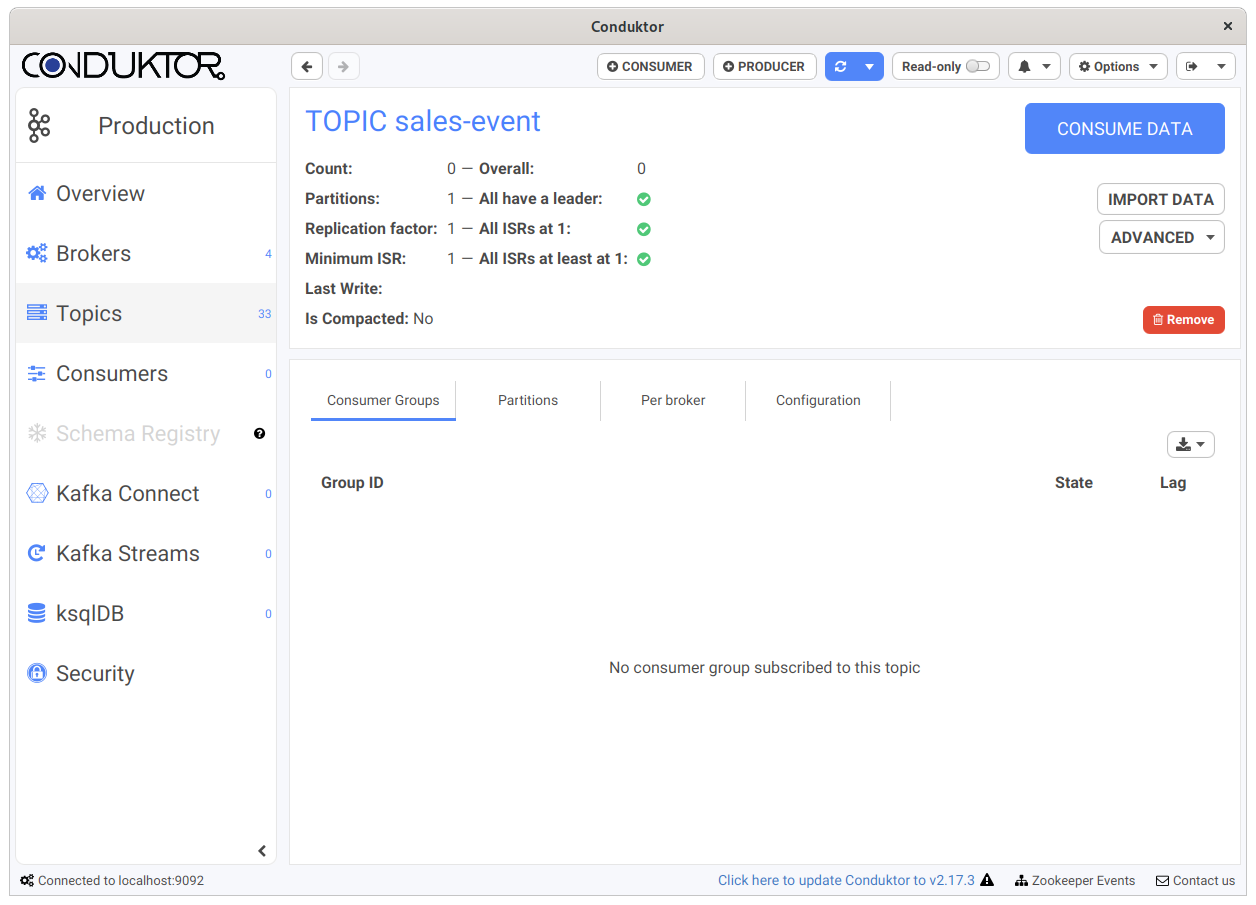
Removing the specific permission Allow Users to Connect will entirely prevent
the connection to the cluster.
Additional Remarks
- This does not persist any ACLs into your Apache Kafka clusters, this controls only Conduktor
- Clusters that are not declared in the portal get all permissions by default.