Topic Details
Information Panel
When you go to the details of a topic, we present a summary with many of the most useful information we need to know regarding a topic health. (it’s all red-ish if something is wrong!).png?fit=max&auto=format&n=_zKfCzX656hjdK9R&q=85&s=d8860456f23d04f2e300955f4616d0a0)
- Count / Overall
- Count is the sum (end offsets - beginning offsets) for all partitions (the beginning offsets are moving forward due to limited topic retention time/size).
- Overall is the sum of all end offsets for all partitions. It means that as least this many records have been published to this topic since its creation.
- Partitions / All have a leader
- Replication Factor / All ISRs at N
- Minimum ISR / All ISRs at least at N
- Last Write: the minimum of its partition last writes
- Schema: if using Avro, we display the related schemas (key and/or value). It can be greater than 1 when using the TopicRecordNameStrategy
Inspecting the lag of the Consumer Groups
Inspecting the partitions of a Topic
Conduktor offers two perspectives for this.A view per partition
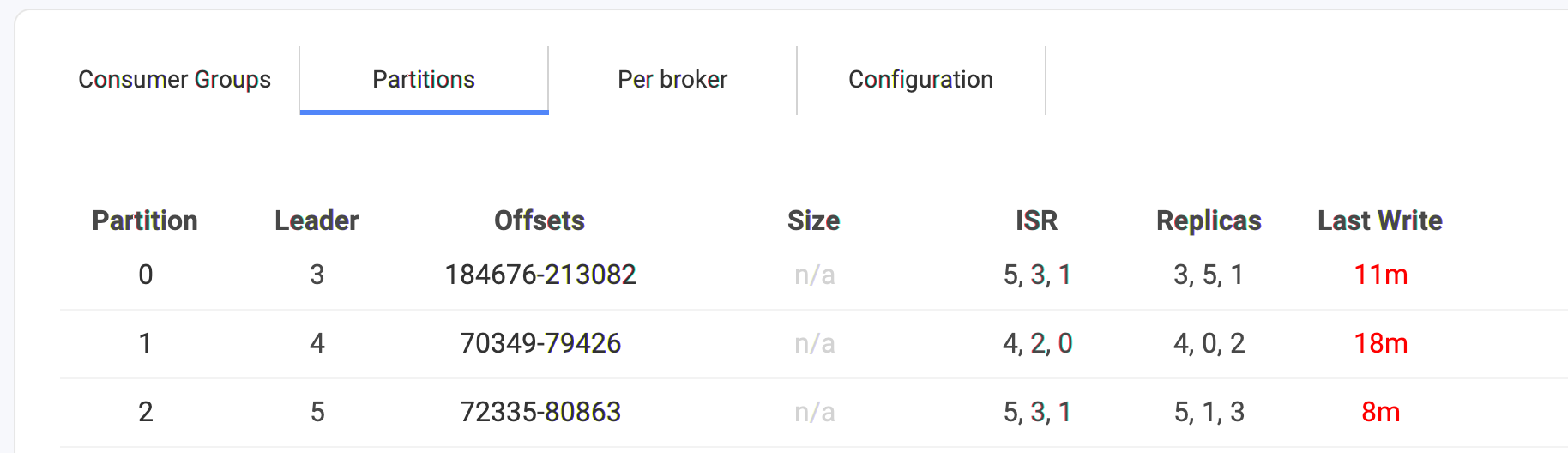

- partition number: 0 to N
- leader: this is a broker.id of the leader. It can be any integer (0 to reserved.broker.max.id typically 1000). It can also be
MISSING!if Kafka doesn’t find any leader for this partition. It generally means a broker is offline and that no replicas were up to date (or the topic was not replicated enough..) 😱 - offsets: the start and end offset for this partition. The difference is not always the number of records in the partition, due to compaction (creates “holes”) or transactions (markers and aborted transactions)
- size: the size of the partition in bytes. This info is not always available (hence the n/a in the screen below), like with the Confluent Cloud offer.
- ISR: the list of the Kafka Broker IDs that are In-Sync (meaning they have grab the latest data for this partition, so they are safely replicated!). It’s one of the most important metrics when it comes to Kafka. The ISR is the knowledge that your data are properly (or not) replicated and that your cluster can deal with failures without losing your data. It must contain as many IDs as the replication.factor of the topic.
- Replicas: the list of the Kafka Broker IDs that takes care of replicating the data for this partition. It’s generally the same as the ISR, except when some brokers are in trouble and can’t replicate in time the data. You’ll get
size(ISR) < size(Replicas)meaning you can get into troubles. - Last Write: this is the last write we detected to this partition. It’s not a real-time metrics (we are not subscribing to all topics of your cluster!) but computed in background from time to time. It may not always be available depending on the partition (if it’s unavailable, or slow, or have transactions..)
A view per broker
This is useful to understand how the partitions are distributed in your cluster.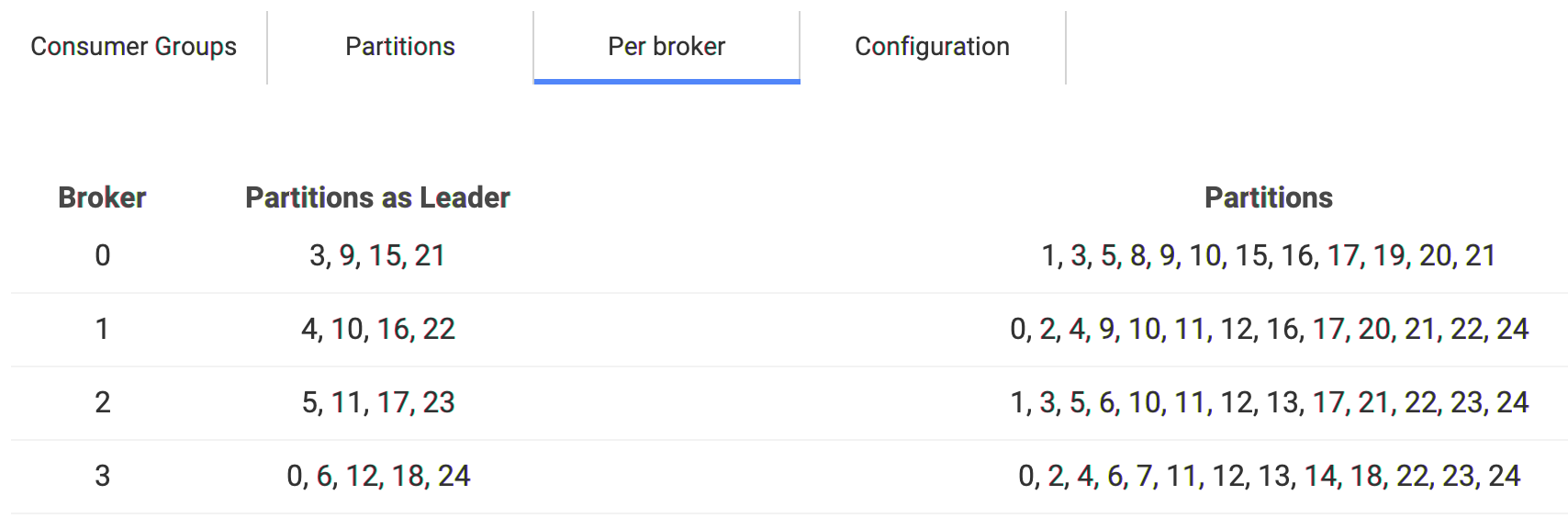
How to update the configuration of a Topic?
Go to the Configuration tab on the topic:
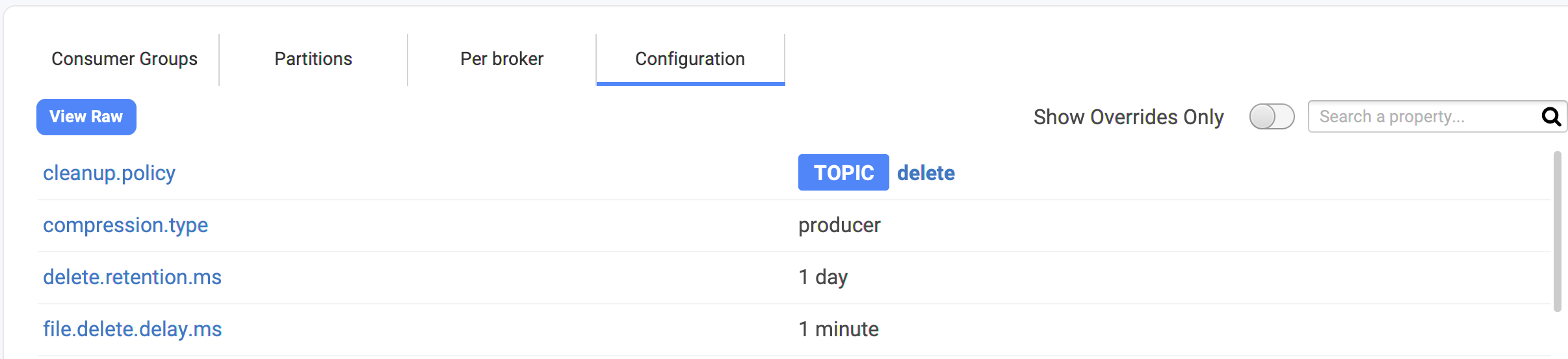
- You can hover the property name to get the help
- You can click on the property value to edit it (it’s not always possible, some are readonly!)
min.cleanable.dirty.ratio, we can hover the value, and click on the pencil icon. That will open a dialog with:
- the help
- the Kafka default value
- the current value (always useful to know the defaults to be sure we are not doing anything crazy 🤭 )
- a textfield with the new value to set
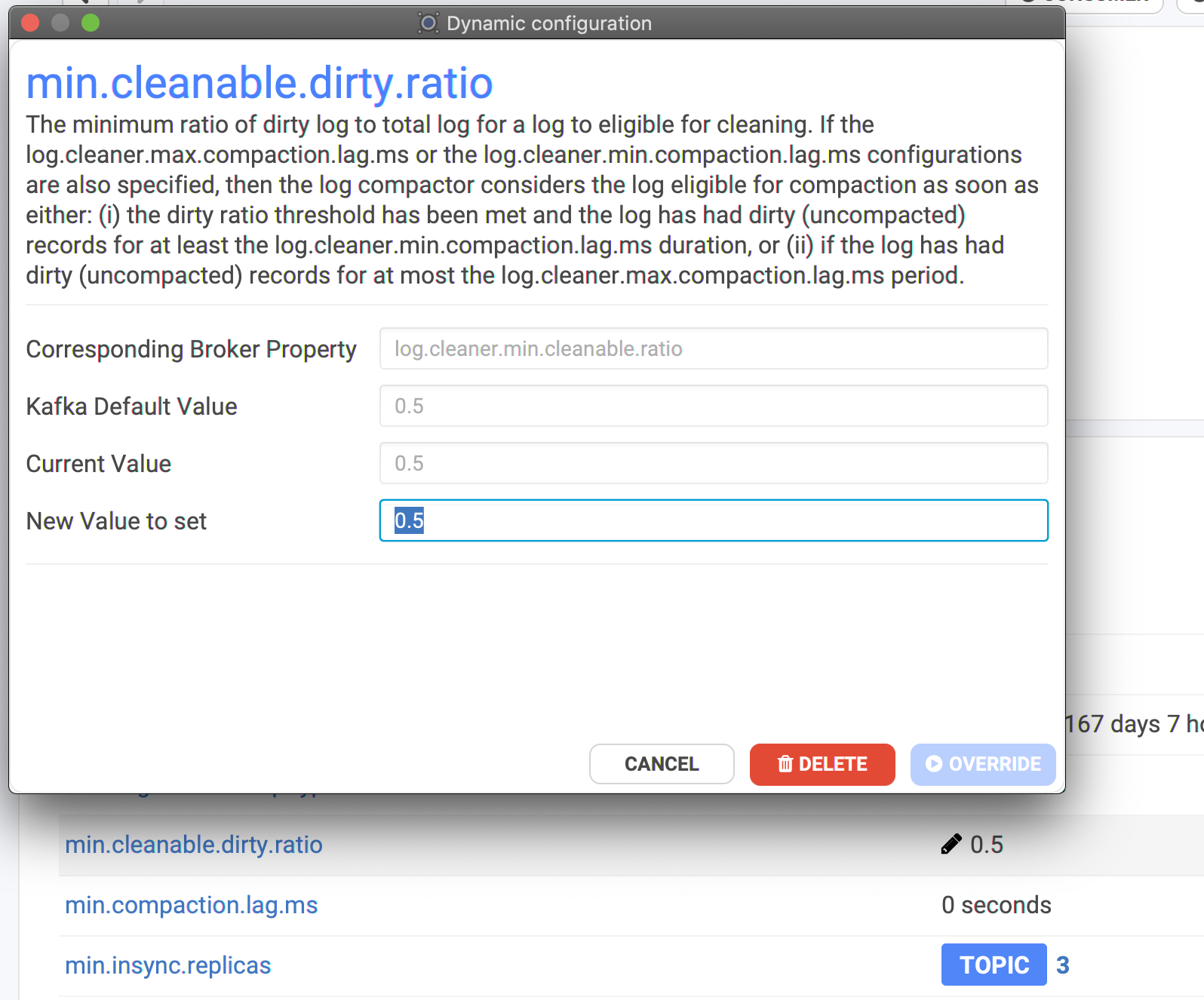
Where does the configuration comes from?
The used configuration of a topic comes actually from a bunch of layers where each property is evaluated and the last layer defining it wins:- Kafka defaults
- server.properties: the static file on the machine where Kafka is hosted and runs
- topic broker-wide override
- topic cluster-wide override
- topic custom override
- nothing? it’s a Kafka default
- ALL: from a cluster-wide override
- BROKER: from a broker-wide override
- TOPIC: from a topic override (doesn’t know if default for all or custom)
- S: for static. It’s quite common to have many of them for well configured Kafka clusters

How to detect if a Topic is in trouble?
It will be all red-ish in:- the generic metrics on the Overview screen
- the main list with all the topics
- the summary in the details
- the partitions tab: which one is in trouble, and why