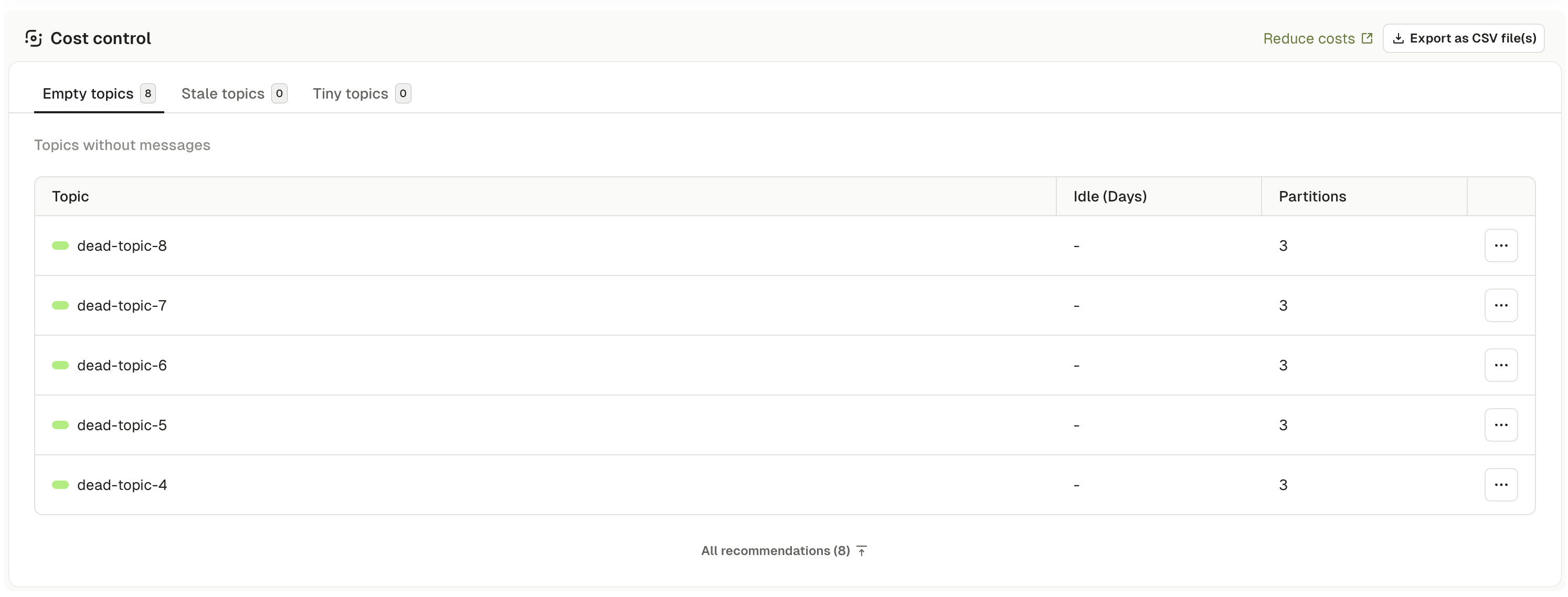
Overview
The Cost Control section displays three categories of topics that may represent storage optimization opportunities:- Empty topics - Topics with no messages that consume metadata overhead
- Stale topics - Topics with no writes in a configured time period (default: 7+ days)
- Tiny topics - Topics with minimal data volume relative to their partition overhead
Empty topics
What it shows
The Empty topics category displays topics that contain zero messages. These topics have been created but never received any data, or have had all their messages deleted through retention policies or manual deletion. For each empty topic, the dashboard shows:- Topic name - The full name of the empty topic
- Idle time in days - How long the topic has remained empty
- Partition count - Number of partitions allocated to the topic
Why it matters
Empty topics consume cluster resources even without data:- Each topic requires metadata storage in ZooKeeper or KRaft controller
- Cloud-managed Kafka services often charge per partition regardless of data volume
- Each partition consumes memory for metadata and buffers
- Empty topics clutter management interfaces and complicate operations
Empty topics are common in development and staging environments where topics are frequently created for testing purposes but not cleaned up afterward.
When to delete empty topics
Good candidates for deletion:- Topics created for abandoned projects or experiments
- Temporary topics used for testing or debugging
- Topics created by mistake with typos in the name
- Legacy topics from deprecated applications
- Topics created automatically by frameworks but never used
- Topics pre-created for upcoming features or applications
- Topics used for manual testing that will receive data soon
- Topics serving as placeholders for future data pipelines
- Topics referenced in consumer group configurations awaiting data
- Topics used as dead letter queues that only receive messages in error scenarios
Actions to take
Before taking any action, verify the topic is truly unused by checking consumer groups, producer configurations, ownership and documentation. To delete an empty topic in Conduktor Console:1
Delete from the list
In the Cost Control section, click the … menu next to the topic in the empty topics list and select Delete topic.
2
Confirm deletion
In the confirmation modal, type DELETE to confirm and click the delete button.
Topic deletion can take up to 5 minutes to be reflected in the dashboard. After deletion, the topic will disappear from the topics list. Consumer groups that were subscribed will need to be updated to remove the topic from their subscriptions.
Stale topics
What it shows
The Stale topics category displays topics that have received no write activity for 7+ days. For each stale topic, the dashboard shows:- Topic name - The full name of the inactive topic
- Idle time in days - Number of days since the last message was produced
- Partition count - Number of partitions consuming resources
Why it matters
Stale topics with no recent writes often indicate abandoned data pipelines from shut down applications, failed producers or cancelled projects. These topics continue consuming storage through retention policies, occupy memory buffers and add operational overhead for monitoring, backups and capacity planning.How to evaluate stale topics
Investigation checklist:- Check consumer groups - Are any consumers actively reading from the topic?
- Review consumer lag - Is there unconsumed data that applications still need?
- Verify business requirements - Is the historical data needed for compliance or analytics?
- Contact topic owners - Do the application teams still need this topic?
- Check data lineage - Do downstream systems depend on this data?
- No active consumer groups subscribed
- All consumers show zero lag (all data has been consumed)
- Application owners confirm the topic is no longer needed
- No compliance requirements for data retention
- Historical data has been archived to long-term storage
- Active consumers are still reading historical data
- Data is required for compliance or audit purposes
- Topic serves as a source of truth for event sourcing
- Downstream analytics or reporting systems depend on the data
- Occasional writes expected (for example, infrequent events)
Actions to take
- Archive before deletion
- Reduce retention
- Implement tombstones
For topics containing valuable historical data, export and archive the data before deletion.
1
Export the topic data
- Navigate to the topic in Console
- Click the Consume tab
- Configure the consumer to read from Beginning offset
- Export data to a file or external storage system
For large topics, use a dedicated archival tool or Kafka Connect to export data to object storage (S3, Azure Blob Storage) or a data lake.
2
Verify the archive
- Confirm all messages were exported successfully
- Validate the data format and completeness
- Store the archive in long-term storage
- Document the archive location and format
3
Delete the topic
Once archived, follow the deletion steps outlined in the Empty Topics section above.
Maintain a record of archived topics including the archive location, date, original message count and retention period for the archived data.
Tiny topics
What it shows
The Tiny topics category displays topics that meet all of the following criteria:- More than 1 partition
- Less than 10 MB of data OR fewer than 1000 messages
- Topic name does not end with
_repartition
- Topic name - The full name of the undersized topic
- Idle time in days - Age of the topic or time since creation
- Partition count - Number of partitions (often high relative to data volume)
Why it matters
Topics with many partitions but little data represent inefficient resource allocation. Each partition requires memory buffers and metadata replication regardless of data volume. Cloud Kafka services often charge per partition, meaning a tiny topic with 50 partitions costs the same as a large topic with 50 partitions. High partition counts also increase controller overhead and may exhaust cluster-wide partition limits prematurely.A common cause of tiny topics is using default partition counts (often 6-12) for topics that only receive occasional messages, such as configuration topics or low-volume event streams.
How to evaluate tiny topics
Keep the topic as-is if it expects significant growth, requires high parallelism, is part of a standardized policy or would require complex migration. Consider optimization if the topic has been tiny for months without growth, has arbitrary partition counts or handles low-frequency data without parallelism requirements.Optimization strategies
- Consolidate topics
- Recreate with fewer partitions
- Accept current state
If you have multiple tiny topics serving similar purposes, consider consolidating them into a single topic with proper categorization through message headers or keys. This reduces total partition count while maintaining logical separation.Implementation considerations:
- Identify consolidation candidates from the same application with similar schemas
- Design a consolidated topic structure with category or type fields
- Update producers to use the consolidated topic with appropriate categorization
- Update consumers to filter by category or type field
Safety checks and best practices
Before deleting any topic, verify:- Consumer groups - Check the Consumer Groups tab for active consumers or unconsumed data (lag > 0)
- Producer activity - Review Monitoring tab graphs to confirm zero produce activity
- Application references - Search codebases and deployment configs for topic references
- Dependencies - Verify no streaming jobs or external systems depend on the topic
Topic lifecycle best practices
Prevent cost control issues from the start through governance and automated ownership tracking rather than manual remediation.Self-service is available with Conduktor Scale Plus only.
- Automatic ownership tracking - Topics created through self-service have clear ownership from creation, eliminating the need for manual labeling
- Policy enforcement - Application instance policies can prevent creation of tiny topics by enforcing minimum data volume or maximum partition count requirements
- Naming conventions - Policies enforce consistent naming that includes environment and ownership information, making it easy to identify topic owners when reviewing cost control reports
- Lifecycle management - Clear application ownership reduces abandoned topics through better lifecycle tracking and accountability
Troubleshooting
Why does an empty topic show recent activity in monitoring?
Why does an empty topic show recent activity in monitoring?
Producer health checks, monitoring systems or automated tests may send periodic messages that are immediately consumed and deleted. Kafka’s log cleaner activity can also appear as writes in some monitoring systems.Check the Messages in per second graph over 7+ days to distinguish sustained activity from sporadic checks. Review the Consume tab to see actual message content.
Can I recover a topic after deletion?
Can I recover a topic after deletion?
No, topic deletion is permanent. All partition data and topic metadata are removed. Consumer group offsets are retained but the topic cannot be recreated with the same history.Always archive important data before deletion. Implement a grace period policy where topics are first marked for deletion (using labels) before actual removal. To recreate a deleted topic, create a new topic with the same name in Console and restore data from archives if available.
How do I identify topics created by internal Kafka processes?
How do I identify topics created by internal Kafka processes?
Kafka creates internal topics automatically:
__consumer_offsets (consumer group offsets), __transaction_state (transactional state), _schemas (Schema Registry metadata) and topics matching .*-changelog or .*-repartition (Kafka Streams internals).Never delete __consumer_offsets or __transaction_state as this causes cluster-wide failures. Only delete Kafka Streams topics when the application is permanently decommissioned and all instances are shut down.Why does reducing retention not free up disk space immediately?
Why does reducing retention not free up disk space immediately?
Kafka’s log cleanup process runs periodically (default: every 5 minutes). Data is deleted at segment boundaries, not individual messages, and the current active segment is never deleted even if older than retention.Wait 15-30 minutes after reducing retention, then check topic size in the Overview tab.
How do I handle topics with unknown ownership?
How do I handle topics with unknown ownership?
Check topic naming patterns, review consumer groups in the Consumer Groups tab, search code repositories and deployment configs for references, review platform logs and consult internal documentation.If ownership remains unclear, add a
scheduled-for-deletion label with a future date (for example, 30 days out) and send announcements asking owners to identify themselves. After the grace period expires with no claims, proceed with deletion.Implement a policy requiring application labels at topic creation time. Use RBAC permissions to enforce labeling as a prerequisite for topic creation.What if a stale topic suddenly receives writes after months of inactivity?
What if a stale topic suddenly receives writes after months of inactivity?
This is normal for seasonal data (holiday sales, tax season), emergency systems (disaster recovery), compliance events (audit logs) or legacy integrations (backup systems).Verify the producer is authorized, add a
usage-pattern: seasonal or usage-pattern: emergency label, adjust the stale threshold (for example, 365 days) and document the activity pattern. Do not delete topics showing this pattern without understanding the business requirement.