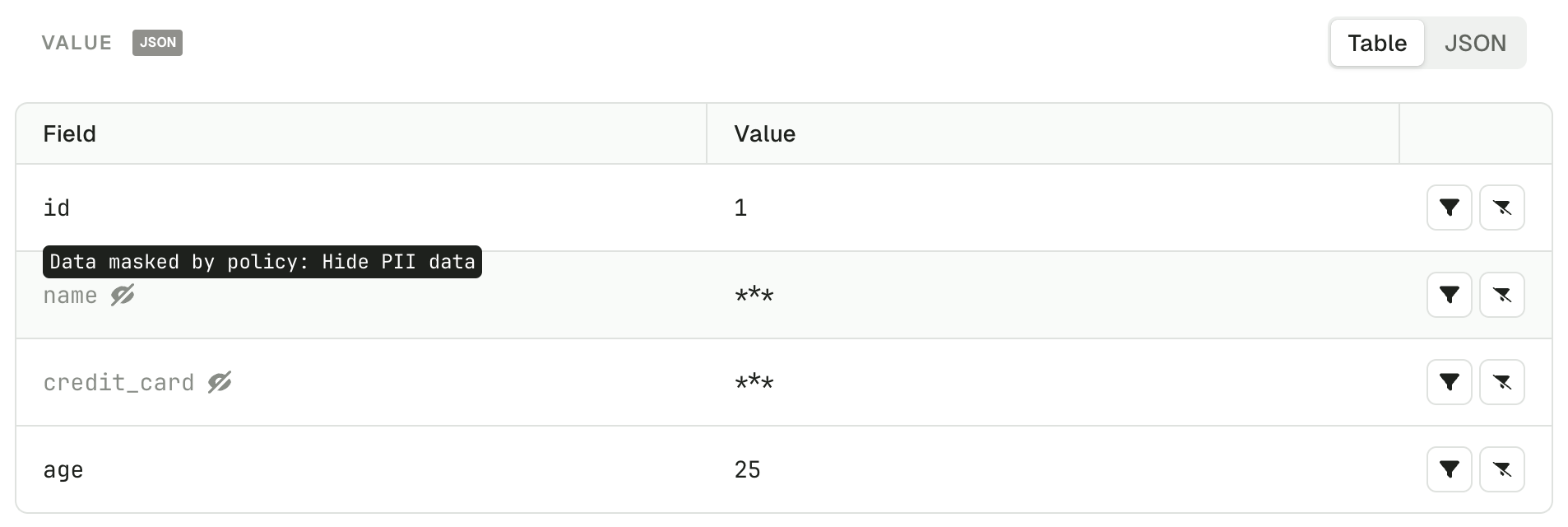Overview
In order to meet compliance regulations, Conduktor Console provides a Data Masking feature that enables you to obfuscate personal and sensitive data within the Console. As a Console administrator, you can secure and govern such data by creating Data Masking policies, so that users can’t see them.Data masking does not impact how the underlying data is stored. The data will only be masked within Console at runtime for specified users/groups only, the underlying Kafka data remains unchanged. To mask or encrypt the underlying Kafka data, use Conduktor Gateway.
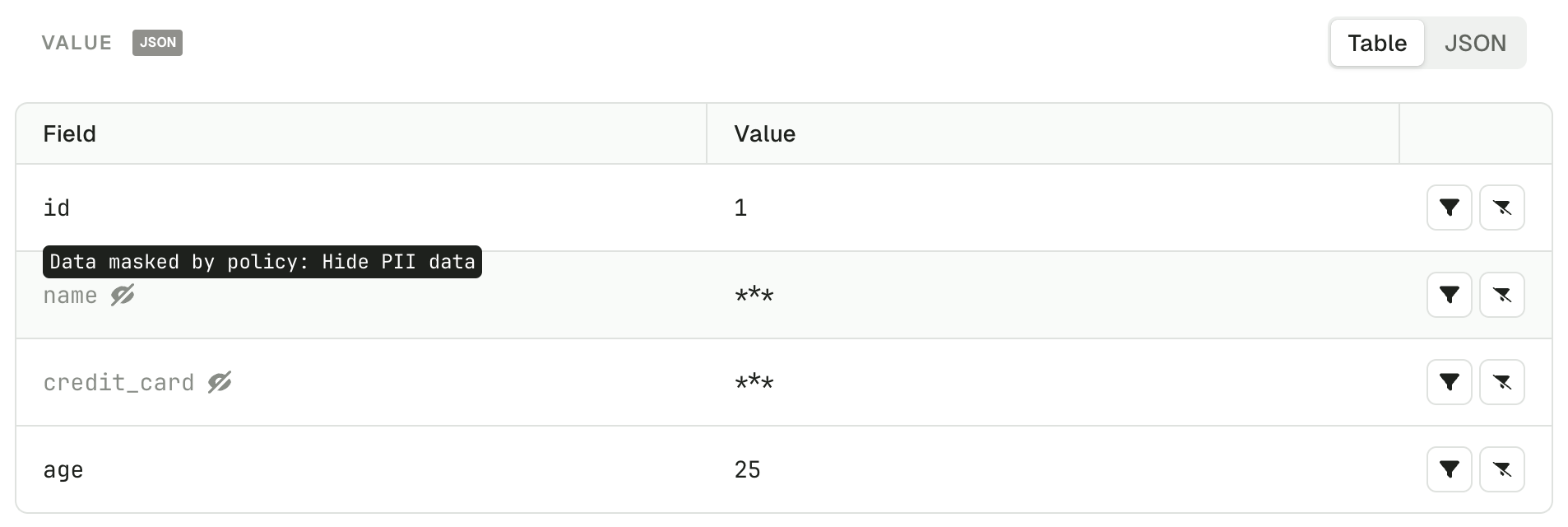
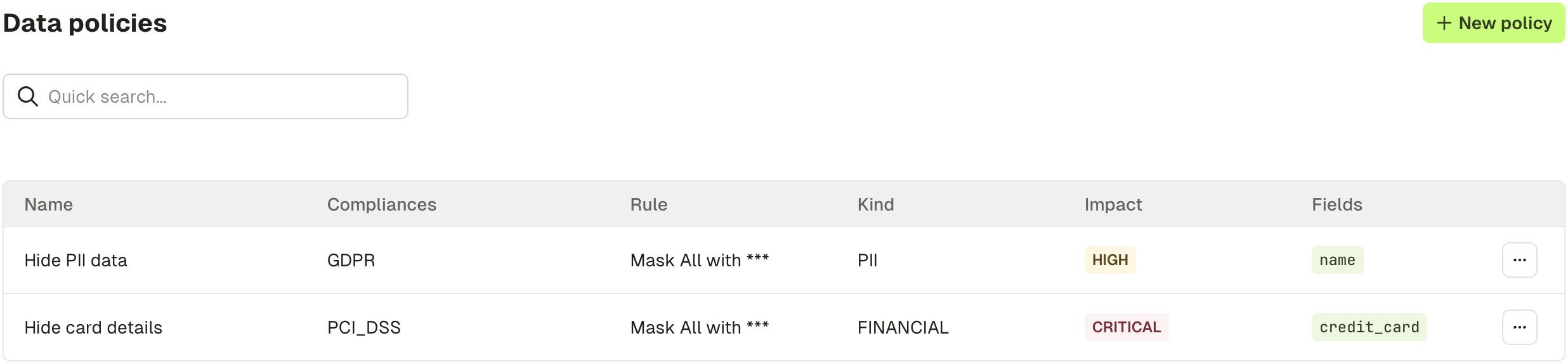
Create a data masking policy
In order to create a Data Masking policy and protect your data, go to Settings > Data Policies.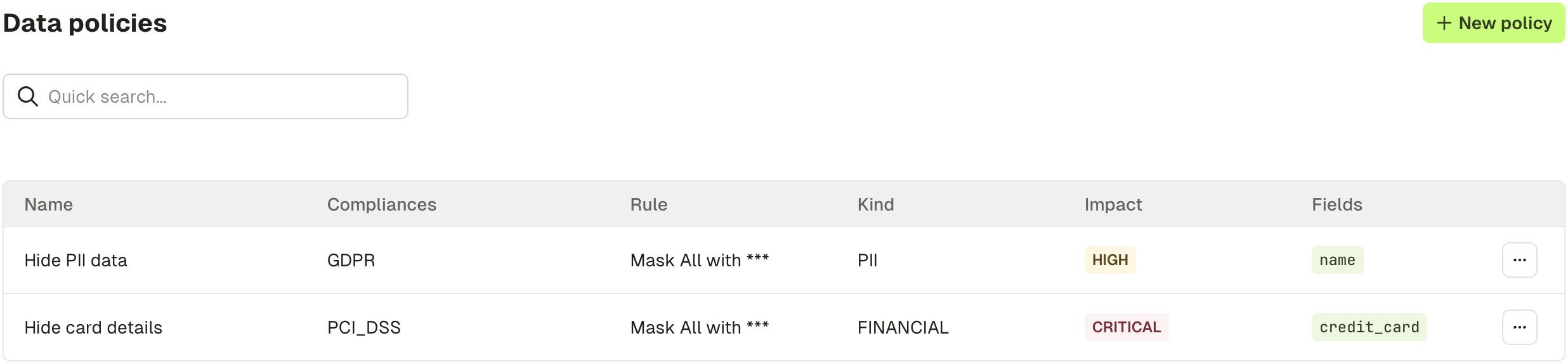
| Policy detail | Description |
|---|---|
| Policy Name | Unique name for identifying your policy |
| Compliance | The compliance regulation the policy adheres to (e.g. GDPR, PCI-DSS) |
| Information Kind | The kind of information for obfuscation (e.g. PII, Financial) |
| Masking Rule | How the obfuscation should be implemented (e.g. hide-all, hide-last-3) |
| Risk Level | Categorization for the risk level associated with the policy |
| Fields | List of fields that should be obfuscated. It’s based on JSON, and can be a path. If you want to hide multiple fields, you can click on Add field. |
| Resources | List of resources where the policy must be applied, like clusters or topics. To add new resources, you can click on Add resource. |
| Exclude Users or Groups from policy | In case you want some users or groups to see the data, you can exclude them from the policy. |
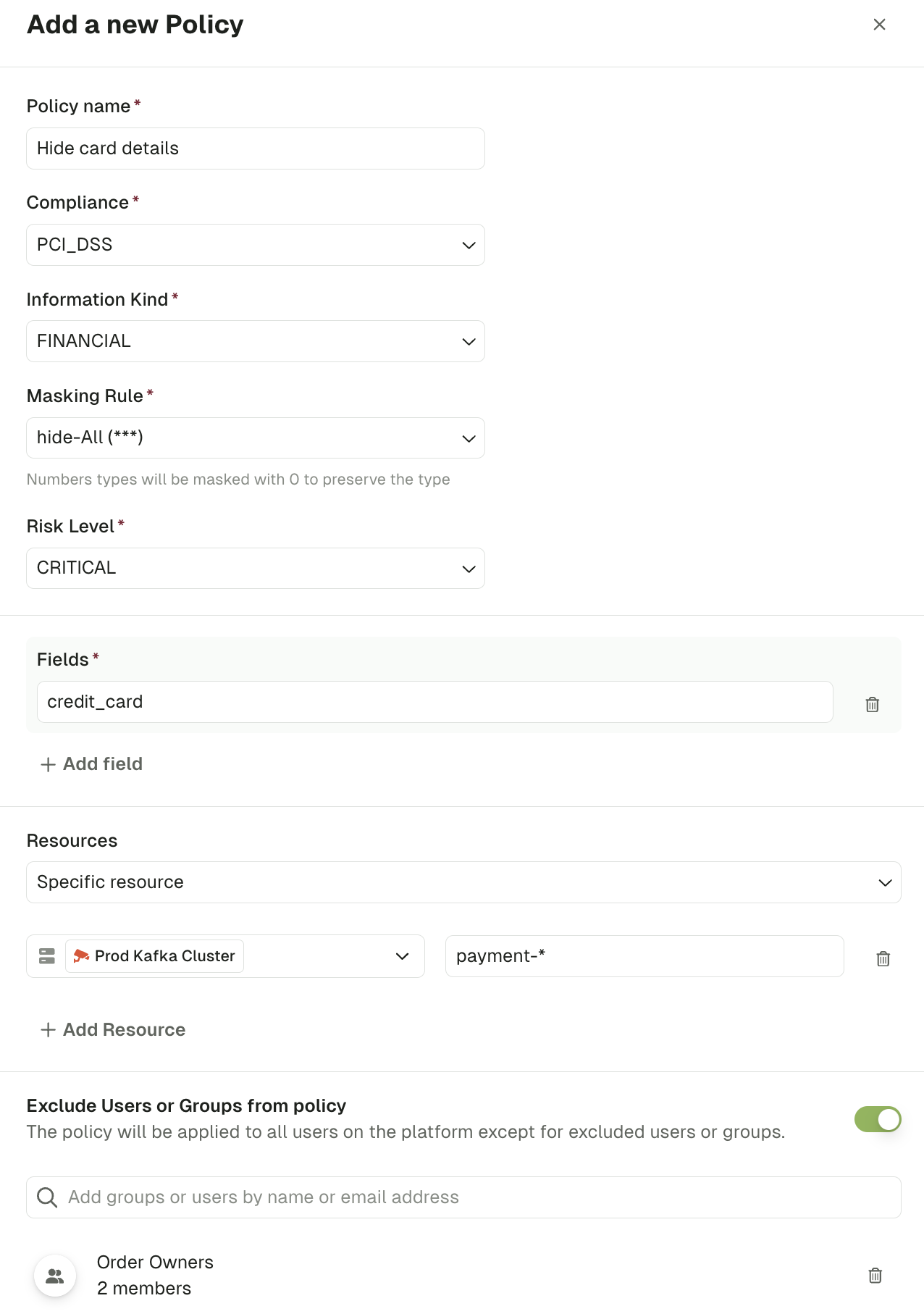
credit_card, for all the users except people from the group “Order Owners”, on the topic prefixed by payment- of the Prod Kafka Cluster.
Validate a policy
Once you have created a policy, you should validate it through the Conduktor Console.- Navigate to a topic that contains data where your policy should be applied
- Check that the expected fields are obfuscated using the appropriate masking rule