- configure access to Conduktor services
- configure global permissions across multiple clusters
- administer permissions for Kafka resources (topics, consumer groups, clusters, subjects, connectors)
Assign permissions
You can assign two types of permissions: And you can assign those permissions to users or groups. To assign user/group permissions, open Console and go to Settings > Users or Groups, as required. Click … next to the user/group you want to modify. Here’s an example for a user: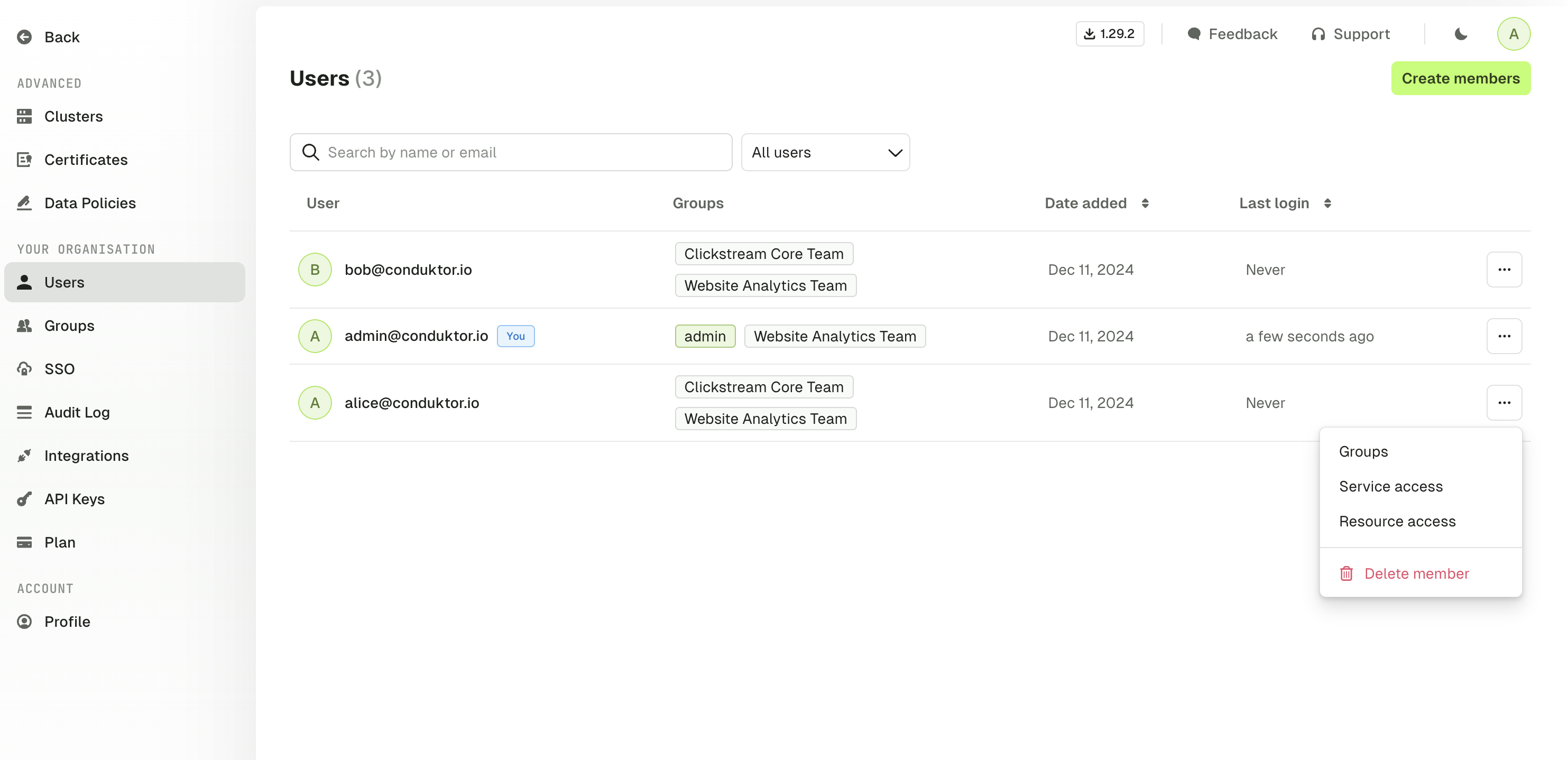
If a user belongs to multiple groups, they will inherit all the permissions assigned to these groups. If they have restricted access to a topic but belong to a group that has full access, they will have full access to the topic.
Manage services permissions
You can restrict access to Conduktor Console services such as settings or left menu items (like certificates). For example, you may want to limit the number of users who can generate API keys. By default, you all users can:- access data masking policies
- view Self-service
Manage resources permissions
The RBAC model is very granular and allows you to customize the permissions to Kafka resources based on your requirements:| Resource | Permissions |
|---|---|
| Topics | View config |
| Topics | Consume |
| Topics | Produce |
| Topics | Create |
| Topics | Delete |
| Topics | Empty |
| Topics | Add partitions |
| Consumer groups | Viewer |
| Consumer groups | Reset |
| Consumer groups | Create |
| Consumer groups | Delete |
| Subjects | View |
| Subjects | Edit compatibility |
| Subjects | Create / Update |
| Subjects | Delete |
| Kafka connectors | View task and status |
| Kafka connectors | View config |
| Kafka connectors | Edit config |
| Kafka connectors | Deploy |
| Kafka connectors | Delete |
| Kafka connectors | Restart |
| Kafka connectors | Pause / Resume |
| Clusters | View ACL |
| Clusters | Manage ACL |
| Clusters | View broker |
| Clusters | Edit broker |
| Clusters | Edit SR compatibility |
Prefixes
When you define a permission, you might want it to be applied to:- a specific topic, by typing
my-topicfor instance - all the topics, by using a wildcard
* - a subset that starts with a certain prefix, by typing
my-prefix-*
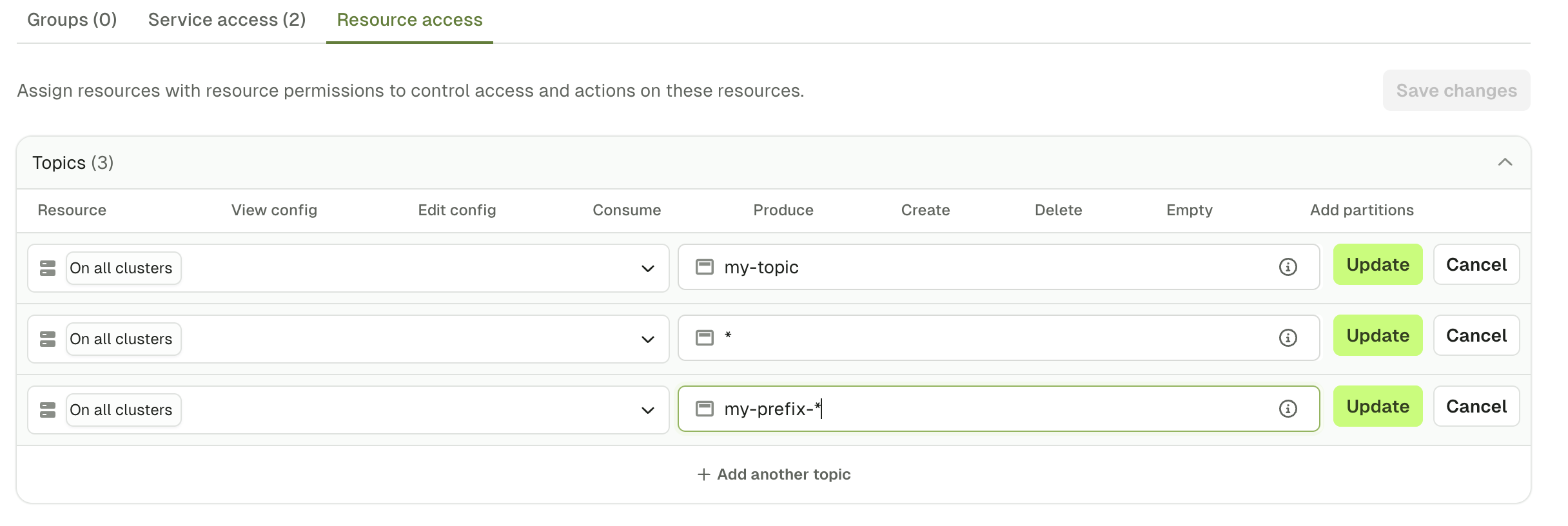
Quick select
To save time during the permissions creation, you can use theQuick select to give a default set of permissions or set this up using the CLI, API or Terraform.
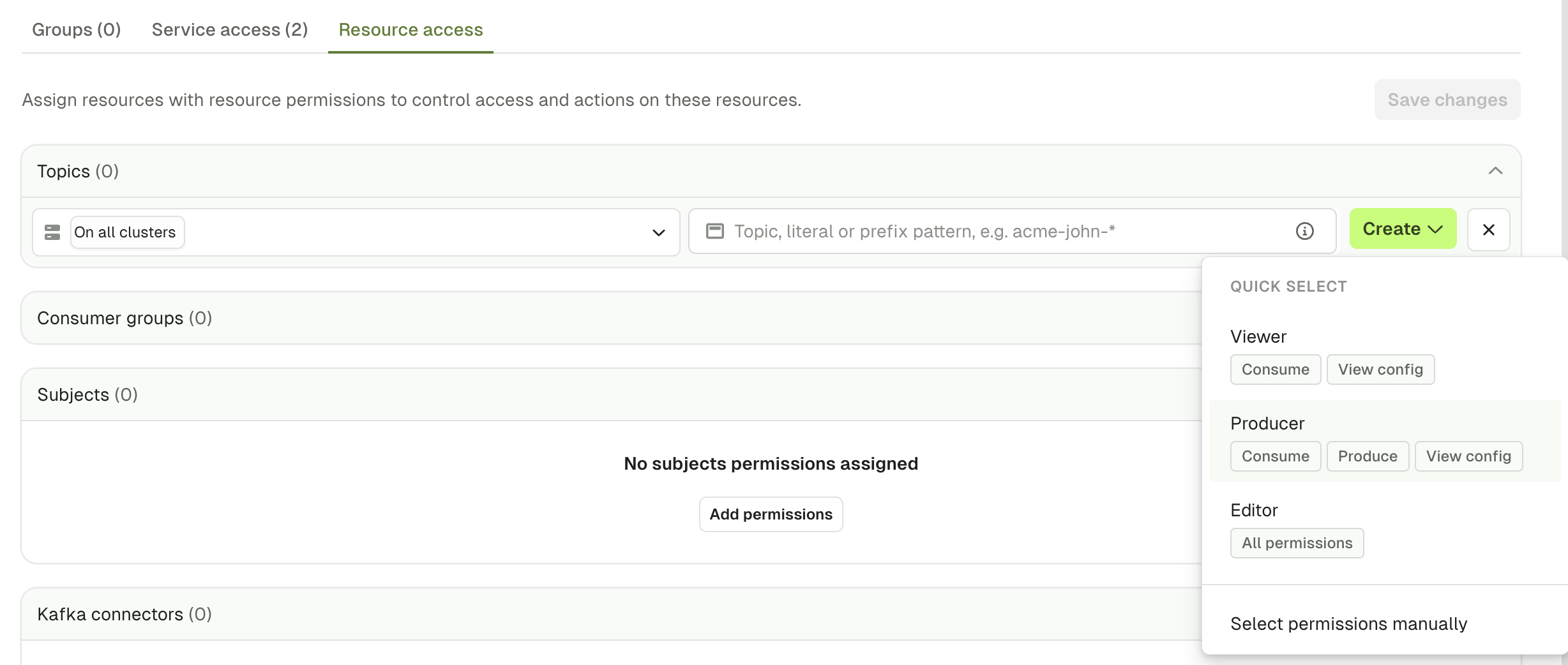
User permissions example
Here’s an example of a set of permissions given to Alice: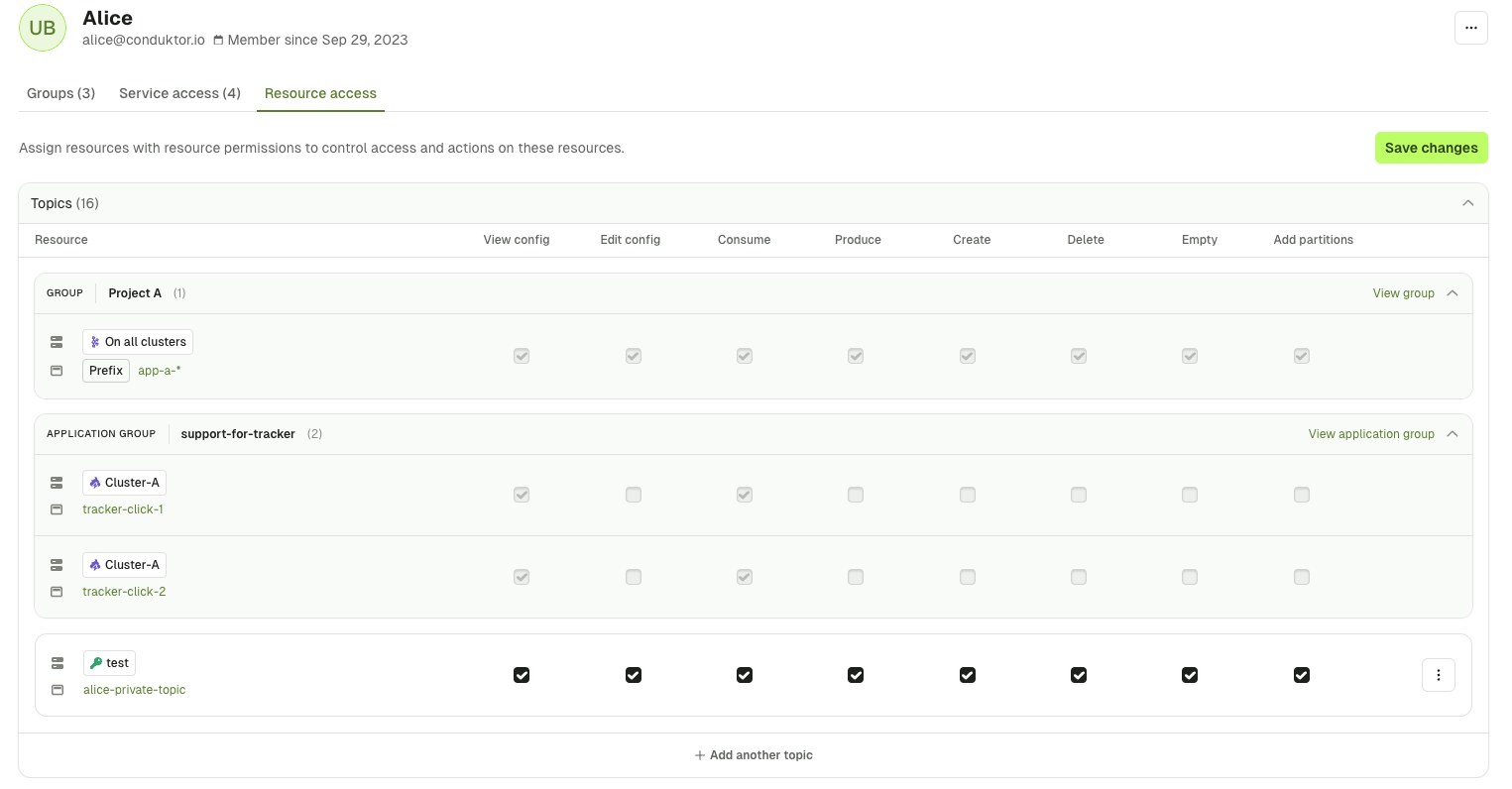
Project A, from the application support-for-tracker and in white the ones that are assigned to her directly.
This set of permissions gives her:
- Full access to the topic
alice-private-topicon the clustertest - Full access on all topics, that start with the prefix
app-a-, across all clusters and that she inherits this from the groupProject A - Partial access to the topic
tracker-click-1andtracker-click-2on the clusterCluster-Aand that she inherits this from the applicationsupport-for-tracker